Note: Images are of Autodesk Build. However, the functionality is the same within BIM 360 Cost Management.
COST TOOL
- Clear Schedule of Values Evolution within Contract View – Within the contract full page view, users can now have more visibility into SOV evolution.
-
- In the Contract flyout, view change order cost item detail sub-items in the SOV.
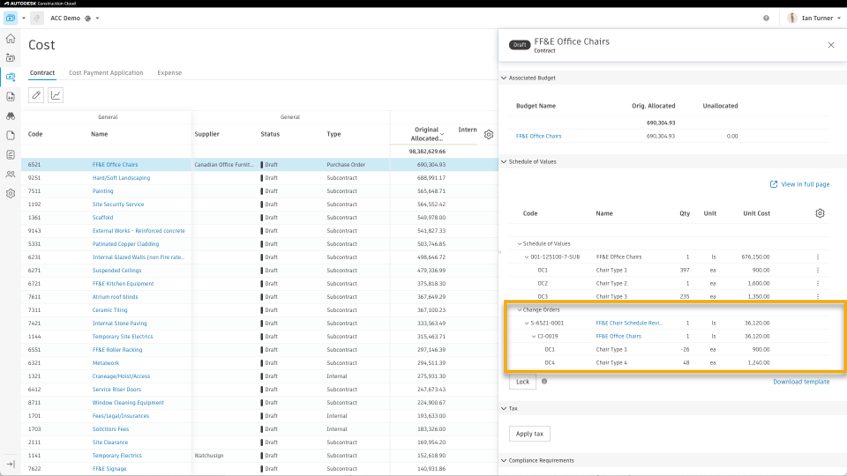
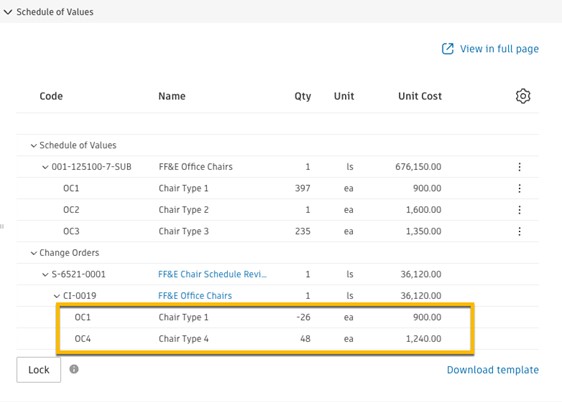
-
- In the Contract full page view, click the more menu and choose to view change orders as a column.
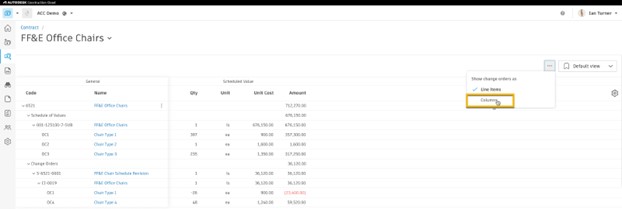
-
- Turn on a new set of columns (Original SOV, Change Order, Revised Value) using the gear icon on the right.
- This view auto aligns Scheduled Value (SOV), Change Orders and Revised Values.
- Alignment between original and changes is defined by having identical item code and name. This would be done automatically if a change in the order cost item hierarchy has been generated from the contract SOV or can be done with manual entry.
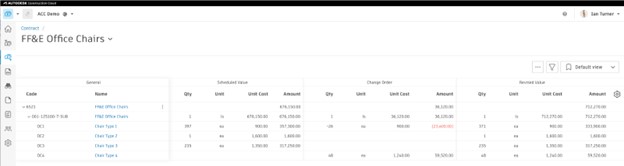
- Claimed/Certified Work Completed Tracking and Reporting – (For Customers that utilize claimed and certified amount-based processes for payment applications) Within the Cost Payment Application, teams can now turn on a new column group to track claimed work completed and be able to report on it.
- In the payment application, click the gear icon and scroll to ‘This Period – Claimed Work Completed’ section to turn on the new columns.
- This will show you certified/approved amounts with variances with added notes.
- Only members with full control permission to Cost Payment Applications can modify this section.
- New variables are available to include in document templates.
- Default Cost Payment Application Template Updated – The default cost payment application Excel template has been updated to now pull claimed amount.
- Display Currency Column in Budget and Contract View – Companies utilizing Multi-Currency can now display a new column within the Budget and Contract overview tables. This also supports the ability to filter and group by Currency
- Within the Budget and Contract overview page, turn on the Currency option via the gear icon to display a new Currency column that shows the currency being used for each item.
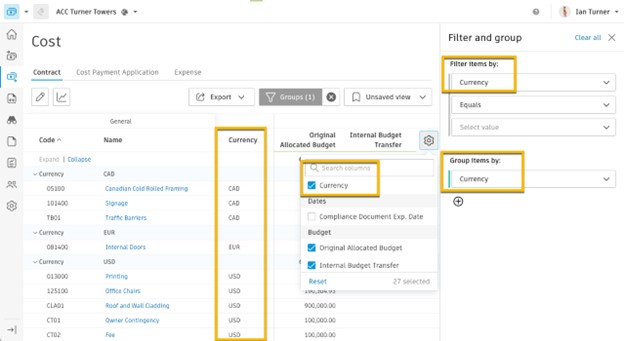
- Generated Contract Document SOV Display – A new view option has been added to the default sample template which removes any sub totals, only showing costs at the lowest level of hierarchy as below comparison.
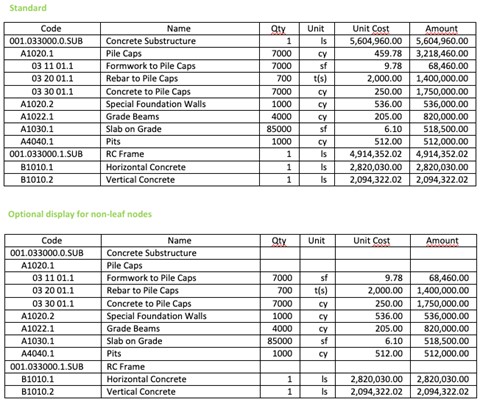
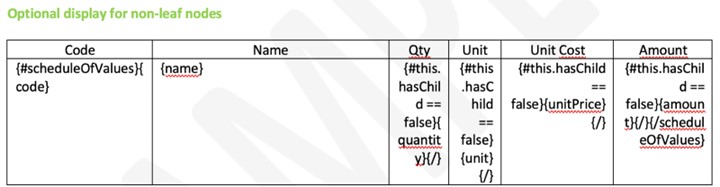
CHANGE ORDER TOOL
- Display Associated xCO Number in all xCO Table Views – Within all Change Order tables views, users now have the option to display associated xCO numbers for each cost item
- Turn on desired column(s) via the gear icon to show new xCO numbers (e.g., PCO, RFQ, COR, OCO, SCO) to view and access information pertaining to the change order life cycle.
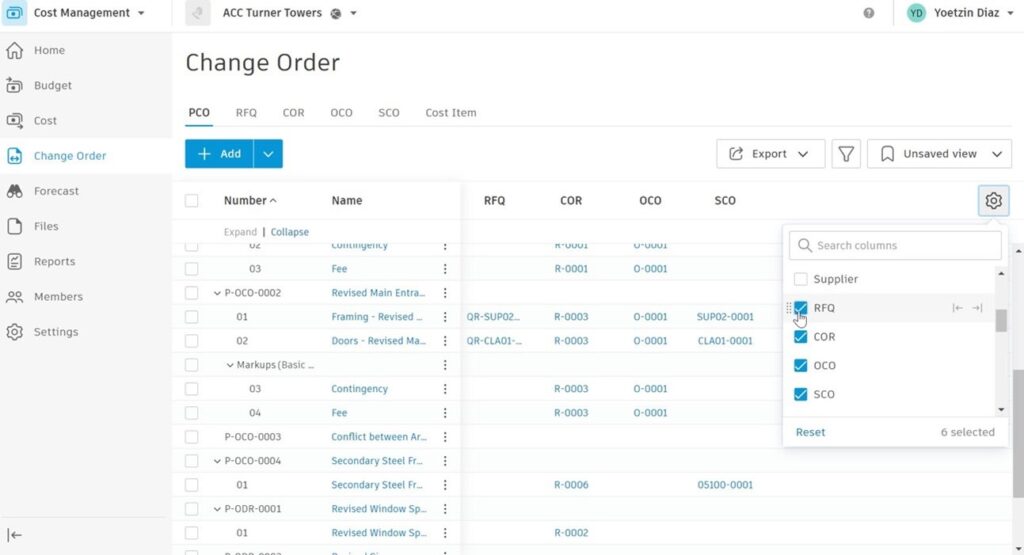
- Associate Budget to Existing Contracts Direct from Change Orders: Previously if the user wanted to add additional scope/budget lines to an existing contract using a change order, the user had to allocate the budget in the contract view first, then create the change order. This improved workflow has now been optimized so it can be managed within the PCO view.
-
- In the PCO view, once the budget has been associated with the cost item, the user can select the contract name field and select to Allocate Budget to the existing Contract or Create a New Contract.
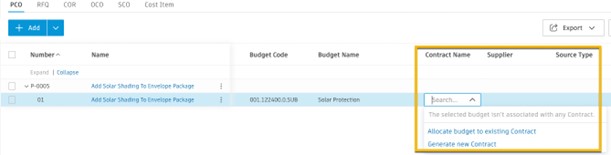
SETTINGS
- New Custom Approval Workflow Response Due Option – Workday(s) is now an option when setting response due dates for custom approval workflows.
-
- Workday(s) are applied based on the defined Work Week within General Settings in Cost Management.
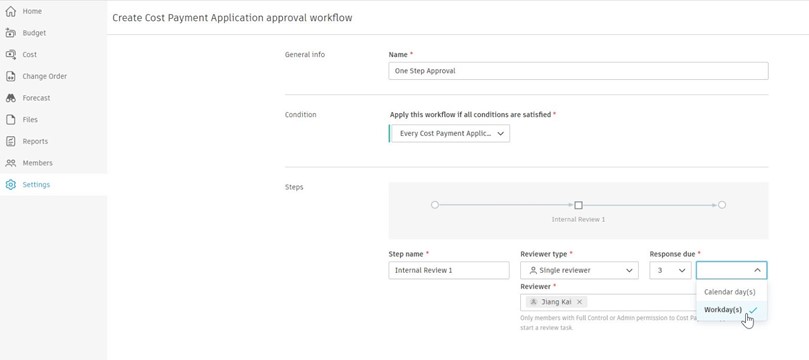
- Verification Setting for Cost Payment Application Approval Workflows – For Cost Payment Applications, companies can now choose whether to automatically start the approval workflow after the payment application is submitted or manually trigger it to proceed, this allows an initial gateway/check by the recipient if preferred
-
- Within Cost Payment Application Approval Workflow drop-down, in Settings, use the new toggle.
- If workflow is set to auto-start, the system will stop it and wait for user’s action if retention cap is exceeded, or workflow conditions are not met.
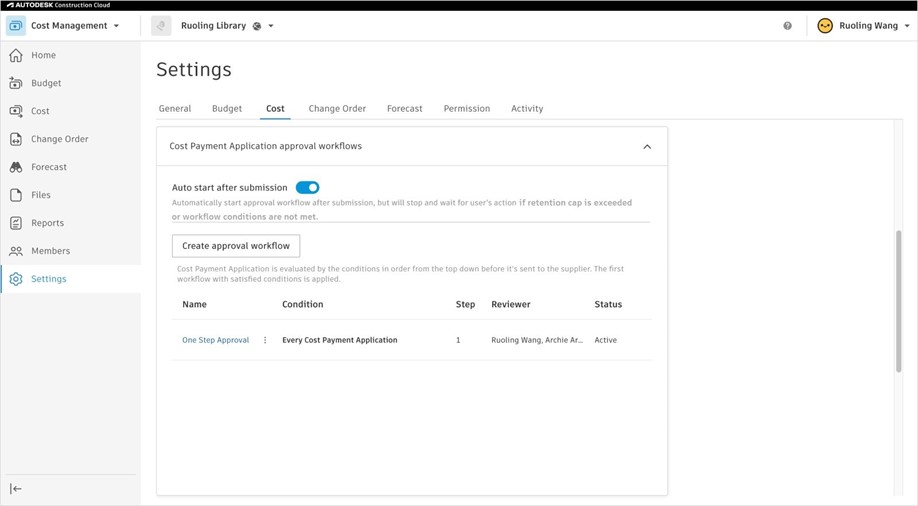
ADDITIONAL ENHANCEMENTS
- Workflow Approval Related Milestones for:
- Contracts
- Cost payment applications
- Expenses
- OCOs & SCOs
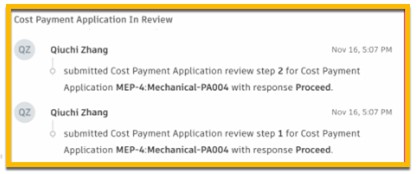
- Compliance – Compliance related actions for contracts and cost payment applications
- Overbilling – If overbilling has been turned on, and by whom. The setting is managed in payment applications but once turned on applies to all so the activity is tracked under ‘Contract’ and ‘Main Contract’ activity sections
