Note: Images are of Cost Management in Autodesk Build. However, the functionality is the same within BIM 360 Cost Management.
Budget Tool
- New Main Contract/Contract Retention Override Setting – Members now can override the default retention rates for a project directly from the Main Contract/Contract flyouts. A tooltip has been added to provide extra clarification. It reads: “This setting overrides the default retention rate for this Main Contract/Contract before any payment applications are made. After the first payment application, future applications inherit the rate from the previous application, not this setting.”
 Learn more about editing contract in the flyout panel.
Learn more about editing contract in the flyout panel.

- Re-order Main Contract SOV- Members now have the flexibility to manually re-order the main contract SOVs by clicking the three-dot menu next to the SOV name.

Cost Tool
- Cost Payment Application Enhancements – Several usability enhancements have been added to cost payment applications:
- Contract amounts are now displayed in the cost payment application contract search, allowing for search by amount.

- Members with collaborative and create access for cost payment applications now can view and modify all retention columns.
- Contract amounts are now displayed in the cost payment application contract search, allowing for search by amount.

- Additional Contacts – A new “Additional Contacts” option has been added to the Contract flyout in the Cost tool to allow members to specify contacts for the following:
- SOV Contact: contract recipient upon input request
- Signatory: contract recipient upon sending
- RFQ Recipient
- SCO Signatory: SOC recipient upon sending
- Cost Payment Application Contact
Note: If the following contacts are not specified, the system will automatically use the general contact.
- Expense Enhancement – The amount column total will reflect active filter parameters
Change Order Tool
- Cost Order Request Approval Workflow – Members can now use the decision-based workflow engine to automate the approval routing of Change Order Requests based on specific conditions.Configuration and management can be done within Settings by project administrators.If a PCO is used to submit a change request (set with Project Process in Settings), members will gain access to a PCO approval workflow instead of a COR approval workflow in Settings.
 Learn more about approval workflows.
Learn more about approval workflows.

- Change Order/Cost Items Input Qty Variable – The variable
{inputQuantity}is now available for Change Order documentation when associated hours need to be shown.


Forecast Tool
- Cash Flow Configurable Value for Distribution – In Settings, project administrators can now define whether to include pending changes in cash flow distributions.


Additional Enhancements
- References Report in Document Package – When generating change orders at any stage, members now can include detailed reports of linked references (RFIs, Issues, Submittals, Assets, Forms, and Files) within the document package or as attachments to provide necessary context.A new “Add from linked references” option has been added to the Add documents button in the flyout.

- Turn Flyout Sections On/Off – Within the flyout, members can now enable or disable selected sections using the control icon, and expand or collapse all sections for easier navigation.


- Relative Date Editing – Members can now edit relative date formulas directly from the flyout.






- Customize Term “Supplier” – Project administrators now can customize the term “Supplier” within the Additional Terms section in Settings.

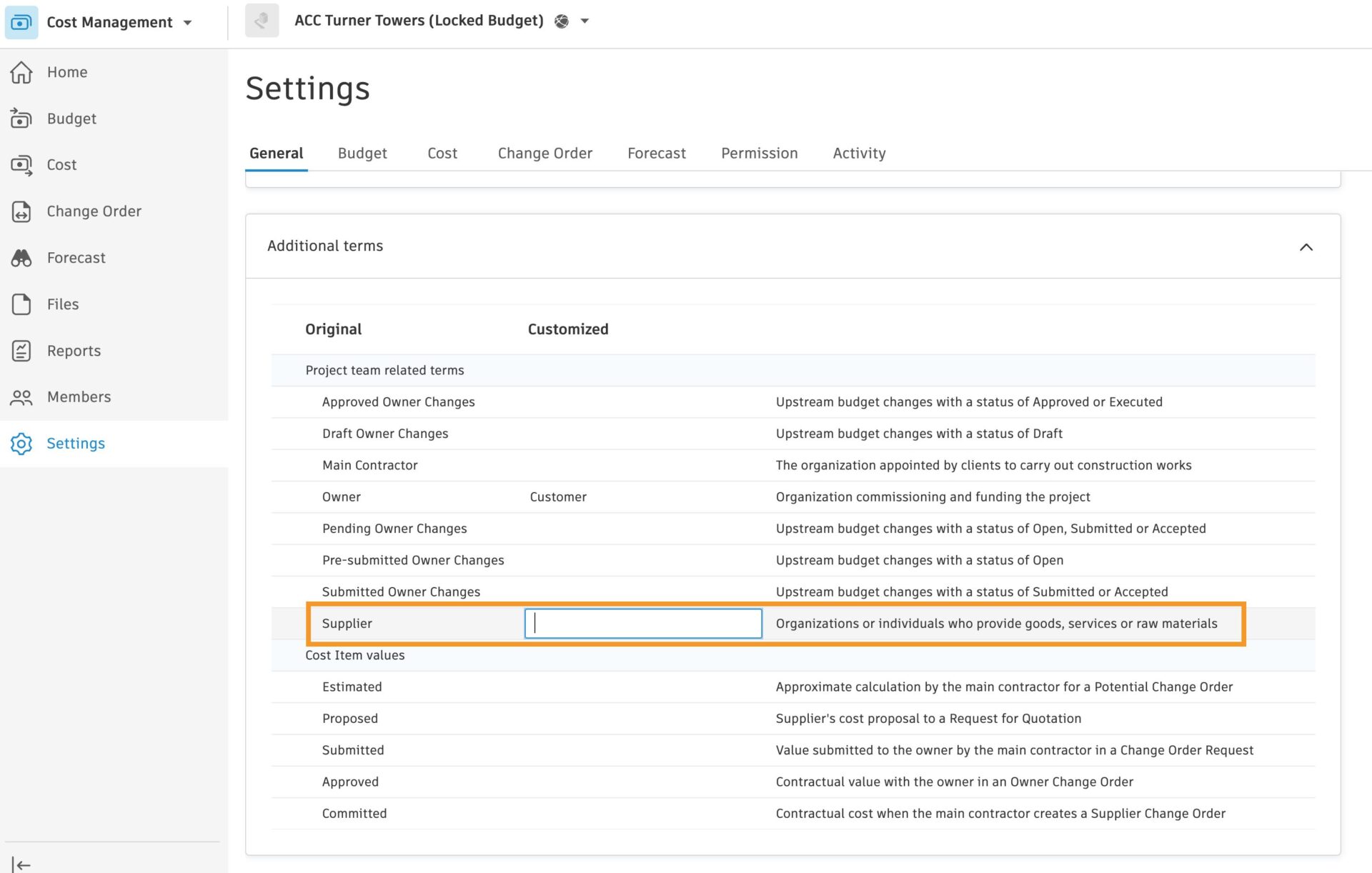
- Customize Cost Item Terms – Project administrators can now customize the following cost item terms within the Additional Terms section in Settings; “Estimated”, “Proposed”, “Submitted”, “Approved”, and “Committed”.

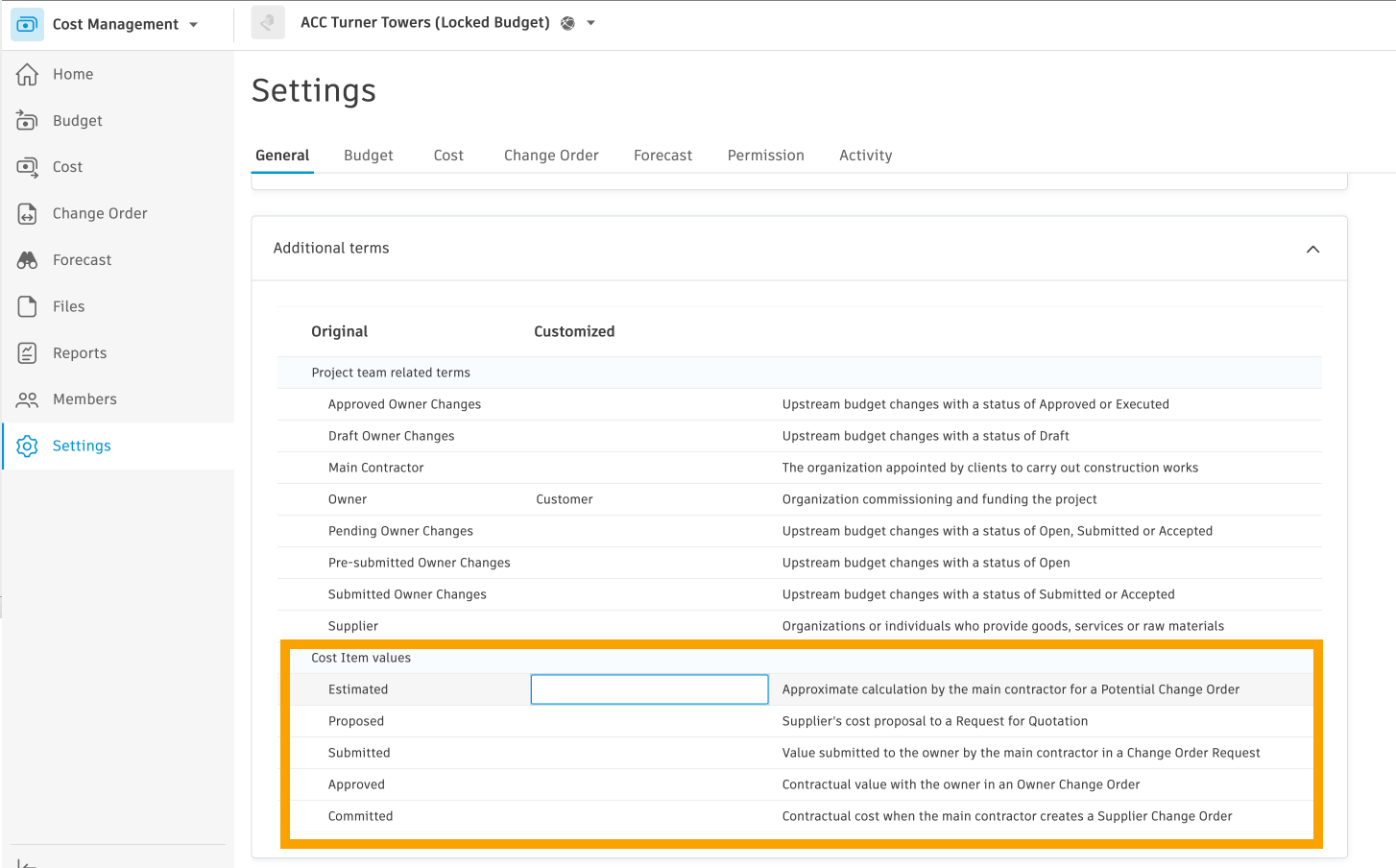
- Cost Management Email Notification Enhancement – The project title has been removed and “COST” has been added to the email notification headers to help members more easily identify when their action is required.
- Data Connector Contract Currency in Schema – Contract currency is now included in the Data Connector schema. Learn more about the ACC Data Schema.
