Some people have been experiencing troubles accessing the OS onDemand product using AutoCAD MAP3D so here is the correct workflow you should follow;
1. Data Tab > Connect > Add WMS connection
2. Add Server URL > Add user name & Password (If you do not currently hold a current OS onDemand licence you can apply for a trial version following this link http://www.ordnancesurvey.co.uk/business-and-government/products/os-ondemand/index.html)
3. Make sure you select Version 1.3.0
4. Change the Layer CS Code from LL84 to British National Grid (You just need to change it in one layer and it will automatically change in all the others)
5. Change the Server CS Code from ESPG4326 to EPSG27700 (Unfortunately, you need to change all of them one by one, including the ones you do not intend to use)
6. Now select the last Layer “GB overview” as first layer, and all the other layers you need to bring into you Map (Note; the OS free trial will only give you access to OS OpenData products http://www.ordnancesurvey.co.uk/business-and-government/products/opendata-products.html)
7. Select Combine into one Layer
8. Click on Add to Map
9. You should now have access to OS onDemand via WMS connection.
Please note; The display of individual layers in OS OnDemand is controlled by scale threshold settings. This is to ensure that the appropriate map products are automatically displayed for the map scale requested.
You can find more detailed info on the OS onDemand User guide. http://www.ordnancesurvey.co.uk/docs/user-guides/os-ondemand-user-guide.pdf
Cristina Savian
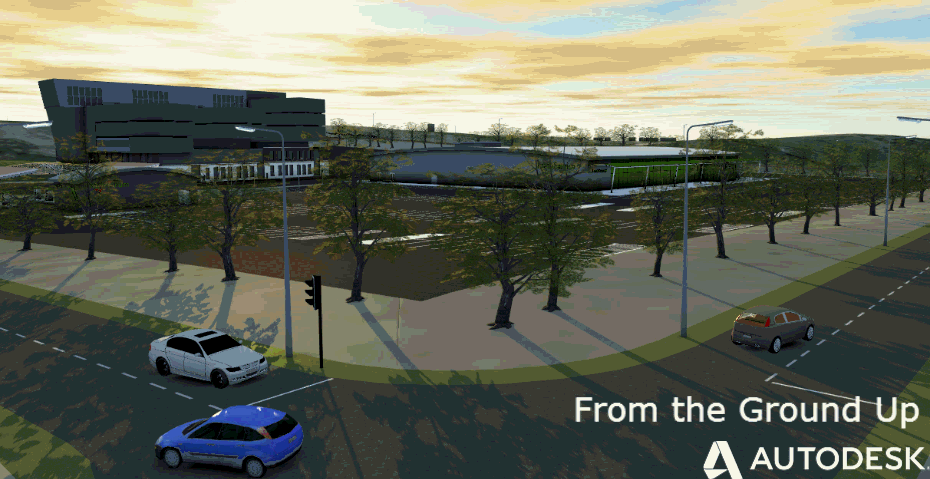

(0)