Hidden Secrets in Plant 3D 2018.1.1!
Hello everyone!!
I would be remiss to not tell you about two wonderful secrets embedded in our 2018.1.1 release of Plant 3D by the finest team I’ve had the pleasure of working with.
Is that enough build up for you? Ok, let’s get started.
# 1 – “PLANTCOPYLINENUMBER” variable

You know how when you copy a pump set and connected piping, it resets the new piping to an unassigned line number? Well, sort of helpful since you do need a new line number.
But what about when you need to split up a model, and move lines from one to another or other situations where you DO want to keep the line number and all parameters like Insulation, Tracing details and so on?
There is a new variable PLANTCOPYLINENUMBER in 2018.1.1 – The default “off” setting is the behaviour you know (and maybe love…maybe not). Set this to “ON” and turn your world upside down or right side up as you split models, put piping into new drawings and retain line numbers and info to your heart’s content.
# 2 – “Parametric” Component Designation
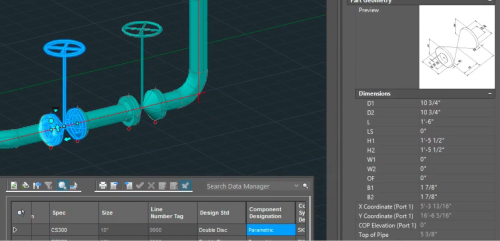
(Pro tip: You can also test this out in Data Manager)
Now, I know what you’re thinking…actually I have no idea, I don’t have superpowers! Anyway – I assume you are thinking “What is this “Parametric” component whatsit?”
Let’s review some core Plant 3D fundamentals when it comes to piping parts traveling into the model to help me explain this one.
First, imagine that there is a property “Component Designation” that pertains to piping parts. Now, stop imagining it, because it’s real! A piping part that comes from a catalog, travels into a spec and finally into the model will normally have an empty value in this property. This is normal, it means that the part doesn’t have special powers and participates in Spec Updates and what have you.
Now, if you create a Custom Part in the 3D Model – this field will normally be assigned a value of “Custom” – this means “I’m a special part that Piping Designers can edit, and it will not be affected by spec updates in any way because it’s not from a spec”. This includes geometry, properties and so on – Specialty items are a good fit for this. You CAN specify any pipe spec part in the spec editor using this property as “Custom”, and this will essentially give you the same editable behaviour in the model.
Great news – I can change the size of a spec part in the model, and not be affected by spec updates! Seems like a good idea to set the property Component Designation to Custom for say your pipe support hangers and other supports and things where designers need to edit them in the model, right?
Everyone wins!
Well, sort of….say you update other properties in your Pipe Supports spec. Any supports set to “custom” to allow size editing are going to miss out on any non geometric property updates also – say Item-Code changes or Material or whatever.
Enter the new “Parametric” setting (yes, it is case sensitive. Capital “P”, lower case “arametric”).
Setting a spec part’s Component Designation to Parametric will:
- Allow Geometry editing in the model (change the size, and spec update will not reset it) – Yay, Piping Designers!
- Allow property editing in the model as usual, but Spec Update WILL affect these. – Yay Cad Admins!
Maybe this helps:
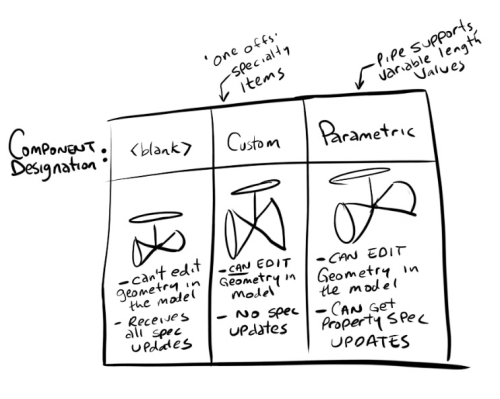
Keep Planting!
-damian
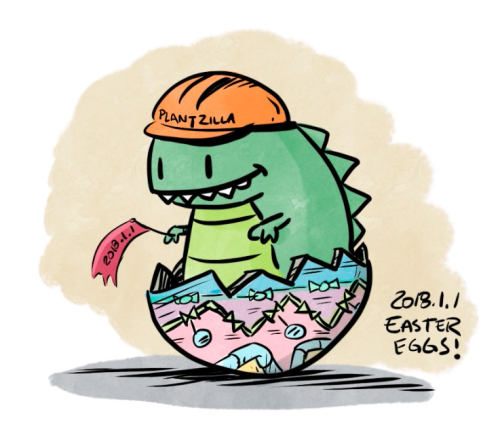
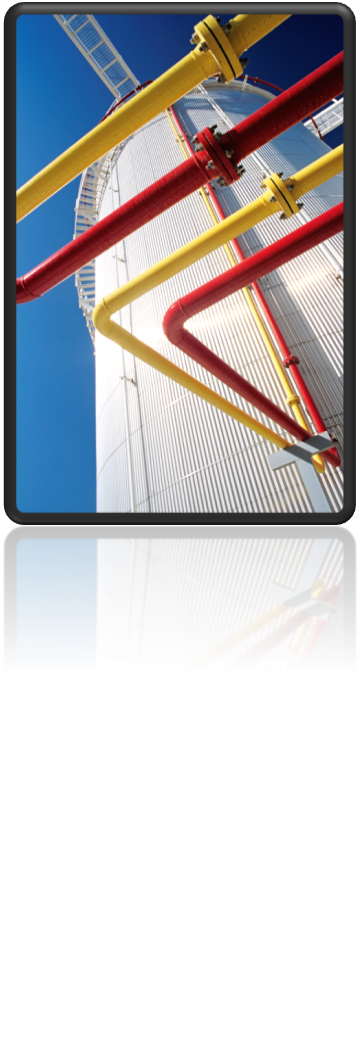

Thanks very much, Artem! Glad to hear they will be helpful 🙂
Great news! Excellent! Really very useful additions. Thanks a lot.
Fantastic to hear! Thanks very much, Darrell!
Damian- Those are GREAT additions that will really help productivity. Both are things that we will use daily.