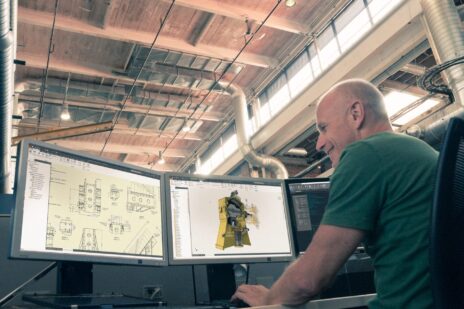If you’re an engineer who happens to own a Mac (I know, there are probably a total of 3 of us), then you might be surprised to learn just how simple it is to run Autodesk Inventor on a Macbook or other similar primarily MacOS-based device.
Being an engineer myself who has more of a hankering for the visual design space, Macbooks have always been my preferred cup of personal computer tea. That said, I’ve run into countless problems trying to get my engineering software to run seamlessly on Macs over the years, so I wanted to share a simple process you can go through to get any Windows-based software to run on a Mac with ease. Frankly, after getting Inventor installed on my Mac and running it, there’s nothing I’m missing out on compared to having a Windows-based PC, other than maybe a few extra dollars in my pocket thanks to Apple’s enjoyable pricing structure… but I digress.
Let’s take a look at what you’ll need to do to get Inventor installed on your MacOS computer.
How to Run Autodesk Inventor on a Mac
If you haven’t caught on through my careful phrasing, running Inventor on a Mac does require that you run Windows on your computer in some form or fashion, there’s no getting around that. However, making that happen is actually fairly simple. The tried and tested way of running windows on a Macbook is by partitioning your hard drive and isntalling windows on a certain portion of your computer. However, this is permanent and based on how much memory you have in your Mac model, you can easily run out of space for a certain partition (Mac/Windows). The largest benefit of partitioning your hard drives is that it boots the computer fully in each operating system, and it’s free. The biggest downside is what I mentioned before – you’re stuck with your hard drive partitioned and each time you want to load another OS, you have to restart your computer. Annoying to say the least.
The far more preferrable solution, at least for me, is to run a program called Parallels. If you own a Mac, then you might be a little familiar with what Parallels does. It essentially runs a “fake” operating system as a program inside of MacOS. This ultimately means that you can have a Windows desktop booted as an app while still logged in regularly on a Mac. It’s frankly pretty convenient.
The biggest downside to Parallels is that it isn’t free, but for only about $80 per year, it’s priced pretty competitively. That’s to say, Parallels doesn’t have any competition, but the price is fairly reasonable for business software.
When I first investigated running a program as powerful as Autodesk Inventor on something seemingly so “unofficial” as a 3rd party app to run Windows, I didn’t really think it would be possible. I was pleasantly surprised.
Downloading Parallels is as simple as clicking a few buttons and you’re reading to go. Then, you just download Inventor like you normally would, open up the download file inside of the Parallels Windows file explorer, execute, and you’re good to go.
Now, you can run Inventor on a Macbook with ease with no noticeable performance dips under normal design applications. Better yet, you can run Inventor as its own window inside of MacOS – pretty cool.
If this sounds like something you’re interested in, here’s the step by step process of what you’ll need to go through to make it happen.
- Install Parallels on your Mac. There’s a free trial period if you want to test it out.
- Boot Parallels on your Mac.
- Download Autodesk Inventor from a browser in Parallels.
- Install and run Inventor.
- There you have it, Inventor running “inside” of MacOS.
Are there any drawbacks?
If you’ve gotten to this point in the article, you’re probably thinking to yourself, that was too easy. No way can I run Inventor on a Mac without having to partition my hard drive and have no issues. You’re right to be skeptical, but for 95% of use-cases, you won’t run into any issues. The way that parallels boots means that it runs Windows off a “virtual computer” that then runs off of Mac. This means that booting Inventor inside of Parallels ads a small software layer between how Inventor as a program interfaces with the hardware of your device. This isn’t an issue for normal design applications, but if you’re running massive assemblies and otherwise making Inventor work hard, chances are you’re going to see some minor performance dip or lag. Inventor run in Parallels is still going to be able to accomplish the task, it just may take a little longer than the more clunky alternative of partitioning your hard drive.
If you’re someone who wants a Mac as their sole engineering computer, you might consider doing both options. Partition your hard drive to boot Windows and run Inventor for more robust applications, but utilize parallels in MacOS for day to day design work. To a windows user, this probably sounds absolutely insane. However, as an engineer who spends a lot of his day in the adobe design suite, as well as other Mac optimized creative applications, it saves me a ton of time and effort. Windows is great for a lot of things, but for a certain niche of engineers, running Inventor on Mac is the desired solution.