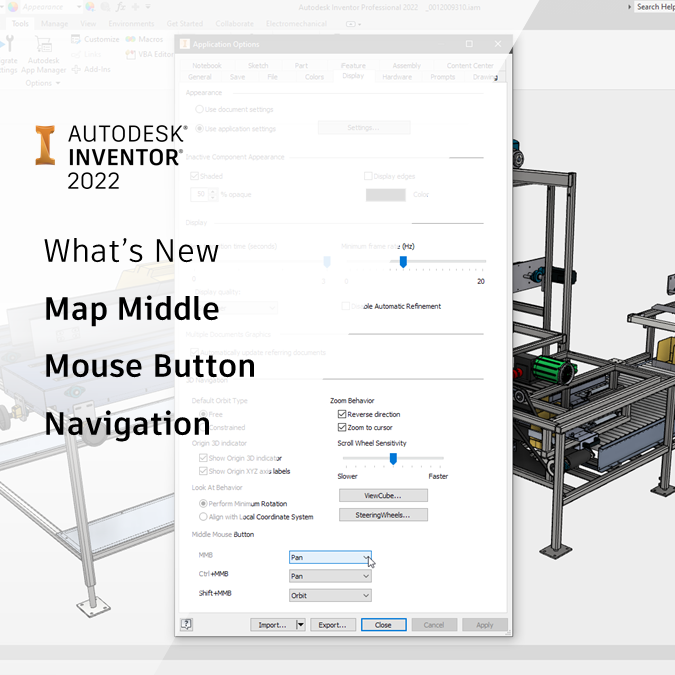
There are lots of ways to navigate your models and drawings in Autodesk Inventor.
You can use the F2 key to pan, and the F4 key to orbit. You can use the Navigation menu, or the Steering wheel. You can use the View cube – or you can use your mouse…
Tip: My favourite is to use a Spacenavigator!
- MMB (Scroll wheel) down to pan
- MMB (scroll wheel) to zoom in or out
- MMB (scroll wheel) +SHIFT to orbit
Just like AutoCAD! Great!
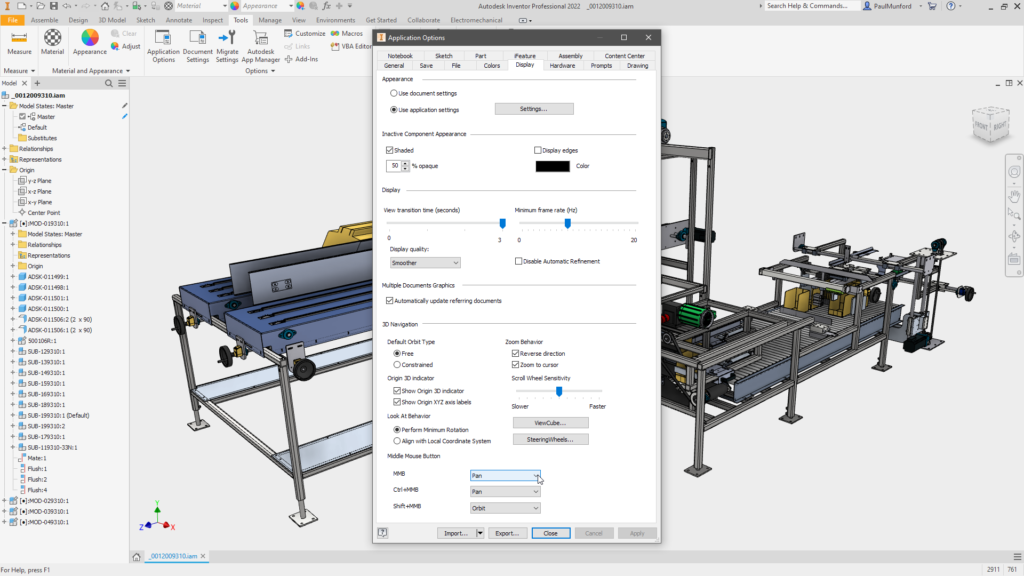
Autodesk Inventor 2022 now allows you to map your middle mouse button navigation to Zoom, Pan or Orbit.
Click here to learn what else is new in Autodesk Inventor 2022
Mapping Mouse wheel orbit settings in Inventor
Unless – you are coming to Inventor from software with different center mouse button 3D orbit and navigation settings…
Or you are in the process of moving from another CAD software to Inventor, and you need to use both CAD systems side by side.
Rotating the model with your middle mouse button might be programmed into your muscle memory, making it hard to switch back and forth….
Autodesk Inventor 2022 now allows you to map the MMB (Middle mouse button or Scroll wheel), and the CTRL+MMB and SHIFT+MMB overrides to ‘PAN’, ‘ZOOM’, or ‘ORBIT’.
How to change MMB navigation
To change your Middle mouse button navigation settings, go to:
Tools (Tab) > Options (Panel) > Application options (Button)
In the Application options go to:
Display (Tab) > Middle Mouse Button (Area – at the bottom of the dialog!)
For each Middle Mouse button and override, pick your preference from Pan, Orbit and Zoom.
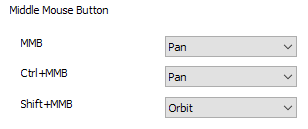
Let us know how this works for you!
This change was instigated by a post in the Inventor ideas forum. Thank you all very much for your participation.
Click here to add your suggestions on how to improve Inventor to Inventor ideas
Click here to join the Autodesk Feedback community


