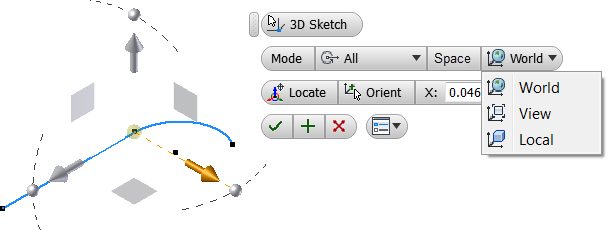
If you have used 3-D sketches in previous releases of Inventor, you probably struggled just like I have, as they work but haven’t always been intuitive or easy to manipulate after the geometry is been created. Users have been all over the Ideastation asking for specific improvements to the 3-D sketch environment. Inventor 2017 has added over 20 individual features to the 3D sketch environment, not to mention the addition of the 3D transform command for the manipulation of existing 3D sketches.
Here is a look at the help system with all the added functionality:
Context menu
The following commands are added to the context menu when you draw geometry:
- Align to Plane
- Orient Z
- Orient to World
- Snap Intersection
Status bar
The following controls are added to the status bar:
- Ortho Mode
- Dynamic Dimension
- Snap Object
- Infer Constraints
![]()
Copy/Paste
Copy and Paste functionality is added to the 3D sketch environment. You can copy and paste entities in the same 3D sketch or between 3D sketches.
Tip: The geometry is pasted in the same location as the source geometry. You can move the geometry after you paste it.
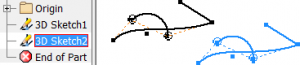
Drag geometry
Previous releases supported dragging geometry by endpoints and center points only. You can now drag a 3D sketch entity by selecting any part of the geometry.
Constraints
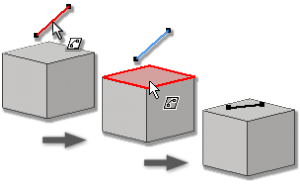
The following constraint types are added to the Constrain command:
On Face: Constrains selected points, lines, arcs, or splines to a planar face or selected points to a curved face.
- Equal: Constrains selected arcs and lines to the same length.
- Parallel with X Axis, Parallel with Y Axis, Parallel with Z Axis: Causes selected linear geometry to lie parallel with the X, Y, or Z axis.
- Parallel with XY Plane, Parallel with YZ Plane, Parallel with XZ Plane: Causes selected geometry to lie parallel with the XY, YZ, or XZ plane.
- Delete Constraints is added to the context menu.
Draw Curves Directly on a Face
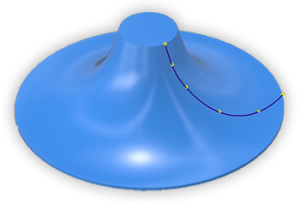
![]() Curve on Face: You can create an interpolation 3D spline on a part face by directly sketching it in place. Curve creation supports snapping to vertices and edges, constraints, point insertion and editing, curvature display, and so on.
Curve on Face: You can create an interpolation 3D spline on a part face by directly sketching it in place. Curve creation supports snapping to vertices and edges, constraints, point insertion and editing, curvature display, and so on.
3D Sketch Draw Tools
A new 3D space indicator and added functionality is introduced to the 3D Sketch environment.
- Ortho Mode: Use Ctrl+R, the context menu, or the icon in the tray to toggle Ortho Mode on and draw along an X, Y, or Z axis.
- Dynamic Dimension: Use Ctrl+D, the context menu, or the icon in the tray to toggle the dynamic dimension display on or off.
- Draw on plane: Click a plane on the space indicator to draw on a plane.
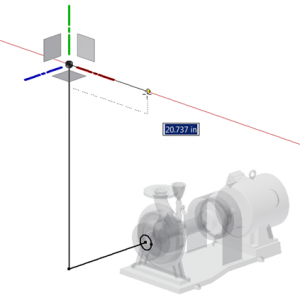
Tip: Press Shift+Space to toggle between the planes and parallel with the screen.
3D Transform
The 3D Transform command is added to the 3D Sketch environment, Modify panel. The new 3D Transform command provides a robust set of geometry manipulation tools.
Use the new command to freely or precisely move or rotate the geometry. You can also set options to reorient the triad or manipulate the geometry based on the World, the current View, or the Local coordinate system.
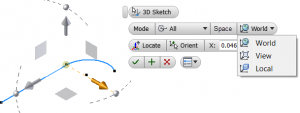
Check out the what’s new video.
Learn about all the new stuff in Inventor 2017 here.


