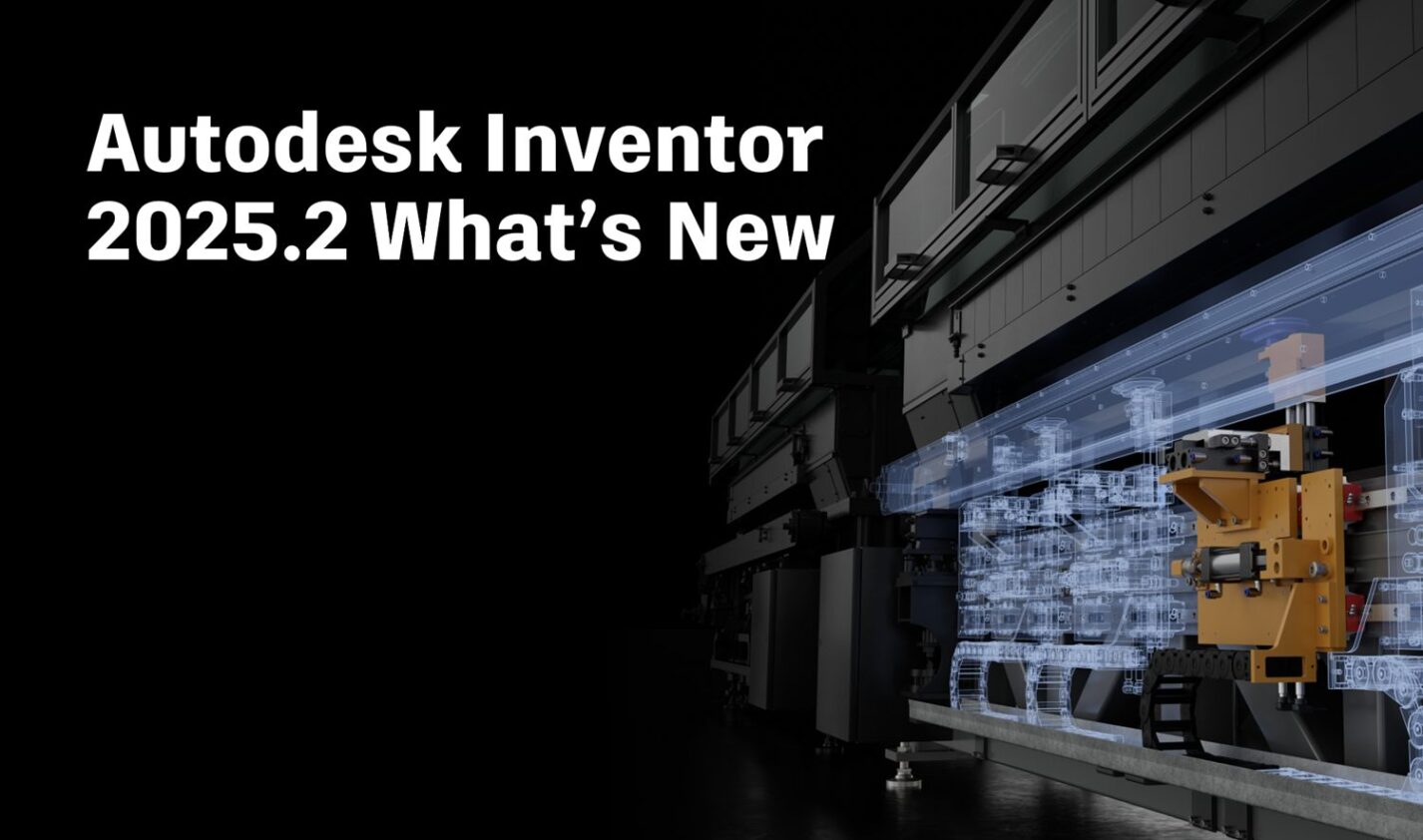
Great news! Inventor 2025.2 has been released! This update is packed with enhancements for sketching, part modeling, assembly modeling, drawings, Revit interoperability, and several other general enhancements. We’ll cover each of these categories in detail below.
Sketch enhancements
Midpoint line
Use the newly added Midpoint Line command in the 2D sketch environment to create a line symmetrical from its midpoint. Specify the midpoint to start the line. Then, click to set the endpoint of the line, or use the edit field to define its length or angle from the midpoint. Note that a coincident constraint is created between the midpoint and selected geometry.
Double-click to edit non-active sketches
In both 2D and 3D sketches, it is now possible to switch to another sketch in the document without needing to click “Finish Sketch” or “Cancel Sketch.”
Change the direction of sketch patterns when editing
In parts and assemblies, you can now edit the direction of an existing 2D sketch pattern.
Part modeling enhancements
Sheet metal enhancements
Previously, it was necessary to select corner edges one by one when rounding and chamfering corners using the Corner Round and Corner Chamfer commands. Now, you can use the window select method to select the edges for rounding and chamfering.
Preview for Combine features
The standard Realistic Preview option is added in the top right corner of the Combine panel. Design results are displayed in the canvas before you click OK. By default, this new preview is enabled.
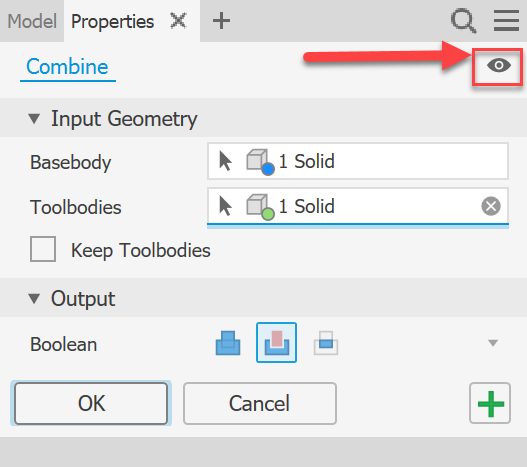
Sort order for objects
Use the new Sort drop-down to specify the order of the tree nodes including parameters. It is added to the following dialogs:
- Export Objects
- Derive Part, Derive Assembly
- Link Parameters from Parameters dialog
You can specify the list of objects by choosing alphabetically ascending, alphabetically descending, or using the default settings.
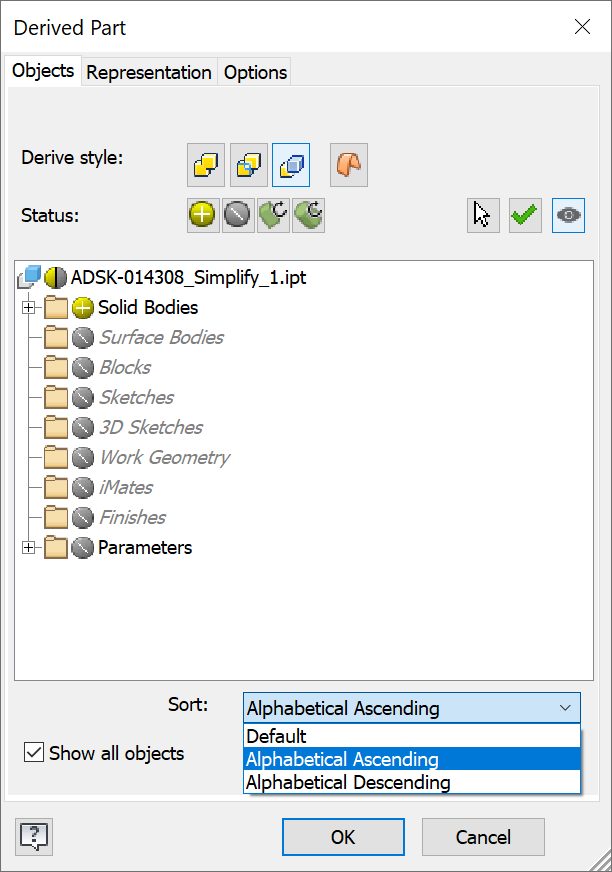
Assembly modeling enhancements
Presentation enhancements
In this release of Inventor, the ability to search dependent document iProperties in the IPN file type has been added.
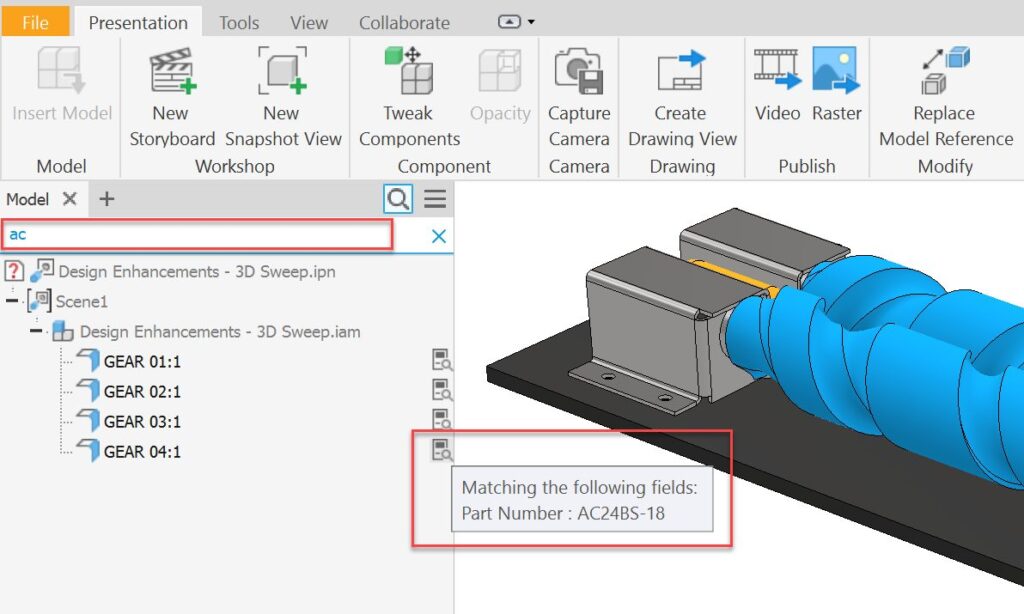
You are now also able to select a desired Model State. Right-click the scene, select Representations from the context menu, and then select the model state.
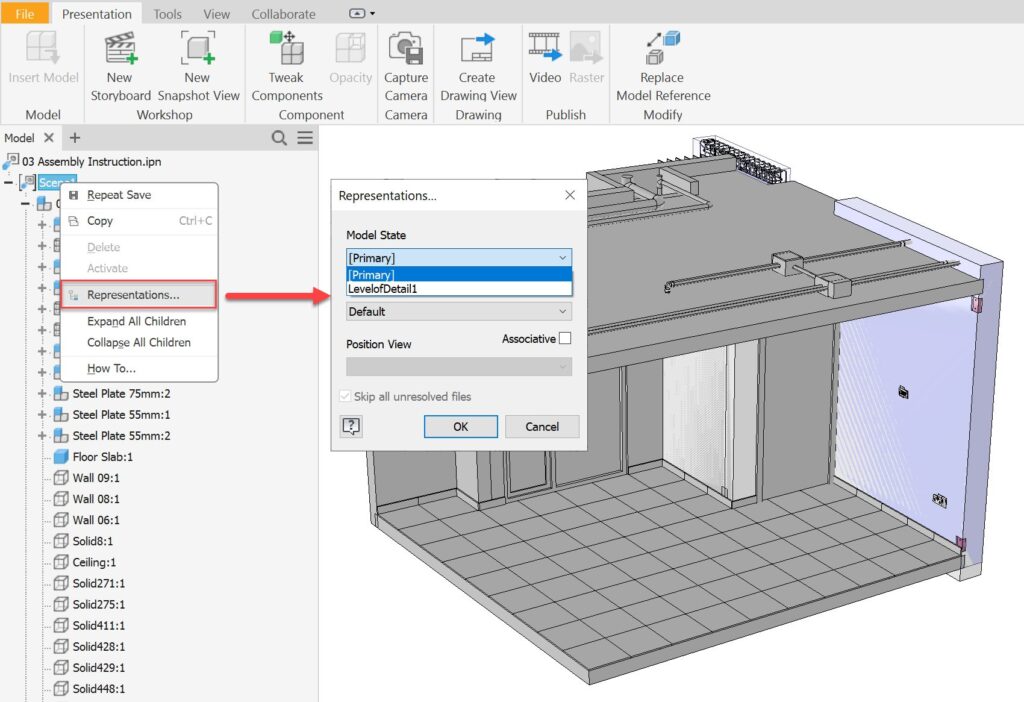
Model State enhancements
Previously, when a dimension was edited during creation, the initial unedited value was captured in the Model States table for all other model states. Now, Inventor does not treat an initial value change as an edit and will not capture it in the Model States table.
Updated browser icons
The following browser icons were updated to be more easily recognizable and consistent.
- Representations
- Relationship
- Finish
- Origin
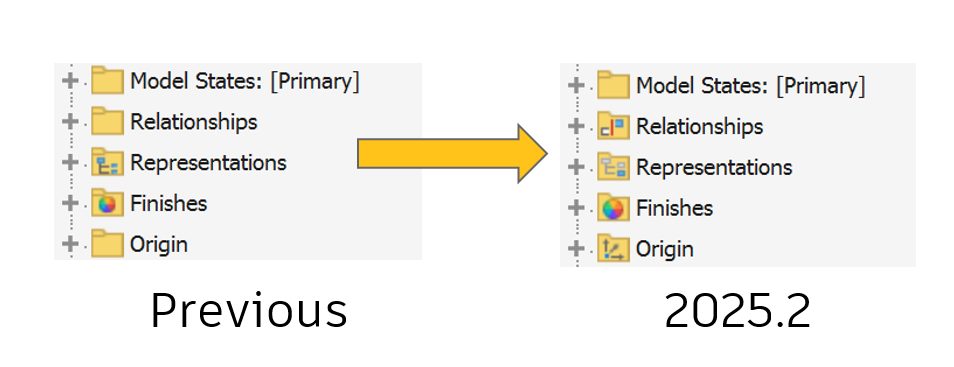
New zero quantity toggle in bill of materials
The Bill of Materials dialog has been redesigned. Two options to show or hide items with zero quantity are added directly to the toolbar. Use the new Hide/show rows with zero quantity toggle in the toolbar. When active, you can also renumber the order sequentially using the new Automatic re-numbering sequentially toggle.
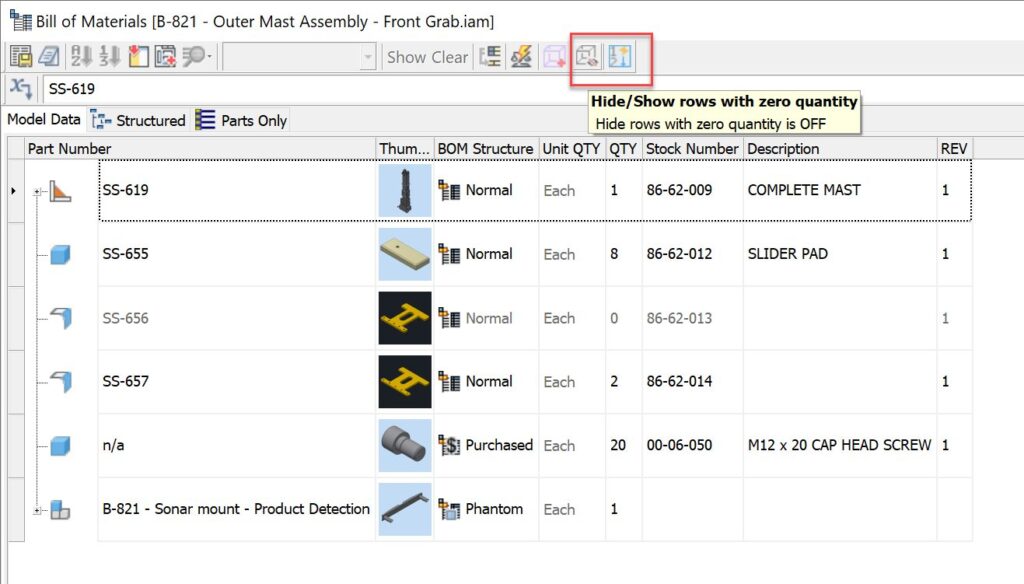
Tube and Pipe enhancements
Now, all default Bend Radius values are saved into the exported Tube and Pipe style. The bend radius in T&P style can be exported to XML file, and it can also be imported.
Drawing enhancements
Highlight balloons in the parts list
When you select one or more Parts List rows, the corresponding balloons are highlighted. Balloon cross-highlighting helps you easily find the balloons corresponding to the selected parts list row, making it easier to locate the ballooned part geometry.
Component selection to cross highlight in parts list row
Starting with this release, when you select a geometry, the corresponding Parts List row is highlighted (make sure the “Select Part Priority” selection filter is active). This functionality also applies to browser selection.
Selection of component pattern
It is now possible to select the component pattern in the drawing browser. Selecting a component pattern highlights the browser entry for the pattern (only) and all components in the graphics that make up that pattern (or pattern of patterns). Additionally, the Visibility and Select Edges options were added to the context menu.
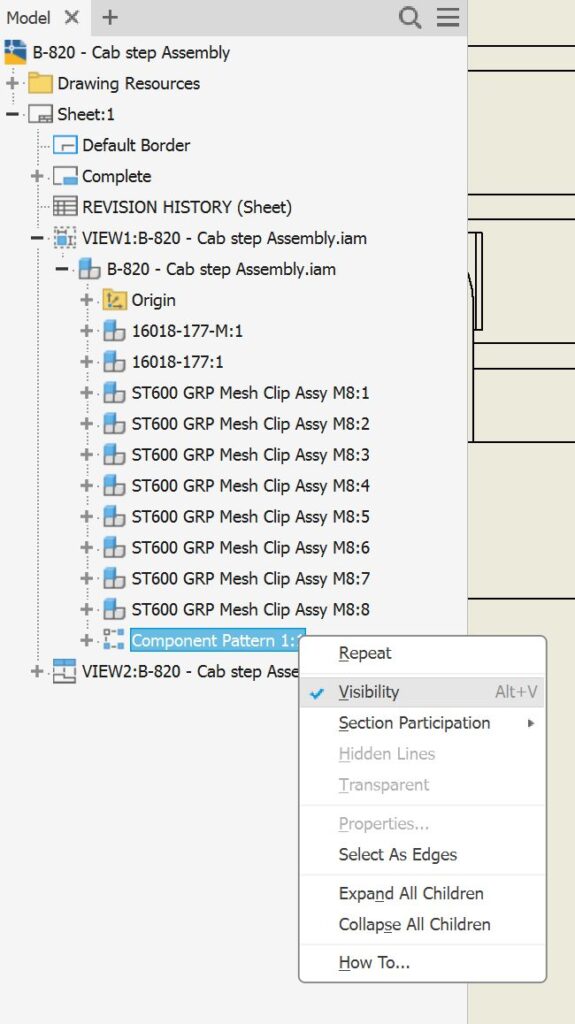
Show hidden edges preview in Break Out view
The Break Out dialog has been redesigned to better suit workflows making it easier to use and more intuitive.
The changes include:
- Hidden Edges control is moved inside the Depth area
- Hidden Edges control is active only when the view has hidden lines removed
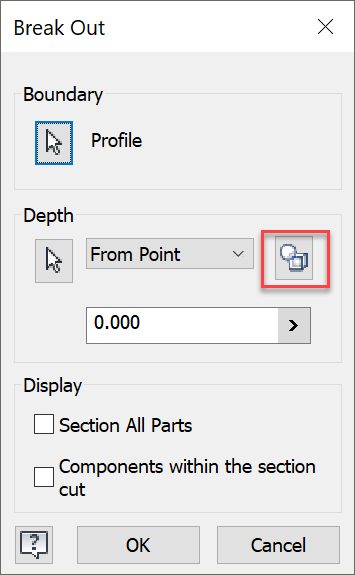
Revit interoperability
New AEC properties access
The AEC Properties command is now added to the Inspect tab in the ribbon for assemblies, allowing you to easily view the imported Properties of IFC files. Note that this command is always enabled for any assembly. When launched, live selection becomes active, and any IFC properties will display for a selected component. If no properties are available, the message “No properties to display” appears.
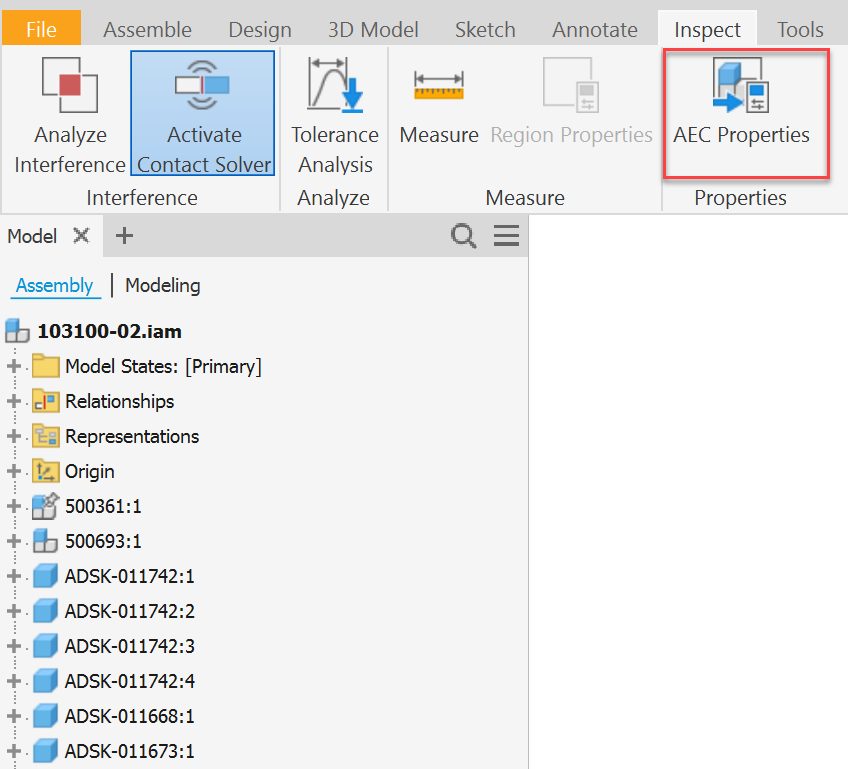
Open future Revit files in Inventor
Starting with this release, Inventor will support opening future Revit files. This functionality will be realized when Revit 2026 is released.
General enhancements
Quick color scheme and background change
In the part, assembly, and presentation environments, you can now temporarily override the color scheme and background color. Go to the View tab, expand Appearance, and select the desired color scheme and background color type.
Support display separate colors in express mode
In Express Mode, you can now use Display Separate Colors without needing to load the full assembly. Note that only the For Each Top-Level Component and For Each Part options are supported. The other two options still require loading the Load Full option.

Display separate colors for meshed parts
Display Separate Colors functionality is now available for meshed parts.
Visually differentiate between transparent and inactive components in the canvas
Transparent components now render with edges by default, making them visually distinct from inactive components when viewed in the canvas. The visual style for both inactive and transparent components can be customized independently on the Display tab of the Application Options. Specify the options in the Inactive and Background Component Appearance and Transparent Component Appearance areas of the dialog.
Additional controls for rendering edges of transparent and inactive components are now available. These include options for following edge visibility with different visual styles and using the normal edge color rather than just a fixed one.
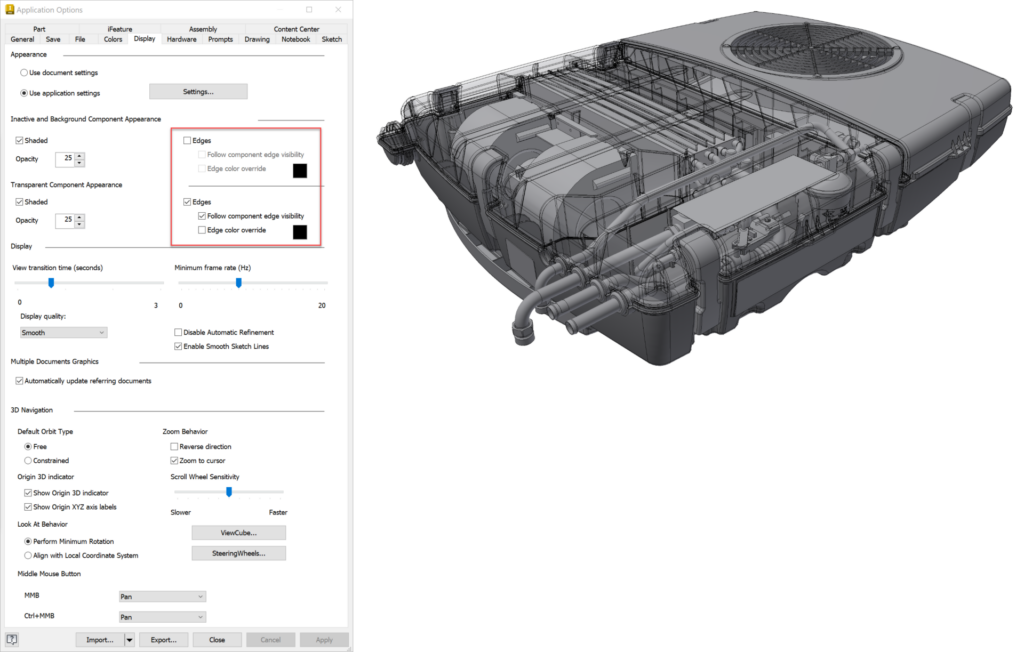
Access to the template location
Access to template files is now easier using the Create New File dialog. The following two options are added to the top right corner:
- Copy Path: Copies the path of the selected file to the clipboard.
- Open Location File Explorer to the specified path. This path is always set according to the settings in Application Options > File tab > Default templates.
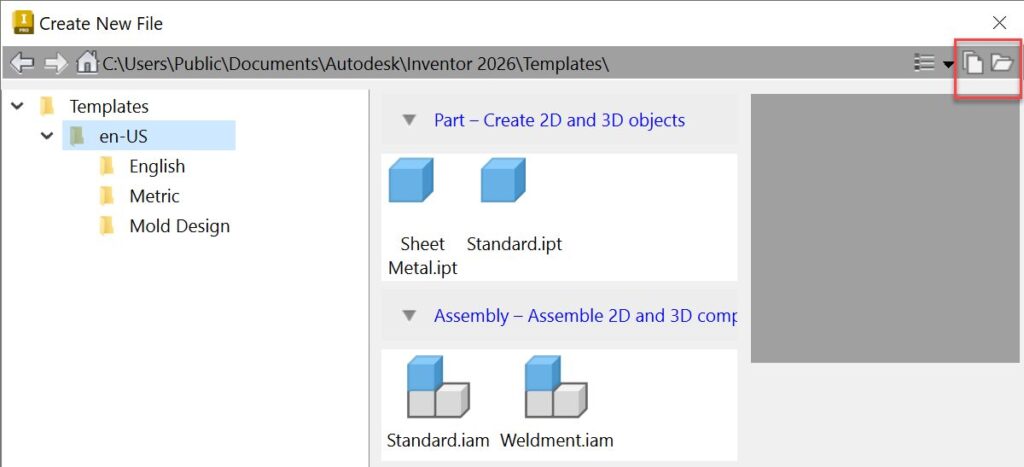
Update home Vault status
Inventor Home now automatically updates the status of any Vault file (for example, the file is checked in/out, the local file is modified, etc.). Previously, a manual refresh was required to display the most recent status.
Updates to Style Library Manager list controls
In the Style Library Manager, styles with long names now have a horizontal scroll bar for ease of readability. Additionally, tooltips have been added to all styles.


