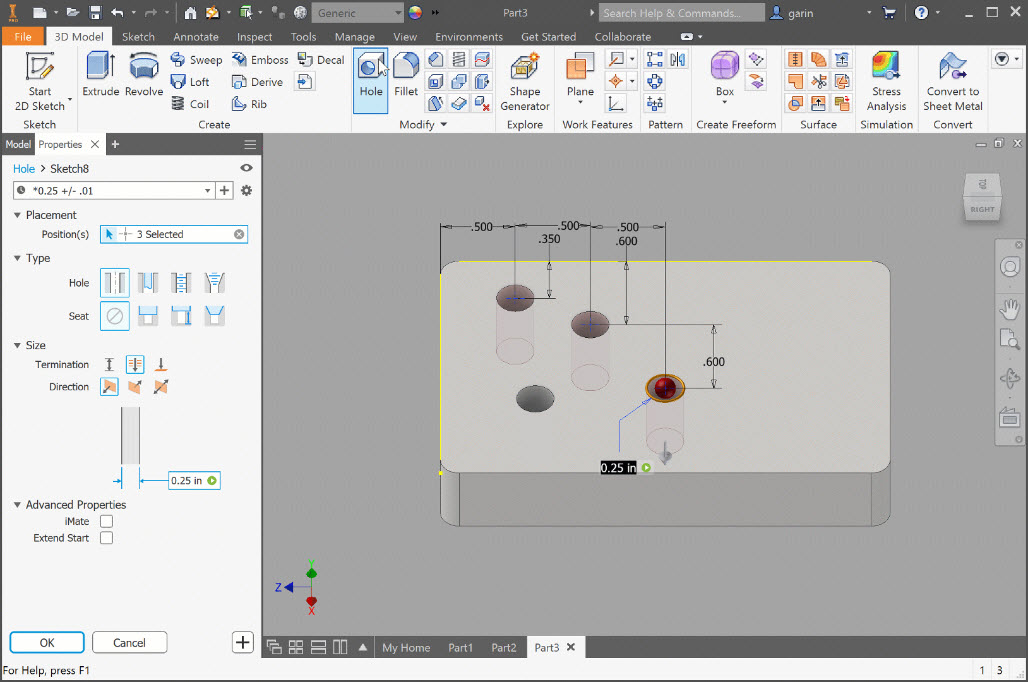
A couple weeks ago, Loren shared details around the Autodesk Inventor 2019.1 update and how to get your hands on it. As you can see in his post, we have added several user-requested enhancements to the Frame Generator, Content Center & MDB. We have also made it easier to see what’s new in each update as well as enhanced the new Property Panel that we use for Hole and Measure (and other features in the future).
Highlight New
If you have ever installed a new release/update only to wonder what’s new, you’re not alone. We have added a new feature called “Highlight New” that will make this MUCH easier from here on out.
From the Get Started tab you can select Highlight New to see all the new goodies available. By default, it will show you everything new from 2019 to 2019.1. You can choose what version you are coming from as far back as 2017 to highlight everything new between that version and the current version. Once you use a feature that has been updated, the orange dot will disappear to help you explore everything that is new. If you ever want to bring the dots back, uncheck Auto-Hide, and they will all show up again.
Another great tip is to hover over a new feature and select F1 to bring up Help. We have added links in the help sections to see what has been added to that feature over the last few releases. This should make it easier for you to see details on what has been added/changed.
Property Panel
Breadcrumb
You can now edit Feature and Sketch names right from within the property panel. Click the breadcrumb text you want to edit, click again to enter edit mode and modify the text. Once you select OK to complete the hole edit, you will see the names have changed in the browser.
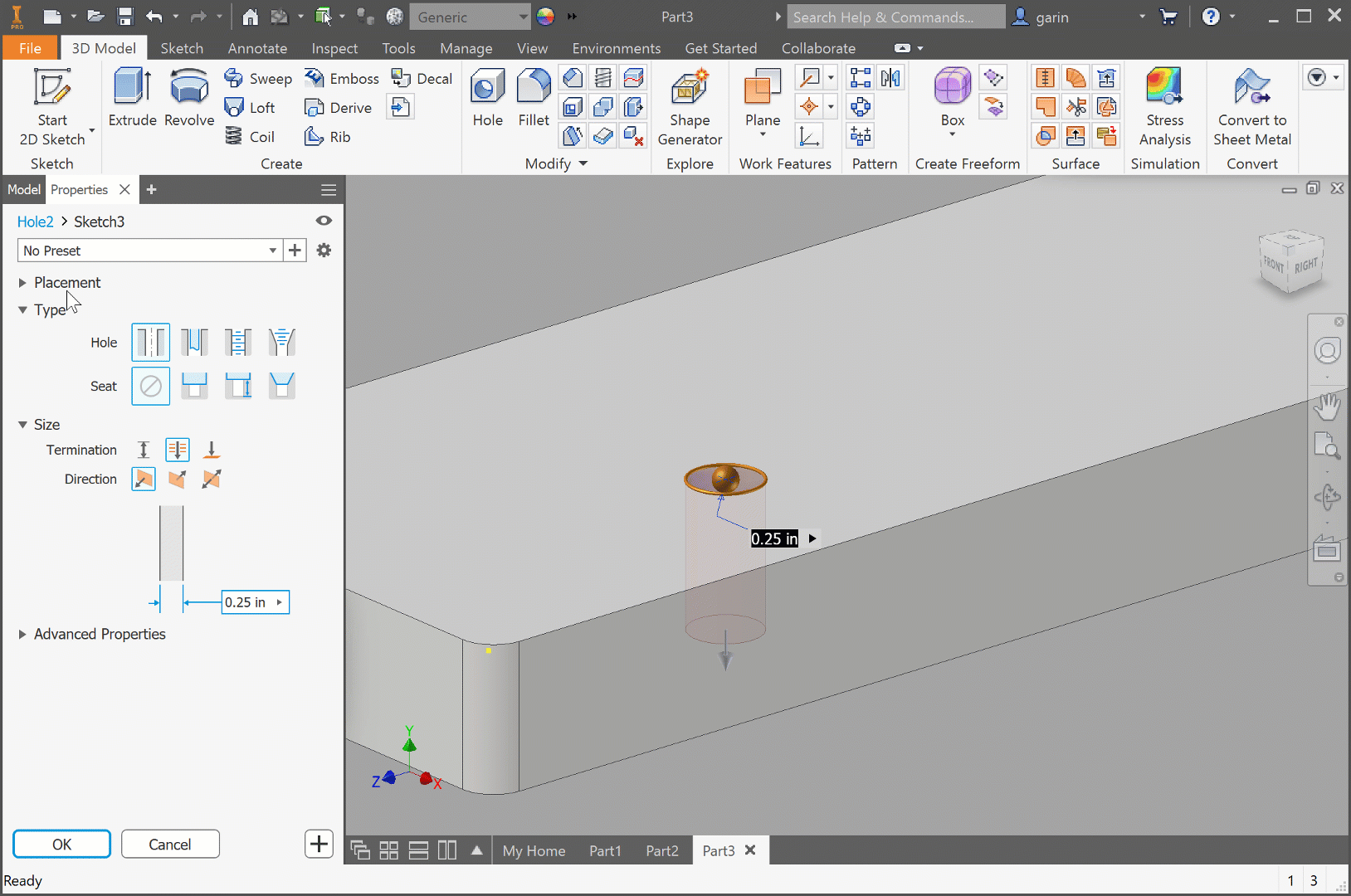
Presets
Per user request, Presets can now store tolerance information for value fields. You can access the Tolerance dialog from the field flyout menu and enter the necessary tolerance settings and save it to be applied to other holes.
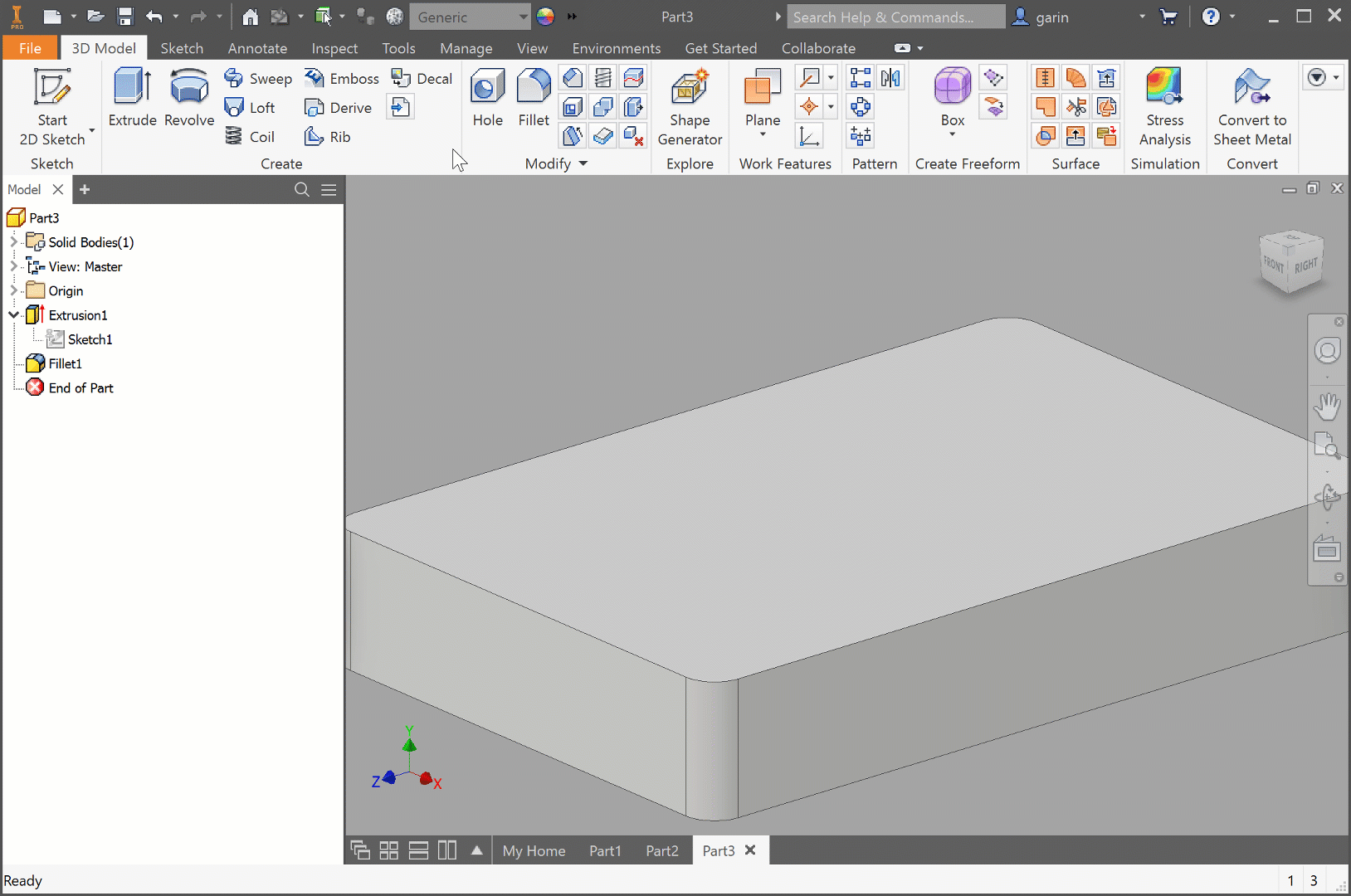
Hole Command
By default, you have hole center points visible and enter the hole command; they auto-populate with holes. If you would prefer to select them manually, we have added an option from the hole command. Simply select the drop-down menu, uncheck “Pre-Select Sketch Center Points” and now any time you enter the hole command (with visible hole centers) you can manually select the ones you want to use.
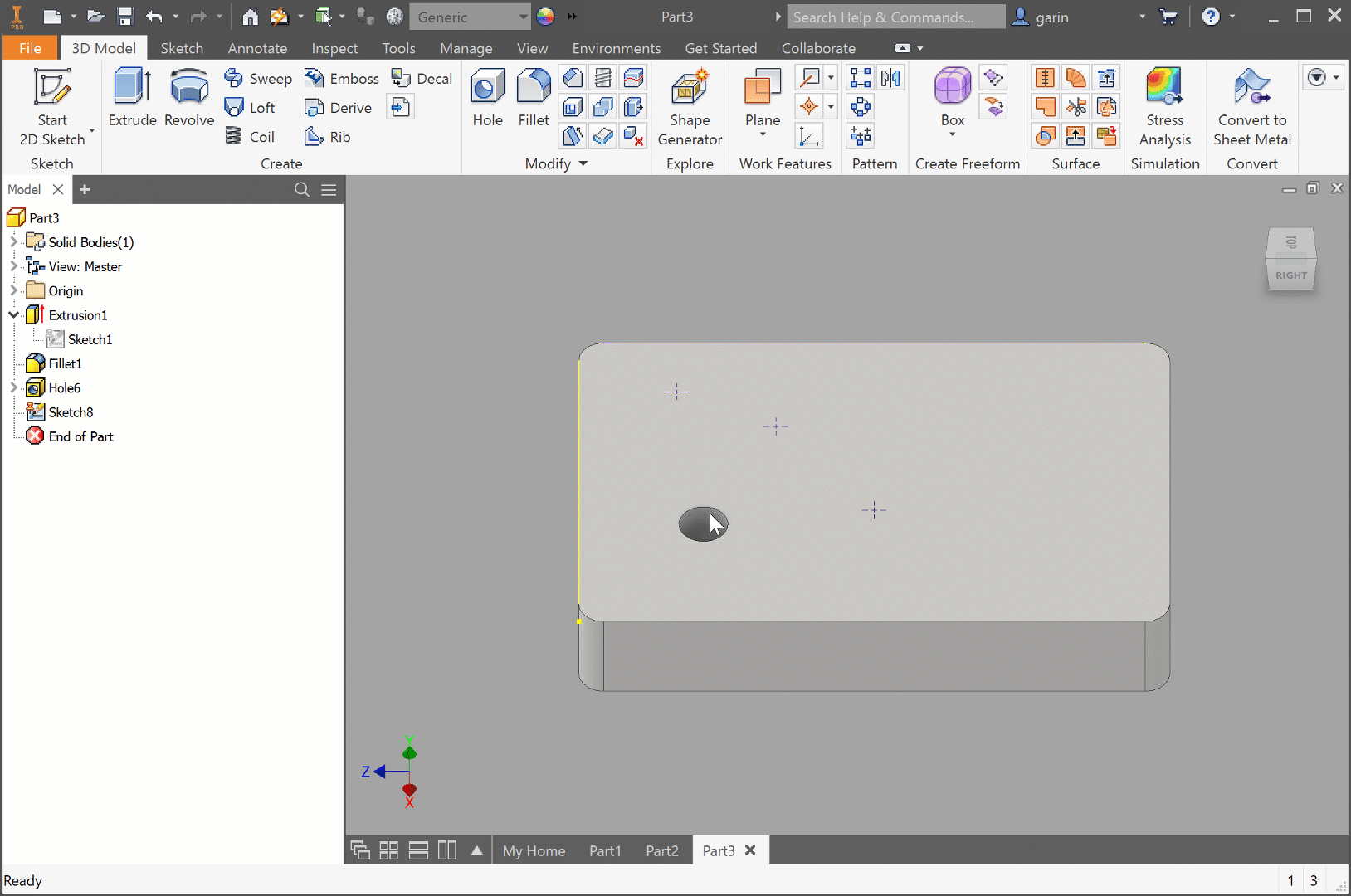
Shared Sketches
When creating holes from hole centers, if there are unused sketch center points when you click Apply, the sketch is automatically shared for use with creating the next Hole. If you don’t use the sketch for the next hole or click Cancel or Esc, the sketch will be unshared. You can share a sketch manually by right-clicking the sketch browser node and clicking Share Sketch. Automatically share sketches is in the Part environment only.
We hope you are enjoying the new updates to Inventor 2019.1 and would love to hear your feedback. If you have other enhancements you would like to see added, head over to Inventor Ideas and let us know.



