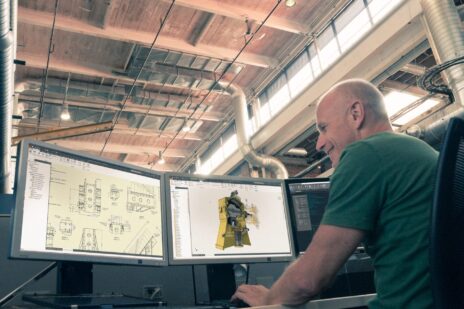As mechanical designers and engineers, we are constantly seeking ways to make the design process faster. One way of doing this inside Autodesk Inventor is utilizing the built-in slot tools.
Creating slots while working with a 2D sketch has never been easier. Autodesk Inventor provides 5 different options to create any slot you need in just a few clicks. For straight slots, you can choose from Center to Center, Overall or Center Point slots. Below is a quick example of the points you would need to define to create each.
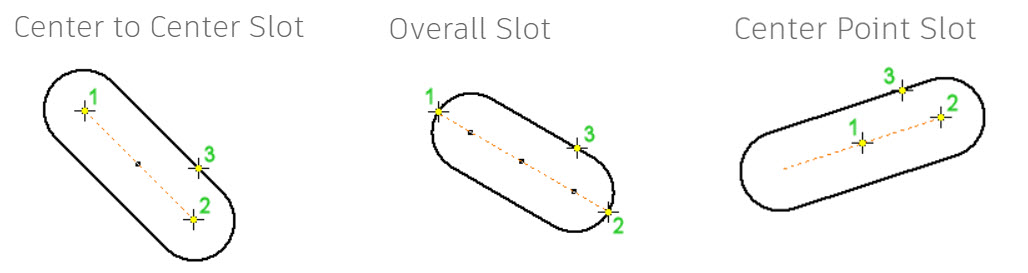
You can also quickly create curved slots by using either the 3 Point Arc or Center Point Arc slot tool. Each of these require just one more point to define the entire slot.

For more information about these slot types, and to actually see how they are created in Autodesk Inventor, take a look at the short tip video below.
If you’re looking for more help with Autodesk Inventor, please make sure to check out the Autodesk Inventor YouTube channel. If you have more specific questions about Autodesk Inventor, please feel free to reach out to our experts on the Autodesk Inventor forums.