We’re excited to announce a new time saving capability for admins in Autodesk Account: bulk delete. With this feature, you can now multi-select users within your team and remove them all at the same time. This makes it faster and easier to clean up of your user list and remove users who no longer need access to Autodesk software.
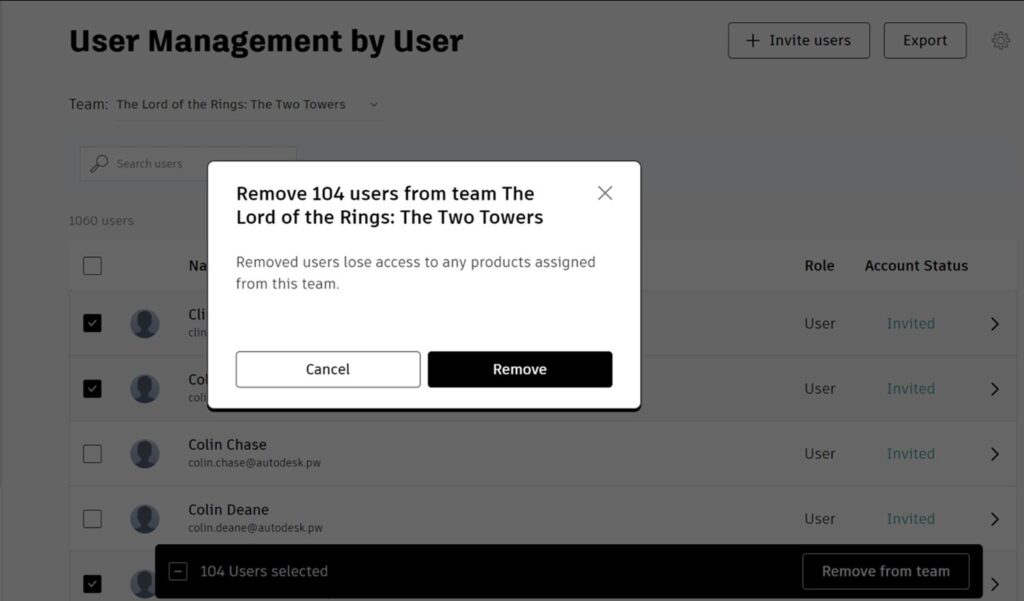
Bulk delete can also make it easier to remove just one or two users at a time, since you can select and remove them directly from the user list page instead of clicking down into the user details.
What happens when you remove a user from your team?
- Just like removing a single user, using bulk delete will only remove those users from the team you are managing. The users will still be a member of any other teams or projects they are a part of.
- If the user was assigned to any products, they will be un-assigned those products. This will automatically free up subscription seats that you can grant to other users.
- The user will be removed from the user list you manage, but their user account will not be deleted.
What else should you be aware of?
- If you are using Directory sync, removing users from your team is handled entirely through your synced directory. You cannot remove synced users on the Autodesk side because it is automatically synced from your directory.
- You can select all the users on the page to be removed at once using the checkbox at the top of the user list.
- It may take a few minutes for the system to finish removing the selected users, so you can continue using your Account during that time and you’ll see a notification in your account once the process is completed.
To learn more about Bulk Delete, read more on the Autodesk Knowledge Network.
What if I want to fully automate user removal?
The multi-select user removal is available for all admins on all subscription plans. Premium and Enterprise plan customers can fully automate the user removal process using Directory Sync. If you are interested in using directory sync, consider upgrading to a Premium or Enterprise plan. You can explore Autodesk subscription plans here.