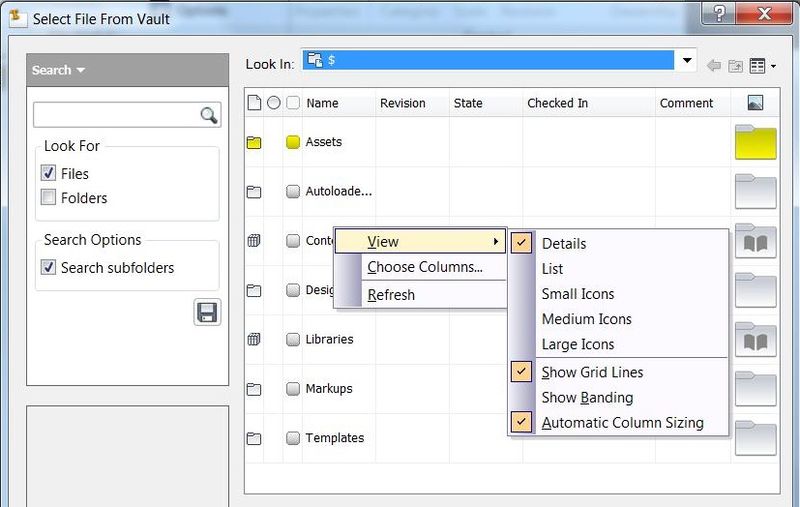So now we roughly know how to get around the dialog, let’s look at what we can do in the grid. Without selecting a file or folder, hold your tongue just so, and right click you will get the view menu – this menu allows you to select the grid view (Details, List, Icons) or some of the other grid attributes like the appearance of gridlines, banding (zebra view – so you can see the different lines of the grid) and automatic column sizing.
Once you have your grid looking right this menu gives the option to select columns to display – just like in the Vault Explorer.
Speaking of “just like Vault Explorer”, if you now right click on one of the column headers you are going to see the familiar menu allowing you to sort ascending and descending values, group by columns set the width to best fit, control the text alignment (don’t want a messy window!) or even remove the column altogether – careful with that one, choose wisely.
We have a few more old favorites here too where you can change your view (again), reset the selected columns or choose some more and finally a new feature called Quick List. Quick List is not quite a saved view but a favorites list, add here the columns you like switching on and off all the time, with 2 clicks they can be returned or removed.

If you have kept pace to this point you are now likely ready to select something in the grid and right click, highlight and file or folder and right click – this will give you an option to create a shortcut to that folder which is available in the left pane or in your Vault Explorer.
When you are done with all the fun – select your file and hit open – sit quietly and enjoy the improvements to Vaults server-client performance.