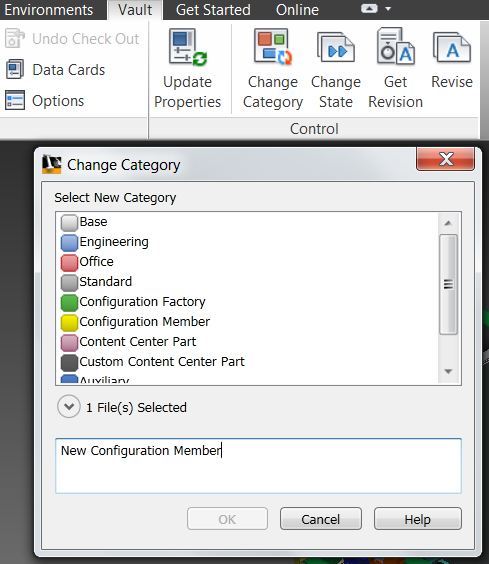Each year we try to add more functionality to the CAD integrations, this is because Vault users are for the greater part not PDM experts but CAD users and our aim is to make the life of CAD users easier. More time in CAD and less time managing documents = happy CAD user.
To that end we have added more of the document management tools within the CAD environment. For some time we have been able to change document state, revision and update user defined and CAD properties, now we can also categorize documents right inside of Inventor and AutoCAD.
Why I hear you ask? Yes it is true that you would typically try to apply document categories on check in meaning you shouldn't really need to manually assign categories. If you are smart enough you can apply categories to your files based on specific properties (Is Content value is a good example or some other custom properties stored in file templates) or file types, there are however always exceptions so here it is.
From the CAD environment you can now highlight your Vaulted file(s) (file has to be in Vault to change its category) and select Change Category. You will have a list of the available categories to select, simply pick and apply with comments.
Remember once you have changed category inside CAD all the same conditions still apply, the file itself will retain any existing lifecycle states and revision if any were already applied, so you may want to alter these as well – the good news – you can do this from within your CAD environment as well!