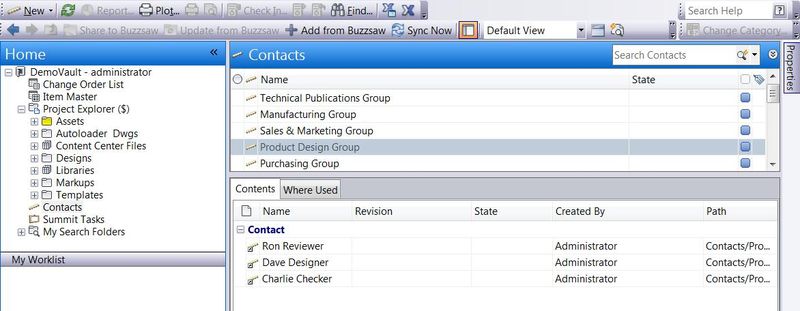As we discussed last time there is more than one way to control a custom object. From the behaviors tab under Vault Administration select categories and in here select the new Object Category. We can now define the properties and lifecycle states of our object – the properties here are kind of important, that’s really all the custom objects are, a container for useful information – in the example of a contact you may have an address, phone number, email address as well as job title and any other pertinent data.
We can also specify the lifecycle scheme here. This may not be all that important for a contact but if you are using objects with a set of linked documents (drawing package) you may want a certain group only seeing the released type object. Transition rules have been added to ensure that you cannot release a custom object if linked files or linked custom objects are not also released.
With the properties and lifecycle scheme set you can now set the revision scheme – oh no wait, there are no revisions? That’s correct, custom objects are just an information store, we can revise the documents we link into the custom object but otherwise it remains totally revision unaware.
So how do I link my custom object to other custom objects, folders or link files to my custom object? Easy, just drag and drop or, if you like, copy and paste.
To try this out, highlight one custom object, drag it to another custom object space and drop it onto a second custom object, this may be how you create a project team from contacts. The Contents and Where Used tabs will reflect the child and parent relationships you create this way.
If you want to add an object to a project folder simply highlight the object and select “copy” from the edit menu, highlight the target folder and select “Paste as link”.
Likewise to add a file to a custom object, grab the file from the file explorer and associate with your object by dropping it onto the “contents” tab. This becomes a simple, easy way to generate an asset register without using items, create a drawing package or associate documents with a contact. Open from Vault even supports opening those files linked into a custom object under your designs folder (Yes it will open a link from a link for those playing along at home – who knows where the file is?).
Expand on these examples by writing your own custom object interface and behavior through the API – why not – as we mentioned it can be or look like whatever you please.