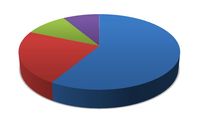 So we have figured out how to search correctly, how to refine the search criteria and we are ready to start searching. What do we do with the search results? Well if you are a CAD user you will probably get the file to check out and modify, add to assembly or something equally as fun. If you are more interested though in understanding some stats on the file, project completion details or change order close rate you will want to be running a report.
So we have figured out how to search correctly, how to refine the search criteria and we are ready to start searching. What do we do with the search results? Well if you are a CAD user you will probably get the file to check out and modify, add to assembly or something equally as fun. If you are more interested though in understanding some stats on the file, project completion details or change order close rate you will want to be running a report.
Reports in Vault Explorer client can be generated against a project folder or on search results but the principles are much the same. Out of the box Autodesk provide a number of templates for you to run in different situations against different document types – these templates vary visually and structurally depending on the application (project folder report vs search results vs in-CAD data mapping) but the most important variation is the properties exposed in each of the templates (exported from Vault).
There is a complete list of the default templates in the WikiHelp Reports and Template Administration page here which you are able to modify to your liking but you can also build your own report templates from scratch. There is a requirement here to have some understanding of XML and RDLC authoring applications, but using the existing templates as an example and leveraging the report authoring tool supplied with Vault to configure the report properties you can use a tool like Microsoft Visual Studio to manipulate the visual appearance of the template and quickly get up and running with a number of custom reports.
-Allan
