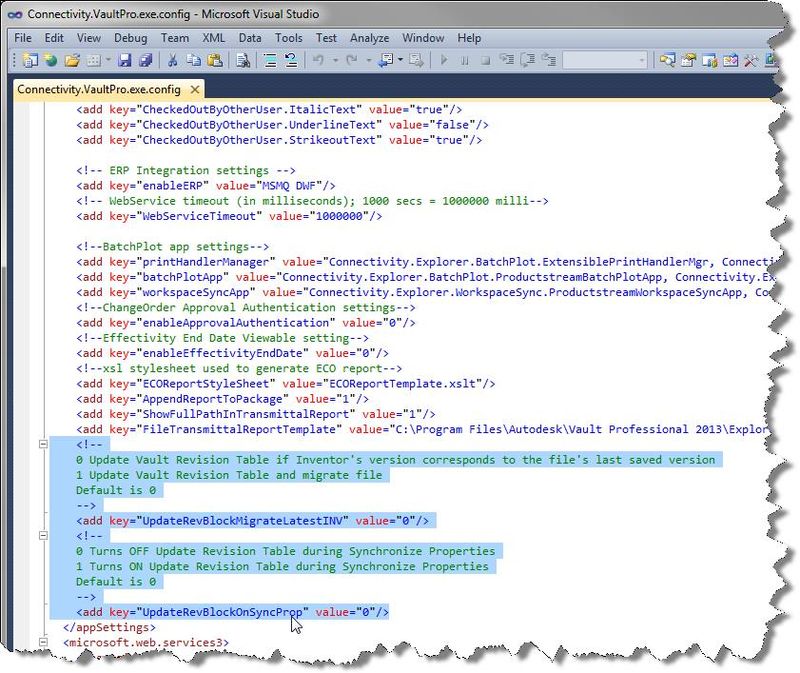From time to time we hear people requesting a way to update the Vault based revision tables without using Job Processor, so this week we post another Alan Ho tip on how to configure Vault to permit manual update of your Inventor revision table.
Once again we are going to dive into a config file to make the change so be sure to make a copy of the file prior to editing, just in case. The settings are located in the "Connectivity.<Product>.exe.config" file.
This file can be found on your client machine (C:Program FilesAutodeskVault <Version 20XX>Explorer) and the change would would need to be made on or copied to each machine where the user wants to update their revision table via the Sync Properties command.
The example below is for Vault Professional – "C:Program FilesAutodeskVault Professional 2013ExplorerConnectivity.VaultPro.exe.config" and there are 2 specific keys to change:
- UpdateRevBlockOnSyncProp – This is to turn on the ability to Update the Revision Table
on Sync Properties in Vault Client. - UpdateRevBlockMigrateLatestINV – We do not allow migration of CAD files
by default. This flag allows migration of legacy Inventor files to the latest
version
With the keys updated you should now be able to update the revision table from the "Sync Properties" command in Vault Explorer instead of relying on a Job Processor task.
– Allan