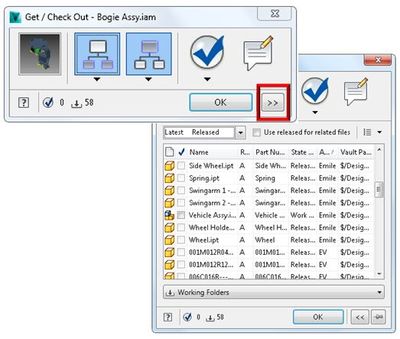While we are talking about open from Vault Explorer, we
should probably cover what we have done with your Get / Check Out command.
This interface has had a complete overhaul for 2014 with a
number of significant changes designed to greatly increase the command
efficiency, making the settings more prominent and removing the need to
populate a grid with file information by default.
The result is a super quick dashboard style dialog that
presents a thumbnail representation of the file you are getting and all the basic command options: include children (library files, attachments), include parents
(direct, all, related), check out (source, all) and add comment. By toggling / setting these options the
collapsed dialog gives you a heads up view on the command results including files to be downloaded or checked out –
as with the old dialog you can just get files without checking them out, check out just
the top level file or check out all of the eligible files.
Hit OK and you can download without ever having to look at a
file. But what if you do want more options? Well, expand down the dialog to reveal the
new file grid.
Now we can add and remove columns, change the view, sort,
group, filter to view the correct file data and interactively set check out
behavior for each file. We can now also can change the download location
or opt not to download, select the file version or revision to download and whether release bias should be enforced.
Coupled with download improvements (detail to follow) get /check
out becomes a much faster, simpler to use method for retrieving your CAD data from Vault Explorer.
-Allan