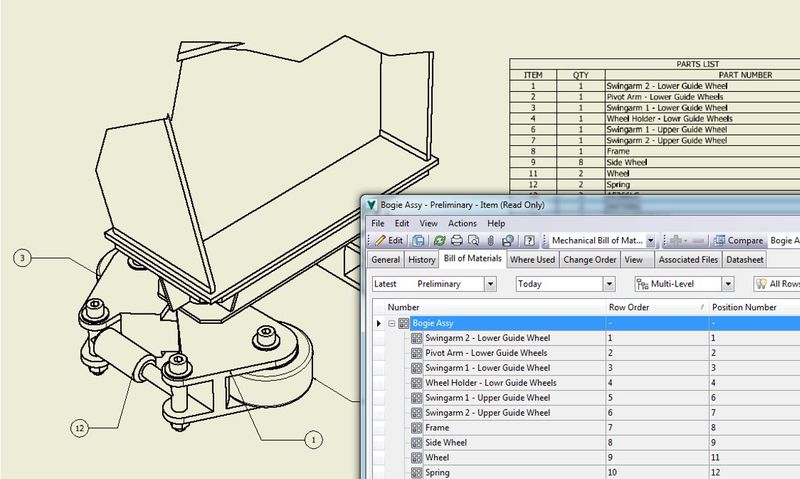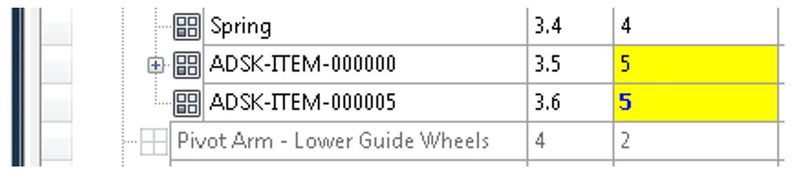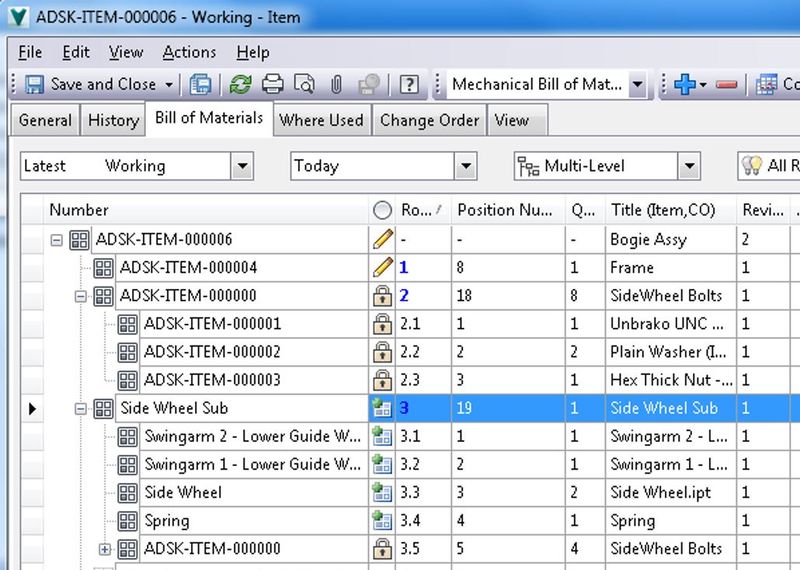As we continue editing the Bill of Materials in, you may notice a new property in Autodesk Vault 2015. Well actually, its not that new, we have hidden the hard coded BOM property "Detail ID" and copied it's values to "Position Number", making it a whole lot more flexible at the same time.
What do we need a Position Number for?
Glad you asked, when we create a Bill of Material from CAD, in this case lets say Inventor – each BOM row is assigned a number (in Inventor an "Item Number", or "Detail ID"). This number is used in the parts list and aligns with the balloons on the drawing so we can identify components. Using these same numbers in our item BOM helps users line up the Item BOM with the drawing documentation.
Often times position numbers are used in a company's downstream processes including ERP, where the position number can be used to identify differences between purchased and manufactured parts for example. This is historically where we have found issues. In previous versions of Vault there was no way to add position numbers to item rows manually added to the BOM or in fact modify the default Position number applied to the row on item assign. Many companies were required to work around the issue by doing things like creating a bunch of virtual parts in the model, this though has all changed.
Users now are able to modify position numbers for items as well as add position numbers for new item rows, meaning we have a much more complete and accurate Engineering BOM. To help with the position editing we prevent duplicate row numbers with visual warnings and also highlight empty position numbers.
Its worth noting here that changes to an existing items position number does not change it in CAD and may be overwritten on update.
What does it mean when all the position numbers are blank and yellow?
Oh – you haven't enabled the BOM view in CAD – you need to go back to the assembly and enable this, then all the position values will be filled out automatically.
What is the difference between a Row Order and Position Number?
The row order is just the ordering of rows in the BOM view – this has no real bearing on the structure but may make the BOM easier to sort through and align with how the BOM appears in other applications (like ERP).
Don't want to have to number all the rows? Good news, we can just drag and drop rows to create a new row order or reset back to the saved row orders if we mess it up.
So there we have it, a little change making a big difference – editable row orders and position numbers making it easier than ever for users to configure the BOM makeup.
-Allan