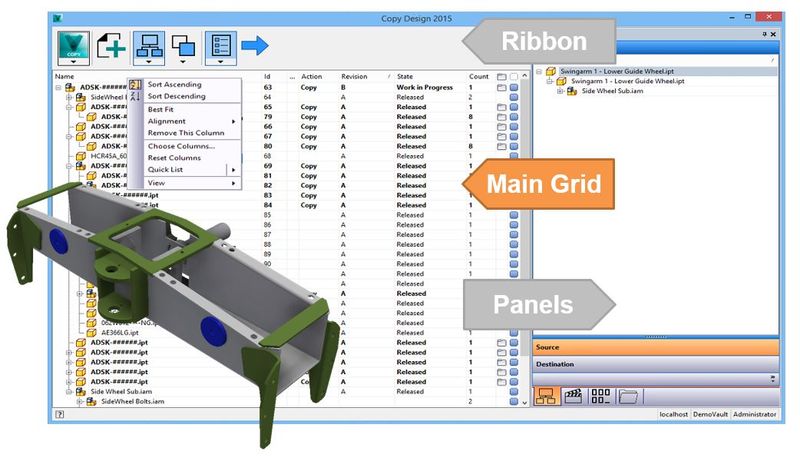As we discussed last post – the new Vault Copy Design Interface can be a little daunting at first so I wanted to provide a quick run down on the main players and what you should use them for, you can use our help system to dig into detail but here's my take on what you need to know.
First up is the main pane, this component provides insight into the loaded objects and basic feedback on what's happening to them. A few things to note here.
- This interface is read only, it just provides details on the selected data set and provides contextual access to your copy actions, but you edit filenames and paths in different interfaces (stay tuned for the "panels" post).
- The grid is totally configurable, we have implemented the standard Vault grid control so you can add whatever detail you need in order to understand and identify components for copy
- This interface updates the source filename when you copy, the original filename is obscured and if you are using a sequential number in your scheme you will never actually see the final filename (We don't assign this until copy is done)
So what are the tips? I have a few. If you are having trouble identifying the parts you are copying when the new name is applied, you can add the old filename to the grid so you can see directly what source file you are working on.
I would also make sure that you keep ID, and Count columns which provide good insight into how many times you are actually copying a part reference and if you are not copying all references understanding which reference you have selected.
Some other good ones to keep (perhaps obviously) is the Action field (are you copying, reusing, replacing), Has Destination so you can take a quick look at the target file location (where new file goes). and Status (did your copy succeed).
This last one is an important point as this main pane is also going to display the copy results.
Outside of this, arrange and modify as you will, right click on the column headers to access sort order, fit or alignment (Sort order is constrained by model structure FYI). You can also add, remove and reset columns here, create a quick view and control the grid appearance.
Right click off vaguely in the whitespace of the grid and you will get some refresh, column and appearance settings. Refresh is important to note here and we'll talk about it in a later post.
Right click on a file to get access to the copy configuration commands (Copy, Copy To, Replace, Exclude, Reuse etc) or do a quick expand collapse – lots of fun now we support circular references!
But lets' not copy yet – much to do still!
– Allan