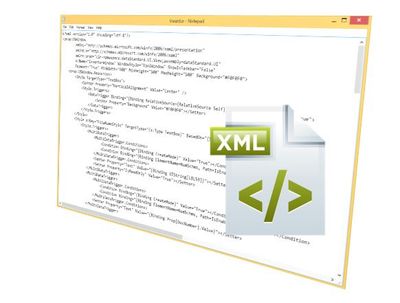While we are on the topic of your Copy Design rules (those last two posts on creating rule sets for Copy Design files) I wanted to shine a light on how we can ensure all users are running the same set of rules prescribed by the administrator.
The first thing to note is that the new Copy Design settings are stored on the local users machine, not on the Vault Server like many other settings (some good reasons for this that we will get into one day), meaning that technically each user could have their own settings.
However as we have limited Copy Design rule creation to Administrators in order to exercise additional control over rules and standardize behavior its not practical or advisable for all users to have this level of access.
Instead the administrator should configure rules as per the blogs here and here, define the applicable file numbering types, define the default view settings as per the blog here, and and default settings on one machine and deploy via script or a tool like Thunderdome.
The first thing to do is locate the right files. All Copy Design rule set details are stored in XML's bearing the same name as the rule set here:
"C:Users<user>AppDataRoamingAutodeskAutodesk Copy Design <version>CopyDesignRuleSets"
Make sure you save the rule settings and close Copy Design before trying to copy or deploy the files – the xml file is not created until Copy Design has been run once.
Now its worth noting for our other common settings like view layout, if you want to set user defaults the configuration files are stored in two different locations, depending on whether it relates to the "stand alone" Copy Design executable (accessible from program files) or the copy design command run from Vault Explorer.
These can have slightly different settings which found in ApplicationPreferences.xml, CopyDesignDockLayout-v2.xml and CopyDesignWindowLayout.xml and stored:
- here for Vault Explorer:
"C:Users<user>AppDataRoamingAutodeskAutodesk Vault <edition> <version>"
- or here for Stand Alone:
"C:Users<user>AppDataRoamingAutodeskAutodesk Copy Design <version>"
Make sure again after configuring all settings you close Copy Design to populate XML files. After this you should then be able to copy or set up the deployment of these XML files.
So there you have it a quick run down on what's required to set up and deploy your Copy Design Rules (and a few other common dialog controls) for everyone to enjoy.
Happy standardized copying!
– Allan