Note: Updated information can be found at Vault database replication using the alternate snapshot method.
Challenge
Big customers have Autodesk Vault Subscribers in their environment with a slow connection (e.g. Asia). When initializing them with a new Snapshot, it can take very long time.
This blog entry is a guideline how to initialize a new Subscriber faster. This is done by utilizing the alternate snapshot technology within SQL Server for big databases on slow links.
Alternate Snapshot technology enables you to transfer the snapshot via alternative ways (compressed FTP, CIFS) to the destination and prevent SQL Server replication mechanism take care of the transport, which speeds up the initialization process tremendously.
Preparation
Make sure connectivity between all servers is guaranteed.
Prepare environment, so you have setup Publisher and Subscriber sites with KVM replicated via ADMS Console.
Check timeouts in web.config of IIS in C:\Program Files\Autodesk\ADMS Professional YYYY\Server\Web\Services:
- Timeouts connection=”1200”
- defaultCommand=”45000”
- LongCommand=”45000”
Check the replication settings according to this blog entry.
DO NOT change the settings for replication in the web.conf, but directly at the replication merge agent.
Check if no active Snapshot is running (default 00:00 in the night from SAT to SUN).
Also make sure, if you start a new snapshot, that there is enough time to complete the operation before the next snapshot.
Alternatively you can disable the Snapshot Job on the Publisher and re-enable once you are done.
A new Snapshot can invalidate the one you transfer to the remote subscriber and is useless the time it has finished the transfer.
Execution
Publisher
- REMARK:
As soon as KVM is replicated to all desired Subscriber locations, you can go and Install ADMS Console you want to connect to this replicated KVM
- Enable replication for the Vault on the Workgroup where you expect long-running operation.
- Wait for the snapshot to start with the Publisher and stop the merge agent job at the Subscriber.
- After snapshot creation completed, zip (shrinks down by ~90%) the UNC folder. Copy it into a device to send it to the remote Subscriber or compress it to transfer it via an alternate method (FTP, CIFS).
- Side-Note – on a powerful machine, use 7-zip with LZMA2 Algorithm and select as many CPU’s as you can spare to speed up the zipping process.
- Snapshot on Publisher must be not recreated until the snapshot application to Subscribers is complete! Change the automatic snapshot generation schedule to a later date if needed.
- The path where you copy the snapshot on Subscriber site can be any desired path, but it must contain the UNC folder with same subfolders hierarchy, in this example: “C:\ReplicationShare\unc…”.
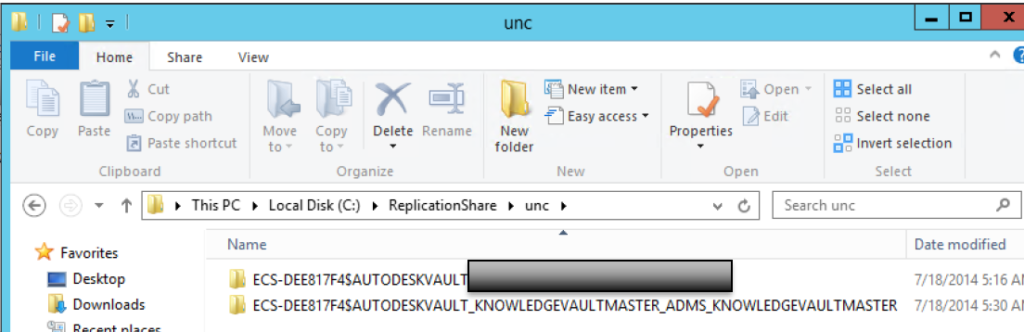
- Snapshot must be applied before the end of the retention period, which is 14 days by default. If you think this is not enough, you can set retention period to a higher value before starting this procedure.
Subscriber
- On Subscriber edit the merge job of the Vault and modify the merge step. At the end of the command line remove ” –Continuous” and add ” –AltSnapshotFolder C:\ReplicationShare\” where “C:\ReplicationShare\” is the local path of the “unc” folder.
- Please do not copy from above statements, as it seems that the Job does not like copying out of this article. Please type it out to make sure your alternate snapshot is starting correctly.
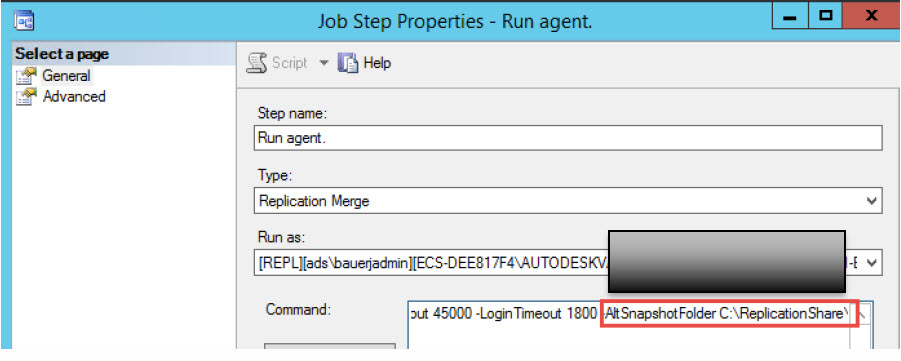
- check the timeouts for the Merge Agent:
- In SQL Server Management Studio RMT to Replication and select Replication Monitor.
- Go to Actions/Agent Profiles and select Merge Agents
- Select ADMS Merge Subscription Profile and hit the 3 dots.
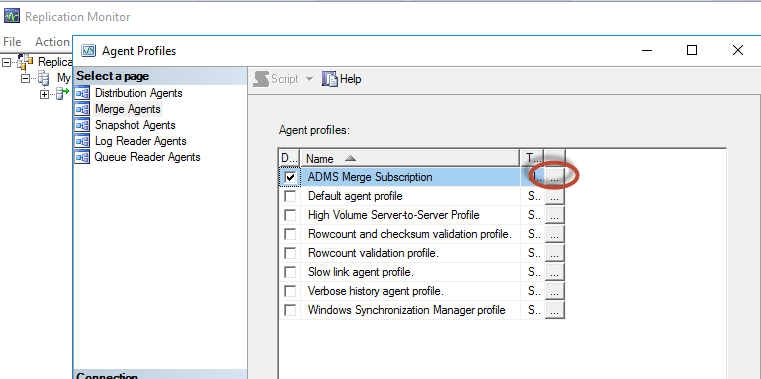
Make sure below settings are set. - -QueryTimeout 450000
- -LoginTimeout 1800
- START the Vault merge job in the Subscriber
- Subscriber must be connected to Publisher during Alternate Snapshot Folder application.
You can check in resource monitor if the local snapshot is consumed:
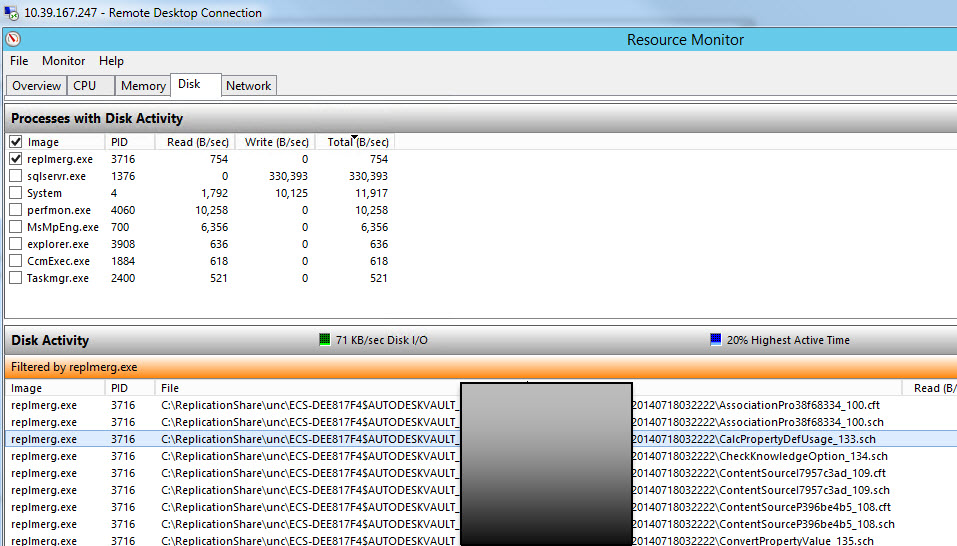
- When a snapshot is correctly applied, the job will automatically synchronize the eventual differences between current Publisher status and applied snapshot, then it will stop. You will see similar message ( No changes here, nothing changed at the Publisher during that operation)
- You can control the status of the Subscriber / Replication / Subscriptions/ RMT on the correct Subscription and “View Synchronization Status”
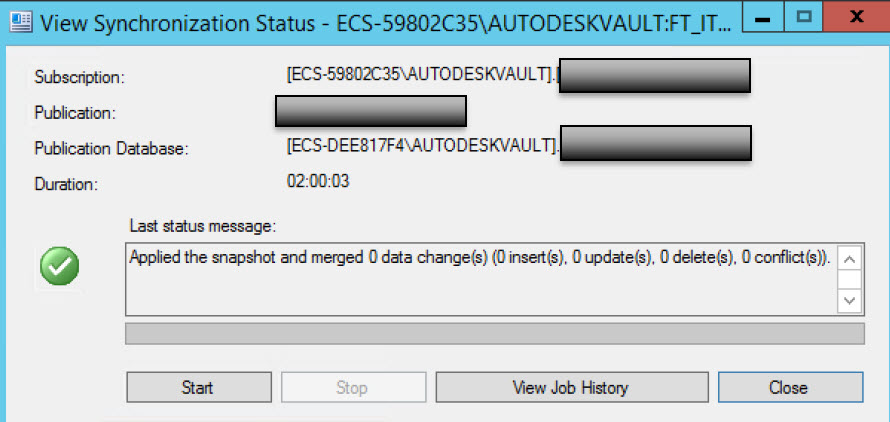
At this point, your snapshot is correctly applied, and Vault is synchronized, you have to perform one last operation, you have to edit the job step again and set back the original string.Edit the job step and remove from the step command string ” –AltSnapshotFolder C:\ReplicationShare\unc” then add ” -Continuous” and START the Vault merge job again.You should see:
Waiting 60 second(s) before polling for further changes.
Enjoy!
