Challenge
Due to security concerns sometimes customers need to change Service Account / SQL Password in Vault.
This needs specific steps in a replicated environment, which we will discuss in the article below.
Solution
Service Account
We distinguish here 2 things. SQL Replication and IIS Impersonation.
SQL Replication
You can quickly identify if the credentials no longer work if you do see following error when creating a snapshot:
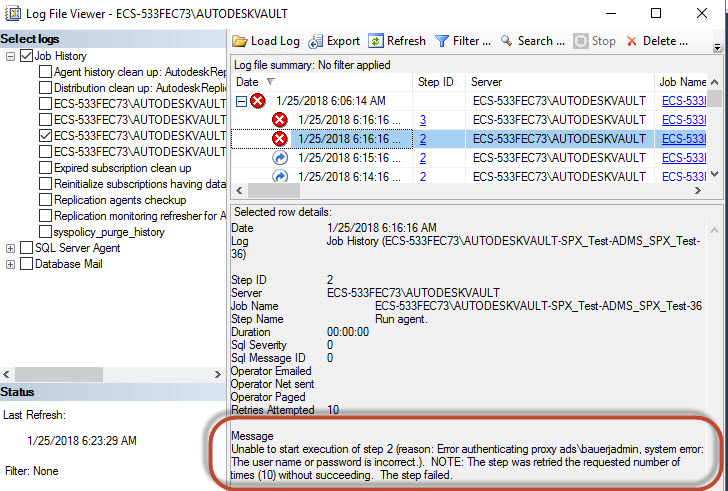
So first change the credentials via ADMS Console.
Workgroup / RMB / Replication Properties
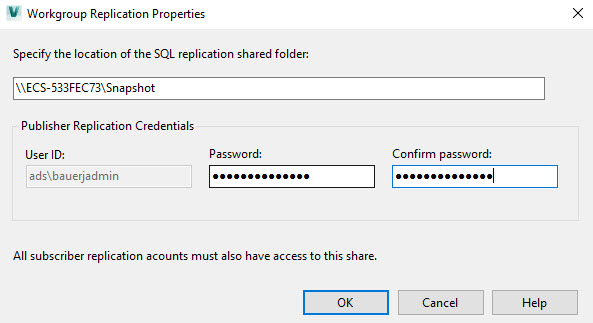
This change will trigger a new Snapshot to be generated.
After this snapshot has been generated the merge agent can connect again and will sync up and show “Waiting for 60 second(s) before polling further changes.”
Sometimes we do see that the credentials of the Publication is not correctly updated or were not correct.
In that case, go manually into the SQL Server Management Studio on the Publisher / Replication / Local Publications / RMB on the affected Publication and select Properties.
Here select agent Security and re-add the user credentials.
Usually this should not be necessary.

IIS Impersonation
This is pretty straightforward.
In ADMS Console / Tools / Administration / Advanced Settings / Settings.
Change the Password in Impersonation Account.
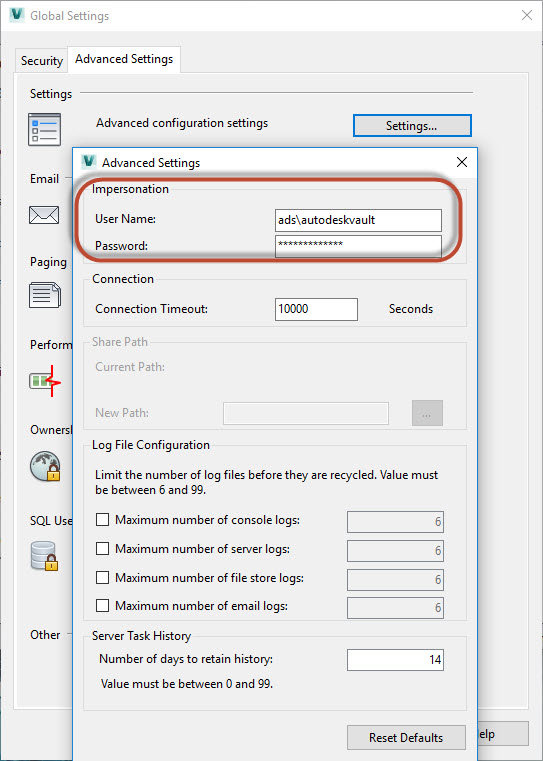
SQL SA Password
This is applicable for replicated and not replicated environments.
Close ADMS Console.
Go to SQL Server Management Studio / Security / Logins
RMB on the Service account used for Vault. (since Vault 2015 – you can install under a different SQL Account as well)
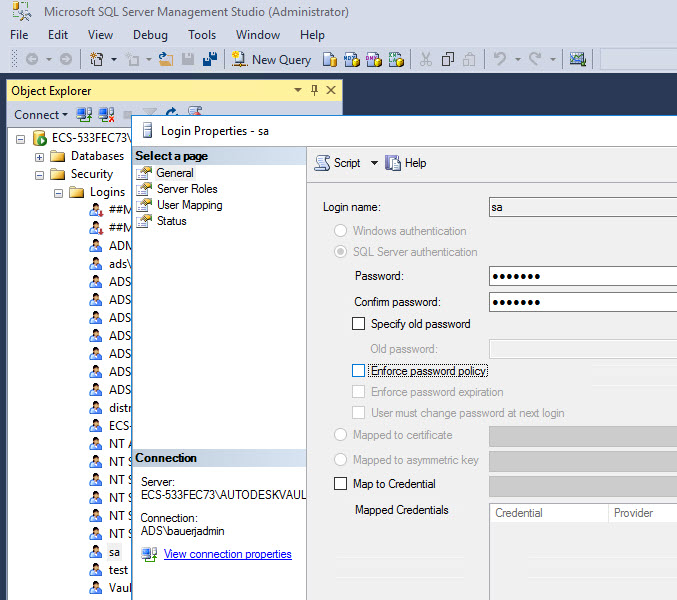
Afterwards, open the ADMS Console.
If you do not have a replicated Environment, RMB on Workgroups and enable.
This triggers ADMS Console to prompt you for SA Password.
Fill in the correct SA password and cancel the next dialogue and it is saved.
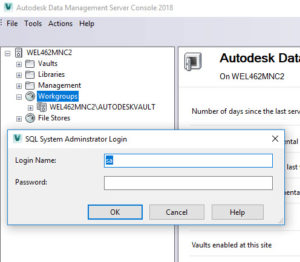
If you have a replicated environment, RMB on Workgroups and select Replication Properties.
It will open up the same dialogue as above.
Fill in correct SA password and cancel next dialogue.
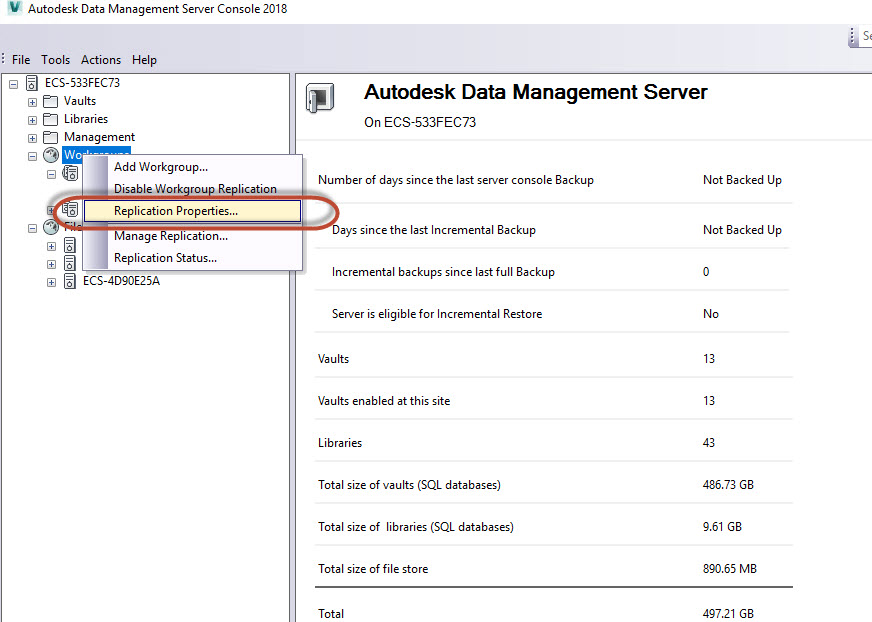
VaultSys – ADMS – User Password
Please find these instructions in the help.
This is a setting per server.
This Article has been written and tested for and with Vault Professional 2018.
