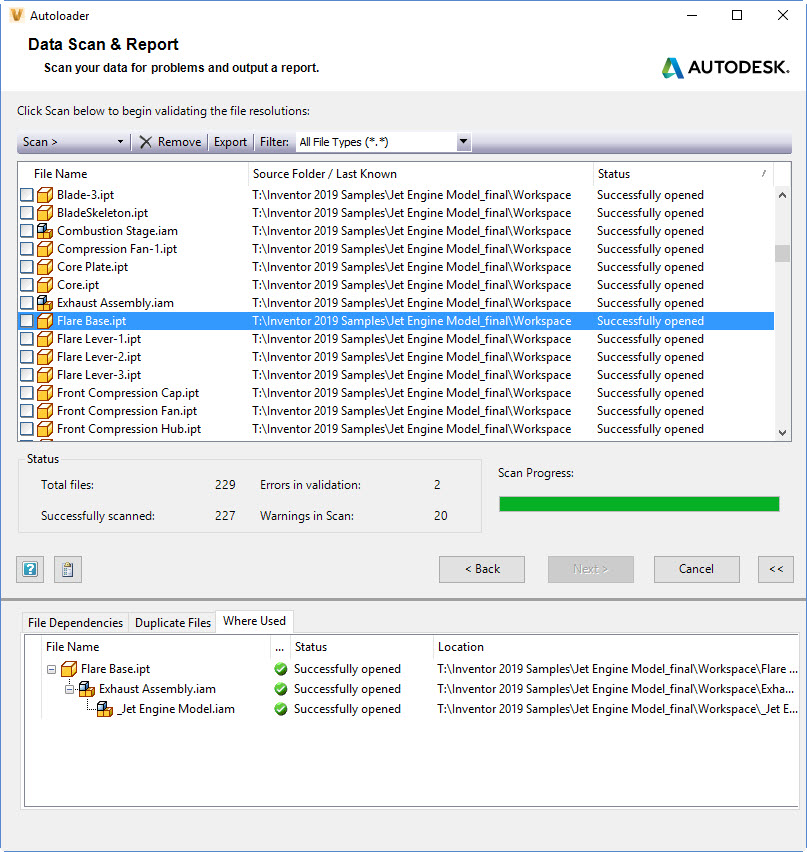We get a lot of great ideas posted on our Idea forum from our community users. Vault 2019 comes with ideas requested by Brendan Henderson, Orrin Bourne, Doug Redmond, Xavier Dumont, John Dow, Jeamy Baena, and Dan Margulius. Let’s go through what ideas are implemented in 2019.
Hiding Obsolete Files
Designers use the Place from Vault option, in Inventor and AutoCAD, to add designs to the opened design in the application. The dialog displays a list of all file available, but designers should not use files that are in the Obsolete state. In Vault 2019, the Open from Vault dialog has an option called Ignore “Obsolete” State which will hide all files that are in the File or Item Obsolete state.
Idea Post: Do not show OBSOLETE items when using Place From Vault
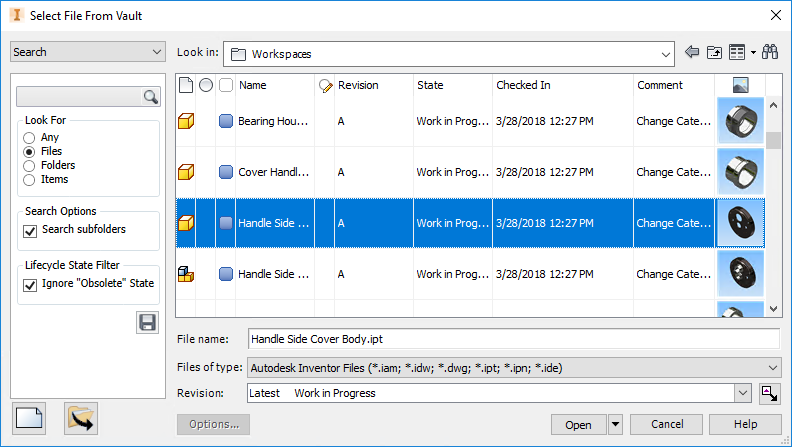
Inventor BOM Editor
In previous releases, a designer has to exit the Inventor Bill of Materials (BOM) editor to check out a file to make property modifications. In Vault 2019, we have added a Check Out menu option, when files are selected, to make the process of editing file properties from the BOM editor more efficient.
Idea Post: Check Out Files from Inventor BOM Editor
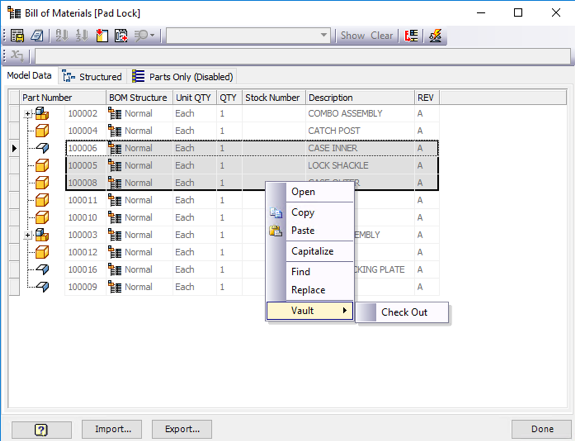
Microsoft Report Viewer Update
Vault uses the Microsoft RDLC report format and has been using an old version of this format for a long time. In the 2019 release, we have updated the RDLC report format to support the Microsoft Report Viewer 2015 Runtime. All report templates, Vault client and Inventor add-in controls are updated to the new version of the runtime.
Idea Post: Support the latest RDLC format for report templates

Sending Folder Email Link
Sending emails with links to important files has been in Vault for a long time. Users have asked us to improve this feature by adding the possibility to send a link to a folder in Vault. This request has been implemented in Vault 2019. Select the folder you want to share and from the File menu click Send Link. An email message will open with a link to the folder in the body of the email.
Idea Post: Send hyperlink of a folder via email
Prevent Check-in of Solidworks/Pro-E & Microstation Files
We always recommend that design files get checked into Vault through the CAD applications Vault add-in and not directly through the Vault client. The process of checking in files through the add-in makes sure that the file associations get recorded, and properties get extracted properly. In Vault 2019, the list of file types that get recognized as design files is extended to Pro/Engineering, Creo, SolidWorks, TruNest and Microstation files.
Idea Post: Solidworks add-in – disable check in of design files
- Inventor – iam, ipt, ipn, idw, dwg
- AutoCAD – dwg, dws, dgn
- AutoCAD Electrical – wdp, wdt, wdl, wdw, loc, mst, inst, wdr, wdx, wdi, wdf, mdb, wdn, wda, aepx
- Navisworks – nwd, nwc
- Revit – rvt, rfa, rte, rft
- Civil 3D – stm, spf, sol, rof, rff, ppo, duh, dpo, dat, bck
- AutoCAD Architecture – ppl, cbl, apj
- Map 3D – sdf, idm
- AutoCAD MEP – epd, apc
- Microstation – dgn, cel, dgnlib, s, h
- SolidWorks – sldprt, .sldasm, .slddrw, .lfp, .prtdot, .asmdot, .drwdot
- Pro/E – prt, xpr, asm, xas, drw, dft, dgm, fmd, frm, gph, int, ipf, lay, mac, mfg, mrk, pro, rep, sec, snp, sup, tbl, tph, xpr
- TruNest – inest
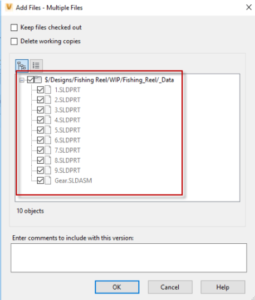
Bill of Material (BOM) Synchronization
Making sure the BOM is up to date with Items is important to the Item Master workflow with Vault Professional. Files are modified multiple times in a day, and there is not a way to identify which Items need to be updated. Vault 2019 adds the ability to identify which Items need updating due to modification of the associated files. You identify the out of date Item by adding the File Link State column to the grid which displays the state of the Item.
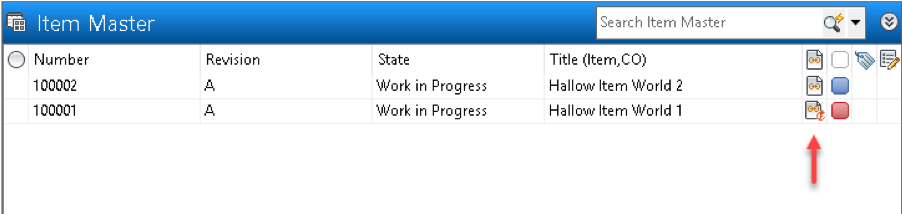
Additional Boolean Operator Support
Administrators create criteria settings on lifecycle states that must be met before the file can transition to the next state. The property criteria does not have the flexibility to evaluate different values on the property to allow the transition. This release includes the ability to use the AND, OR & NOT Boolean operators as part of the property criteria. These operators are also available to use in Category assignment rules.
Idea Post: Vault Lifecycles Transition Criteria (LOGIC OPERATORS)

DWG Source Additions
It is important to recognize the CAD application that created a DWG file added to Vault. In Vault 2019, the addition of the DWG Type property allows users to identify the CAD application that created the file. The property will show ACAD, ACM, ACE or Inventor as the possibilities.
Autoloader Enhancements
The Autoloader utility has gotten some much needed and requested enhancements in the Vault 2019 release also. A Where Used tab is now available on the dialog in the File Dependencies area after the scan completes. This tab displays all parents of the selected file and the status of that parent from the scan. We have removed the limitation of the Autoloader require a user to have the Administrative role. Now a user assigned to the Document Editor (Level 2) role, or a new custom role with the following permissions, can now run Autoloader:
- Folder create, delete, read, rename
- File create, delete, read
- Vault Get Options
- Job Queue Add
We have added new filter options “File Can’t be found (missing), “Invalid file format” and “File cannot be read” to make it faster to find files with this issues. While performing the upload, the Uploading progress now indicates the number of files that have been uploaded and the number of files remaining. We have added support for DGN files with circular references. They are now successfully uploaded, and relationships are maintained.
Idea Post: Autoloader works only if the user is Administrator