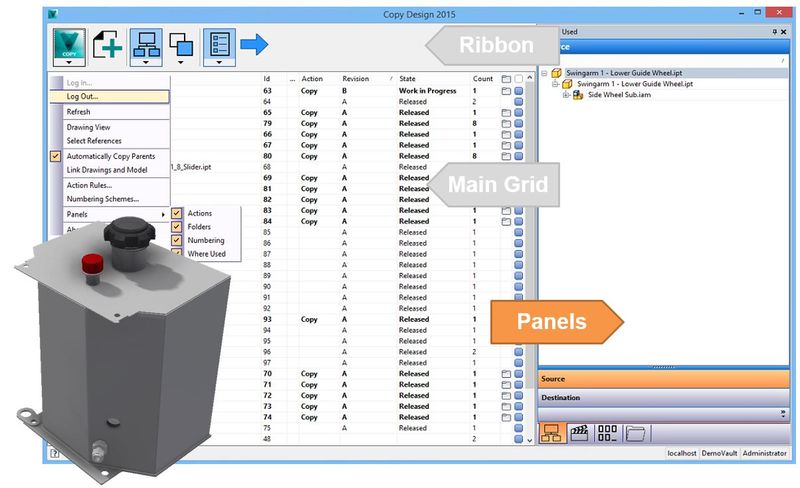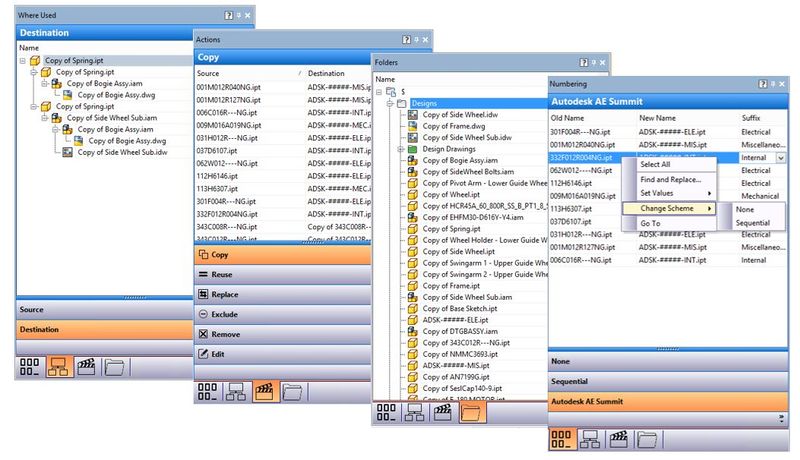So we are nearly there, we are about ready to start doing some copying, but the last piece of interface you need to know about is the concept of Panels.
Why do we need a panel? You will remember from my "Navigating the Main Pane" post we suggested this grid was read only – so where do we make all the changes to file name and file locations? The panels of course!
In all there are 4 panels, Numbering, Folders, Actions and Where Used, meaning in addition to providing editable interfaces they also share some important operation details like where used and action summaries (files to be copied / reused etc).
We'll take a look at how to use these panels in upcoming posts but in summary:
- Numbering – Displays all the available numbering schemes including the legacy "None" scheme. Here we can change the file prefix, suffix and content of the "None" scheme or change the numbering scheme for a particular file, filling in any scheme free text fields or list options.
- Folders – Here we can view all files involved in the copy in the context of their source and destination folder structure. Drag and drop files to create a copy, drag and drop folders to create new structure and even rename new folders.
- Actions – This tab breaks down by action what each file is going to do, making is easy to do spot checks for errors, like a file being edited instead of copied, you can easily change actions on the right click here if you prefer this list type interface for copy configurations.
- Where Used – this panel is largely informative and allows us to see what every instance of a file is configured for – we can see where the file reference originated and where after the copy the reference will be consumed (source and destination) along with its new name.
In terms of panel appearance, from the Main Menu there is an option to switch these on and off as you need. If you have a default numbering scheme set up and doing a simple copy to folder you may not actually need the panels displayed, but once we start talking about folder based copy, modifying file names and checking file actions in large data sets these become a necessity….
Turning on the panels you will notice that these can be docked and undocked, we can attach to the ends of the copy design window, lay them over each other or sit them side by side – again a great advantage if we are doing large or complicated dataset actions.
All in all the panels provide advanced users with the tools necessary to simplify difficult tasks and enable some basic functionality for quick copy when needed. Keep an eye out for panel tips and tricks as we dive into copy workflows over the coming weeks.
– Allan