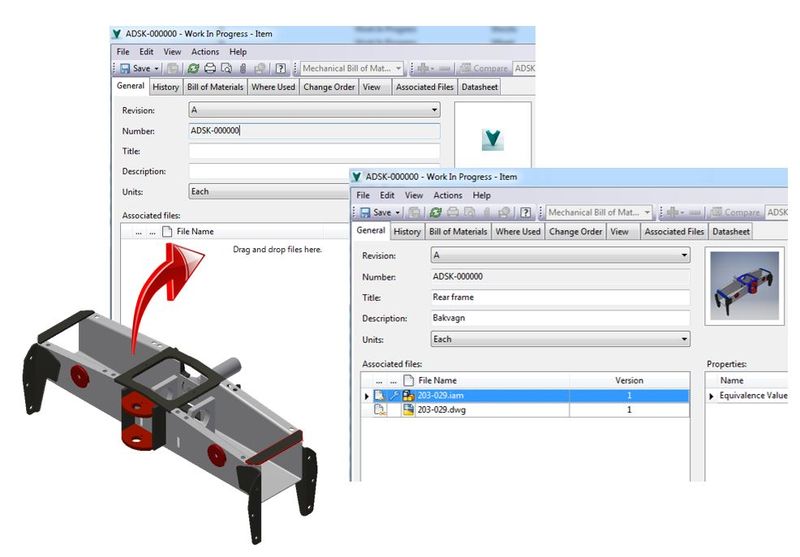Oh wait, there is…… In the last few posts we looked at how to create our items, next we will start to look at how we edit the items once created and specifically today how to assign design files to existing items.
As we've discussed its now easier than ever to construct a BOM by adding rows of new items. What happens though when we do create the CAD files that we want assigned to these items? In the past we were able to grab a file and use the Assign Item command which was fairly painless, provided we had equivalence values set up which would allow us to associate the selected file properties and CAD structure with that Item.
In 2015 we are still able to assign items using an equivalence value, but have now added the ability for users to accomplish the same task using a simple drag and drop work-flow. This method allows greater flexibility by doing away with equivalence requirements, allowing the user to edit an existing item and from the project explorer pick a file to drag and drop onto the item.
If that model is not currently assigned as a primary link to any other item (we can only have one primary link between file and item, but as many secondary / attachment links as you like) it will be made the primary link. This means any file to Item property mappings are honored, filling out the item details card as well as transferring the CAD structure across to the Item Bill of Material.
Any related drawing files of course are also linked, basically replicating everything the assign item command does with drag and drop onto an item in edit mode.
The bonus feature here is the addition of drag and drop items. Similar to the file drag and drop capabilities, users are able to open an Item for edit, and while on the Bill of Material tab, simply select another item they wish to add to the BOM structure and drop it onto the Bill of Materials. The item is added as a manual row which can be modified to suit, typically a much faster methods than the traditional add from existing item approach.
This simple new work-flow is the perfect productivity accompaniment to our new create item methods allowing users to quickly associate file and item details and better supporting item first design approaches.
-Allan