Another big change to the Vault client interface in 2014 is
the preview tab, where we have introduced a new control that both adds additional preview capabilities and greatly improves document
viewing performance.
So what does it do?
Well, users are now able to select a file, go down and activate the view
tab on the details pane and instead of immediately loading the document viewer the user is
presented with a thumbnail preview, if there is more than one version/revision of the
document available the user will see a number of thumbnail prevews arranged in a “carousel” view.
The carousel view allows the user to thumb through
the file version history, get a quick and dirty thumbnail view and from there can select the
version they want to preview if needed. Click
on the thumbnail and Vault loads the doc previewer so you are able to view the higher quality visualization file.
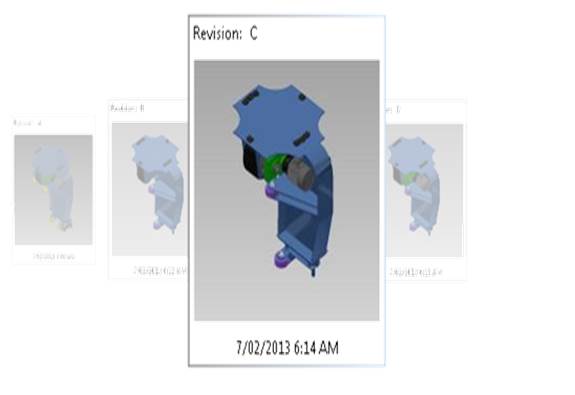
Adding the extra thumbnail preview here makes it quicker to
locate the right file, identify the right version and reduce the time and
resources taken to load every visualization file (remember what the performance
is like when you accidentally leave the view tab active and start cycling
through different files – its not that great huh).
The same thumbnail preview has been added in other locations
like the change order and item preview window with the same results.
-Allan
