Vault 2019.1 Update – What’s new
Today we’re glad to announce the release of the Vault 2019.1 Update. There have been four Vault updates since last year, bringing CAD user productivity improvements, an enhanced Job Processor, new administrative capabilities, and expanded options to collaborate with others beyond the firewall. Each update was designed to address emerging needs we’ve seen across our customer base. This update continues that trend with a few enhancements specifically for working with Vault from within Inventor and AutoCAD – by far the two most popular CAD packages for Vault users. Discussions through the Vault Feedback Community, in person test events, visits to customer sites, and Autodesk University make it clear that small tweaks for the CAD user can go a long way towards improving overall productivity, and this update contains a few adjustments to help you work just a bit faster.
Enhancements to Inventor and Vault workflows:
Open Drawing from Vault:
One of the most popular customer requests on Vault Ideas has been to enable the ability to Open the Drawing from Vault for a given design file. Vault knows and stores the relationship of design documents, and this awareness can be used to reduce the number of steps required to open drawings associated with a particular design.
Vault 2019.1 introduces an “Open Drawing from Vault” command which helps the Inventor user to open a drawing of a design from Vault with a single command. Vault’s tracking of relationships means this command can open associated drawings with different names and from different folders other than the source file folder.
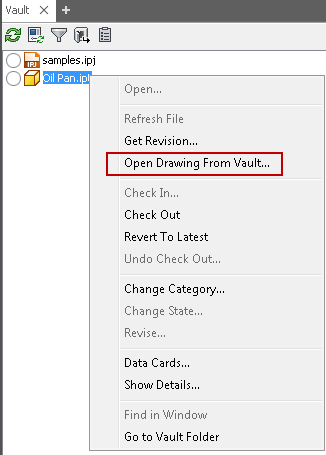
Of course there can be several drawings associated with a single design. In case the model is used in several drawings the user gets exposed to a dialog where he can select the drawing he wants to proceed with:
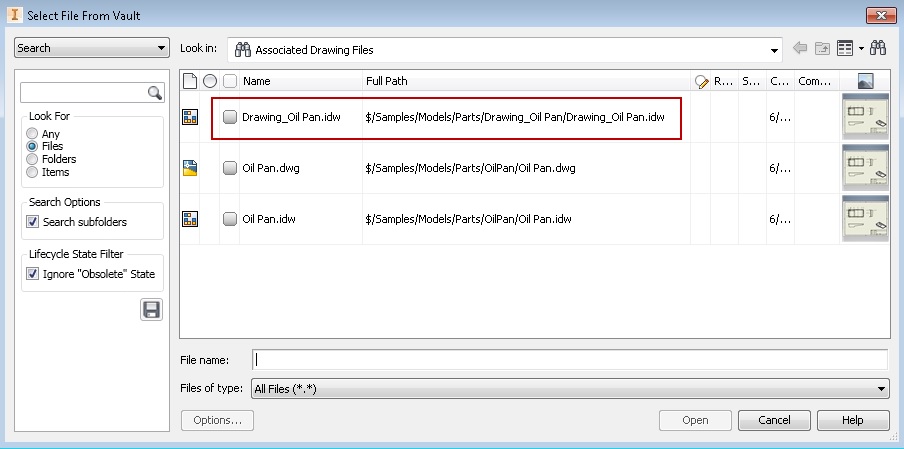
Replace Inventor Components From Vault:
Another popular Vault Ideas request concerns replace workflows, where one component is replaced with another. The Replace From Vault Idea proposed an improvement that would reduce the number of clicks to perform a replace operation inside Inventor. In Vault 2019.1 you now have a “Replace from Vault” and “Replace all from Vault” command directly on the right click menu, bypassing the need to load an intermediate dialog. The commands take you straight to Vault where you can perform a search and perform a quick replace.
We’ve exposed these new commands through the Inventor Model Browser and in the right click menu in the Inventor Canvas. They are not available from Vault Browser since Vault Browser combines all the instances
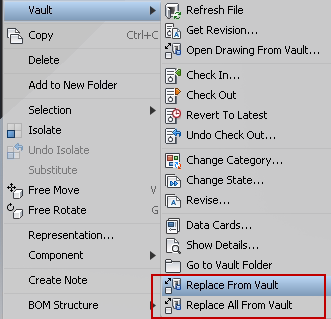
AutoCAD Drawings with PDF attachment:
With the many billions of DWG and PDF files actively being used around the globe, it’s not surprising that many Vault customers use PDF alongside DWG throughout their design and documentation processes. AutoCAD supports attaching PDF files drawings as an underlay so that the PDF can be associated with a given DWG. Vault 2019.1 includes two tweaks to better support customers leveraging this capability.
First, in previous releases of Vault, the standard Check-In workflow has not supported for the associated PDF to be directly checked in alongside the DWG. The new update now supports handling of AutoCAD drawings with PDF as attachment.
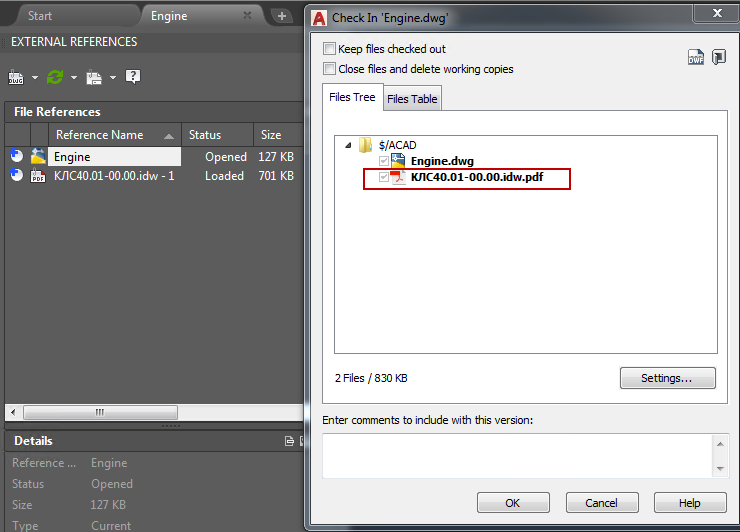
Second, the latest update now also allows you to attach PDF files from Vault directly. The “Attach from Vault” dialog contains a PDF file option so you can attach Vaulted PDF’s to AutoCAD DWG’s.
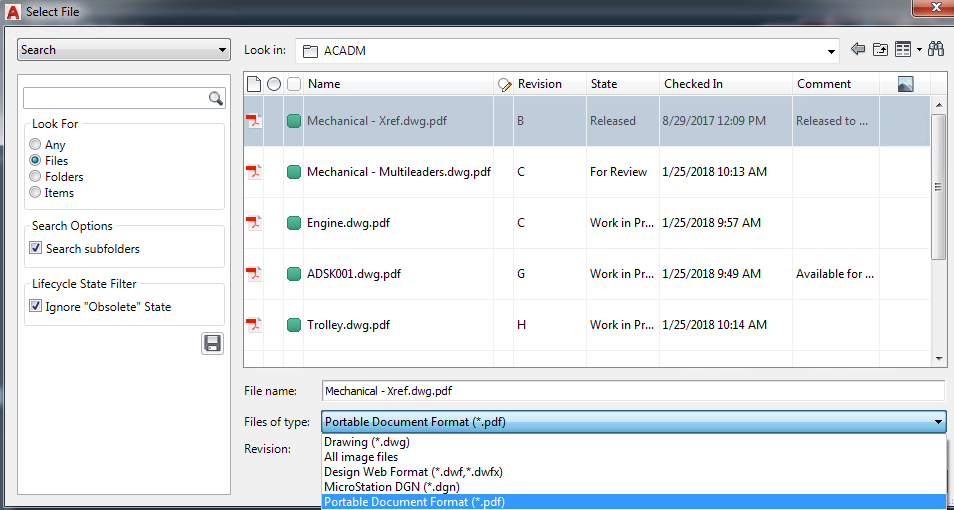
Improved Lock Icon Contrast:
Vault and the majority of Autodesk products are frequently reviewed for usability and are assessed against standards for accessibility. Our products are also deployed for use in a huge array of environments with different kinds of hardware. Have you ever glanced at the lock icons and had to squint to tell the difference between the “local file is up to date or not” states? If so you are not alone. This request has been on the rise for some time. In this latest update the color contrast of the lock icons has been increased for easier at-a-glance visibility.
![]()
![]()
The Vault 2019.1 Update is now available for download from your Autodesk Account. To connect with the product team and see what’s being worked on, be sure to visit us on the Vault Feedback Community.
