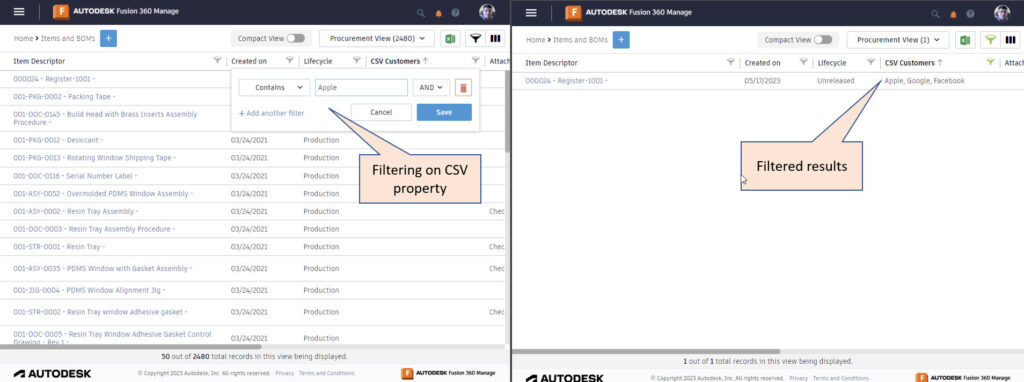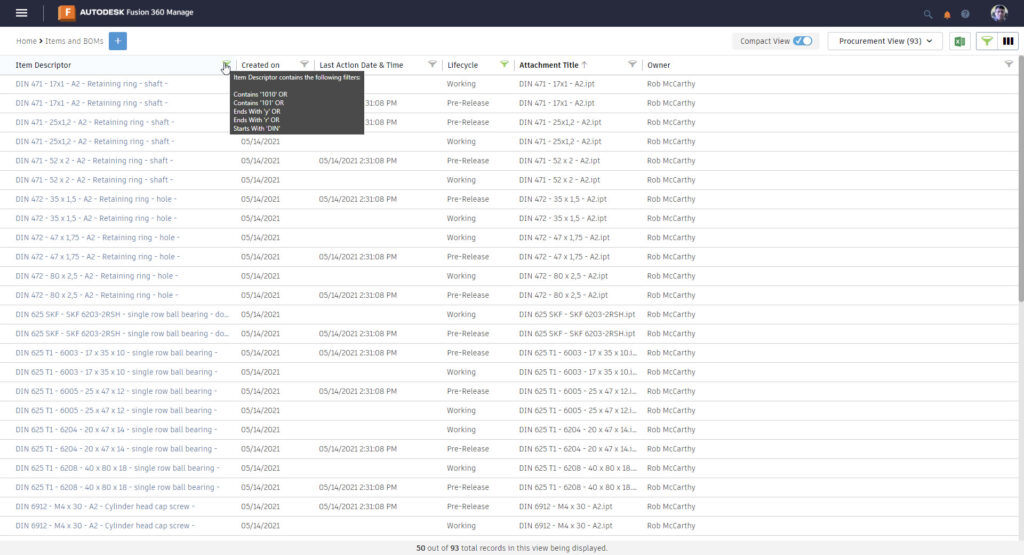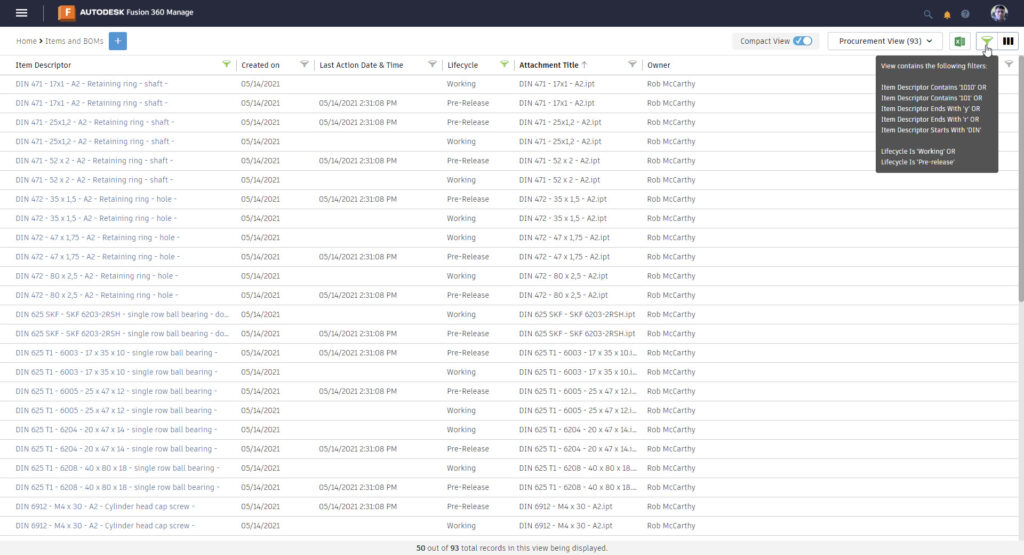If you are one of our Autodesk Fusion 360 Manage customers not yet using its modern user interface, we created this blog series especially for you. In our first post, we covered five important features in the modern UI to make you more productive. In this second post we highlight added functionality you gain when using workspace views in the modern UI.
For those of you who found this post and may not be familiar with Fusion 360 Manage, it is a cloud PLM solution in Autodesk’s data and process management product portfolio. Fusion 360 Manage cloud PLM helps organizations automate product development workflows and collaborate efficiently across teams and suppliers with the ease of working from anywhere.
Workspace views in the Fusion 360 Manage modern UI
Navigating to a workspace in the classic UI to manage and view items, puts you in the default view. You can easily modify the default workspace view to add properties, apply filters, or create your own special purpose custom view with specific properties. You can do even more if you use the modern UI. Workspace views in the modern UI have added capabilities to make you more efficient and productive, and they are easier to use. Read on for highlights of what you can do with the modern UI workspace views.
Filtering Data
Being able to get to the data of interest quickly is critical for the users of a PLM system. Fusion 360 Manage has introduced a set of filtering capabilities in the modern user interface to help users get there faster.
Filter using AND/OR logical operators
Users can use an “OR” operator when adding filters within the same column. In the classic UI this was not possible, you could use only the AND operator to filter within the same column.
Filtering on CSV values
Users can set filters on field of type CSV (comma-separated values).
Quick view of column filters
Users can hover over the filter icon on the column indicators to view which filters are applied to the columns.
Summary view of all filters
Users can quickly view all the filters applied on the workspace view by hovering on the global filter icon.
“Bulk” filters editing
Users can now add filters to multiple columns at the same time, from one dialog window, and easily filter the columns (fields) by just typing the name in the input box.
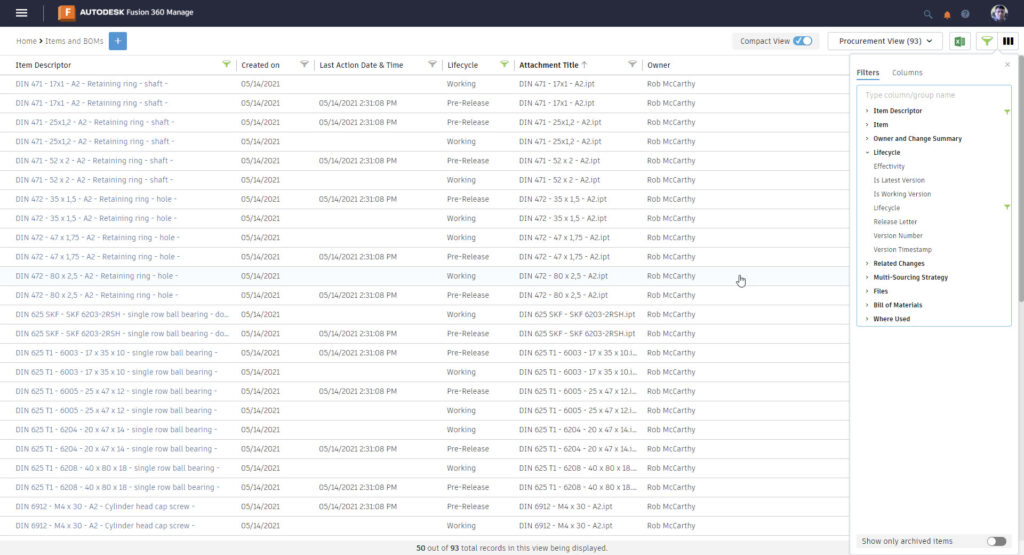
Clone Workspace Views
Users can easily duplicate existing workspace views, preserving the same configuration, instead of having to set it up again from scratch.
Better visualization of text
Long strings of text are now broken into a second line, allowing for better reading.
Displaying image fields
Images are no longer constrained by a random amount – instead, they are only limited by the width of the column, allowing for displaying more realistic sized images in the modern user interface. The image below shows a comparison of the modern UI and classic UI when displaying image fields.
Compact view mode
Users can toggle between multi-line or single-line modes for the rows when viewing a list of items.
I hope this post helped you to understand the benefits of using the Fusion 360 Manage modern UI workspace views. We want to make sure you are taking advantage of all the ways the modern UI provides more value for your cloud PLM processes.
Learn more
Read the first post in this series: Why you should use Fusion 360 Manage modern UI here.
Read the third post in this series: Why You Should Use Fusion 360 Manage Modern UI – Item Details here.
See Fusion 360 Manage release notes here.
Visit the Autodesk Fusion 360 Manage with Upchain product center here.