How do I use Vault to know when to get milk? Sound familiar?
Like you I’ve never been able to keep track of my grocery list in Vault, well not until now, 2013 now adds the ability to store any sort of non-file based information we so desire in Vault and then even manage that data with lifecycle controls.
If you aren’t interested in shopping lists, try supplier lists, design or project tasks, project team information or drawing packages – in fact any business or design process related data, your imagination is the limit.
To set up a new custom object head to the administration options and select the Custom Objects tab to start building your new custom object. Here we can define the object name and plural, set secure access to the object type and even select an icon so we can define what the object looks like when users are permitted to see it.
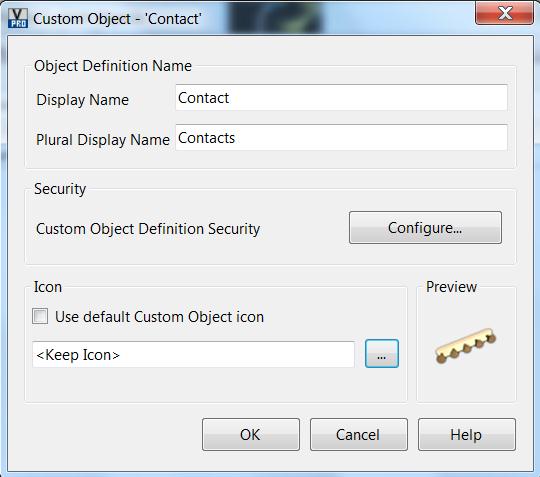
You will notice that custom objects get their own space in the vault browser AND a shortcut, so the icon we choose here will be used to identify a particular custom object type within Vault Explorer.
The security dialog defines who has rights to view, edit and delete the objects in much the same way as folder access control lists. It’s worth noting though this is not the only form of custom object security – we can also assign a category to the object and control access to the object based on its lifecycle state (Work in Progress vs Released or Have Milk vs Low on Milk vs Out of Milk). In fact that’s what we will look at in part 2 of Custom Objects.
