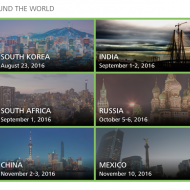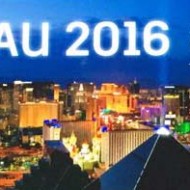As 1 of the “Revit people” at my office, I am often approached with the following question: “Can Revit do this?” with “this” being any number of items. Recently, the question has become, “Rhino can do this, can Revit do this too?”
My favorite example is that of generating random facades. A simple Google search will turn up endless examples of dividing a face randomly in Rhino via Grasshopper, some of which even include undulating surfaces. All fascinating and pretty awesome, but how do we document and quantify it? We all model and generate some great work, but the sad truth is that most of it often needs to end up as 2D construction documents. I’m not saying we can’t document this awesome Rhino geometry—as a matter of fact we can, through conversions from Rhino to Revit. But let’s face it: this process can often be very messy.
After taking a step back and considering this idea of random facades, I began to think about what Revit offers to support this kind of workflow. That’s when it came to me: curtain walls! Curtain walls are basically a surface just waiting to be randomized and modified, which can be achieved with the Remove Segment option.
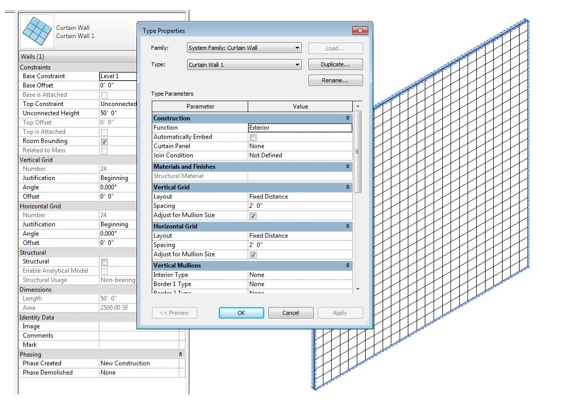
Image: Dekker/Perich/Sabatini
The image above shows a fairly simple curtain wall with a grid defined in both directions. (These are our minimums.)
After deciding what element will handle this task, I brought in Dynamo to join the fun. I then created a few custom python nodes to manipulate the curtain walls, which resulted in a truly randomized facade.
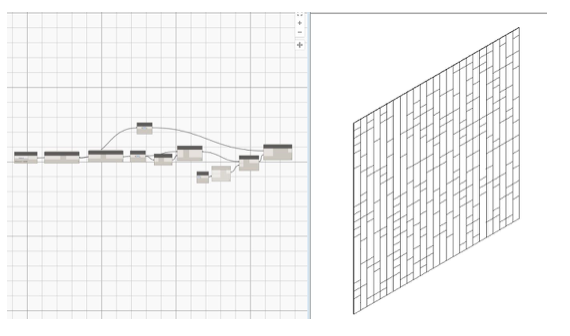
Image: John Pierson – Dekker/Perich/Sabatini
The benefits of using Revit for this include:
- They are schedulable Revit elements.
- They are parametric.
- Our Revit users are familiar with these elements.
I know what you may be thinking: “Awesome, but Rhino still does undulating surfaces and Revit does not!” Wrong again—Revit offers massing, which is powerful as well! With some more help from our good friend Dynamo, we can divide up that surface, panelize, colorize, and configure an undulating surface!
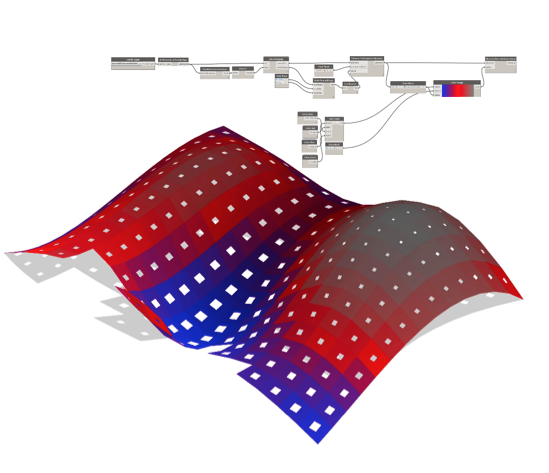
Image: Dekker/Perich/Sabatini
The logic used for the image above is:
- The aperture opens wider as the elevation is lower.
- The color fades from blue, to red, to gray as the elevation changes.
This is a fairly random example, but can definitely be used to generate panels that are configured by daylighting or view priority.
When it comes to Dynamo, I often get the response, “I don’t know how to use that!” Currently, there are several AU online classes for beginning Dynamo, and a variety of other resources online. As a matter of fact, I first learned Dynamo at Marcello Sgambelluri’s AU 2014 class, Dynamo for Dummies: An Intro to Dynamo and How It Interacts with Revit. Initially, I latched onto Dynamo as a powerful means to manipulate existing data in Revit. My work with Dynamo has since evolved to encompass everything from automation to geometry creation. Dynamo is definitely my “wingman.” With enough creative thinking and the support of the Dynamo community, we can all continue to do amazing things. Let’s make this the year of, “Absolutely, Revit can do that!”
 John Pierson is a coordinator and design technology leader at Dekker/Perich/Sabatini in Albuquerque, New Mexico. A Revit certified professional, he provides Revit content management and training and assists in generating Revit content and streamlining Revit workflows.
John Pierson is a coordinator and design technology leader at Dekker/Perich/Sabatini in Albuquerque, New Mexico. A Revit certified professional, he provides Revit content management and training and assists in generating Revit content and streamlining Revit workflows.
Want to share your relevant insights, industry practices, and personal stories with the AU community? Become a guest blogger. Learn more.