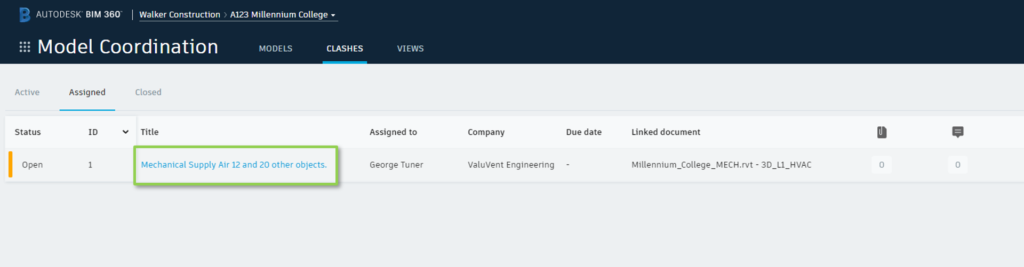The May 2020 Model Coordination update greatly improves the efficiency of coordination. Direct mapping to Project Files folders in Document Management, a highly requested enhancement, enables analysis of design and trade model source files, and opportunities for teams to self-check their work in progress data prior to sharing with other teams.
Mapping to Project Files
Now working in the Project Files area of Document Management, this better aligns Model Coordination workflows with those of design and trade model authoring and exchange. Whether uploading directly to Document Management, using Revit Cloud Worksharing or Design Collaboration, you can now automate and review clash analysis without any additional document management overhead.
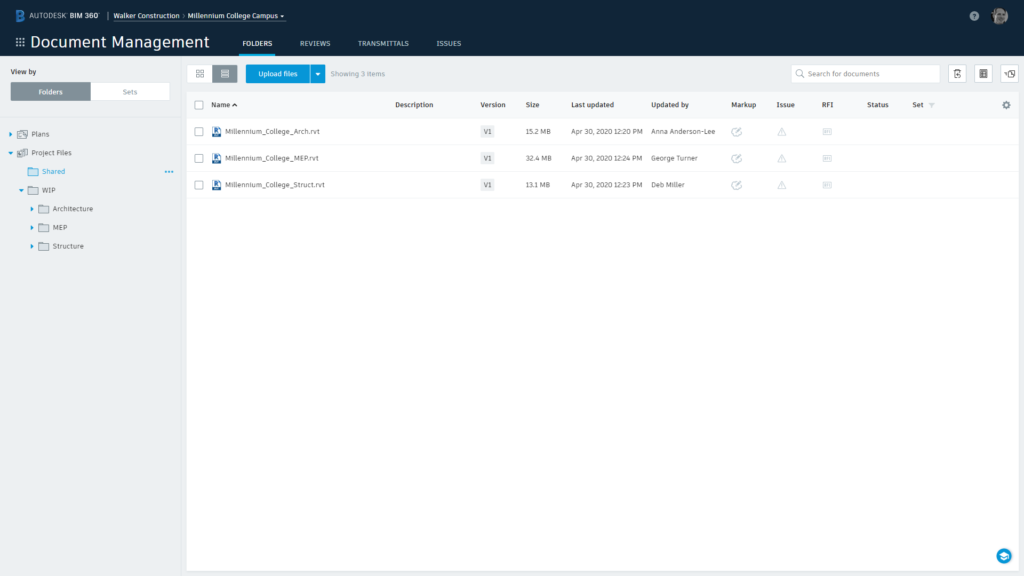
Efficient Administration
Administration in Model Coordination is as easy as selecting a folder – this may be a common ‘shared’ folder between contributing teams; or additionally create multiple Coordination Spaces to support more complex projects, or to provide ‘private’ team spaces to self-check their work-in-progress model content and increase their model quality. Access is managed via folder permissions in Document Management, ensuring a single point of control.
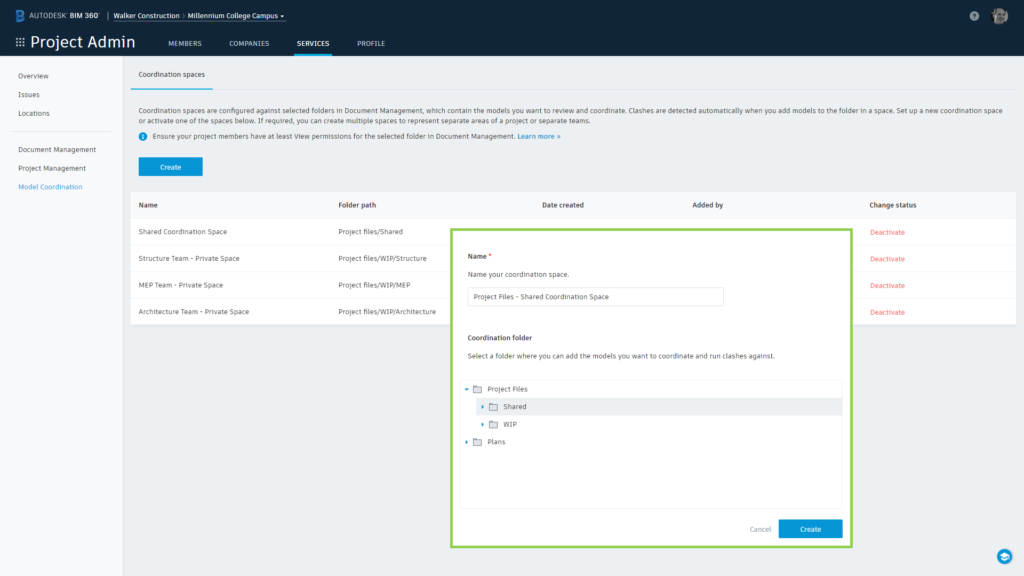
Access to Views within Files
The Plans area of Document Management provided coordination between the 3D views contained within source files, Model Coordination continues to offer this capability when working directly in Project Files. This enables leveraging Published Views from Revit for example, which can isolate disciplines and locations, such as building levels, to focus coordination activities.
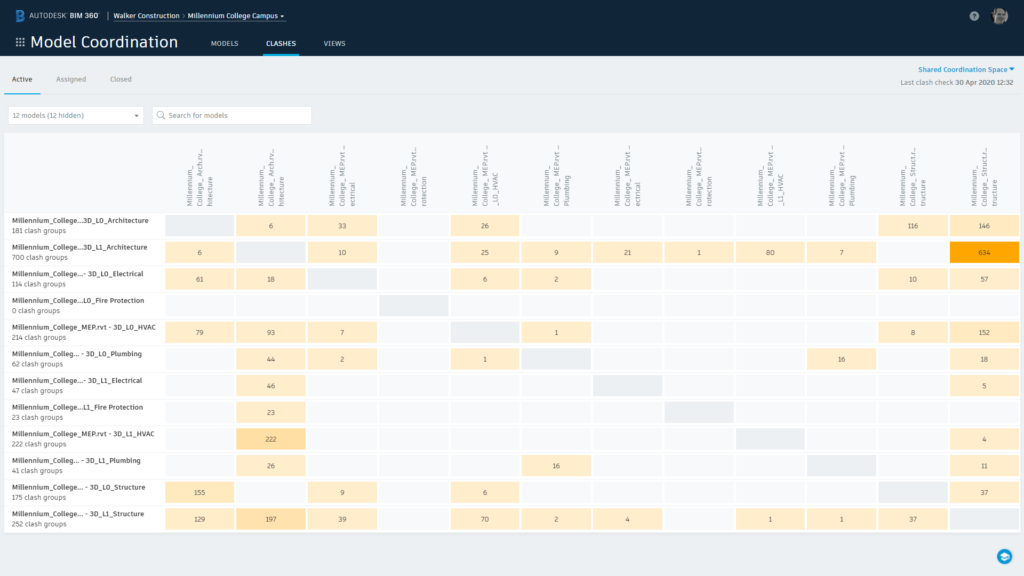
Improved File Author Visibility
A further advantage of Project Files is helping to see who is responsible for models, as the authors are increasingly likely to be publishing the content into Document Management.
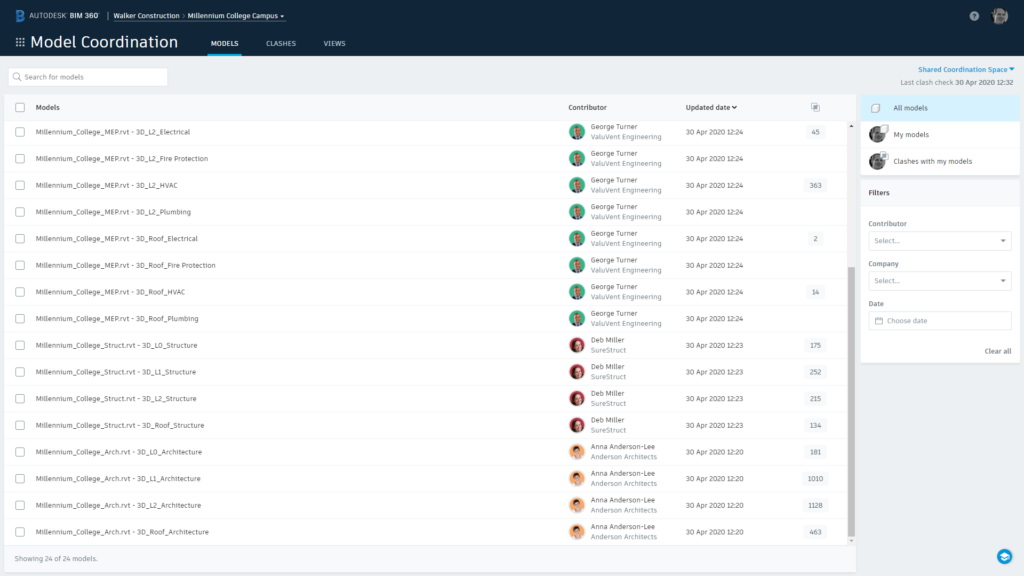
Complete View Context for Assigned Clashes
Additionally included with the May update is an enhancement to the models stored with assigned clashes. As clashes are assigned as an Issue, Model Coordination now stores reference to all contextual models open in the viewer (when the issue is created), not only those involved in the clash. Opening the issue again from the Assigned Clashes tab will now reload all of these models, providing the same viewing context as when the issue was created. This includes when the clashes have been resolved following published model changes.