We’ve added a number of new tools to help workers in the field find & locate the checklists and issues when and where they need them, and teams in the office more effectively report on the status of checklists & issues at a granular level.
These discoverability enhancements help to increase the value of and adoption digital processes by allowing contractors to track and understand what is occurring on their project in very specific ways – such as by individual subcontractor, location in the project or even a custom defined item like the schedule impact of an issue.
New improvements in the May release include:
- Checklist Discoverability Improvements
- Issue Discoverability Improvements
- Edit Issue Pushpin Location
Checklist Discoverability Improvements
Four new enhancements will aid in the discoverability of checklists in BIM 360:
- Filter by Location & Sub-Location on iOS and Web
- Filter by Template Name on Web
- Improved List View Management
- Additional Date Tracking
Filter by Location & Sub-Location on iOS and Web
We’ve added two new filtering options for checklists. First, we’ve extended the Location filter to include & Sub-Locations on Web and Mobile. This helps field workers quickly find quality, safety, punch list or other types of checklists that should be used in the area of the project they are working on.
Filter by Template Name on Web
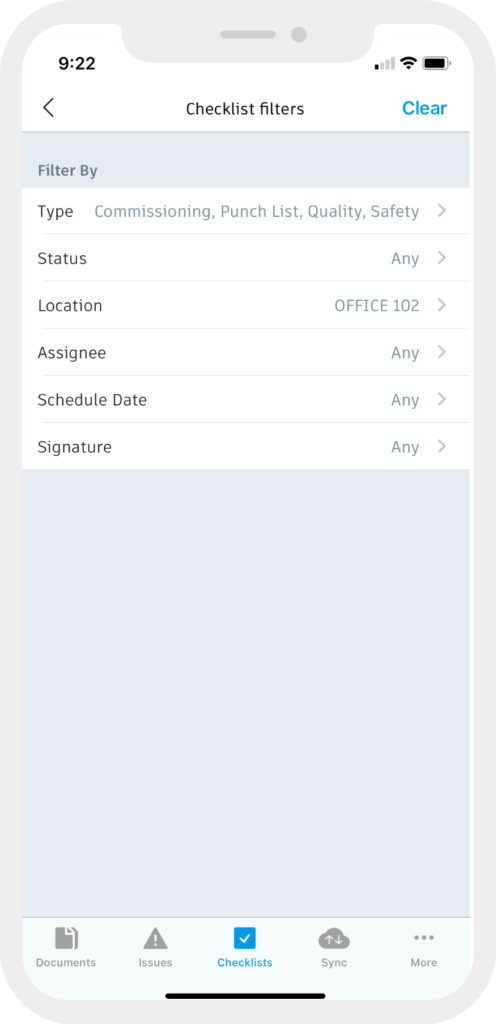
New checklist filtering options on iOS include filter by location and sub-location.
We’ve added a Template Name filter option on the Web, and will be adding this filter to iOS soon. On web, users will also see Template Name in a column in list view. This saves project leaders time when identifying and assigning checklists to workers in the field.
Improved List View Management
On web, we have improved our list view management. Users will be able to reorder and dock columns using the settings menu. Also, in a checklist, users will be able to navigate back to the checklists list using the carrot, instead of having to go back through each section prior to returning to the list. These settings help users set up checklists to efficiently display relevant information and focus them on the the checklists that need action.
Additional Date Tracking
On web, we now track the date a checklist is started and the date the checklist is completed. For all checklists from release forward, users will be able to view this information ing the Date Started and Completed On columns in list view. Future improvements will bring this information to Reports and the Data Extractor. This tracking information will help users understand and measure how effectively quality and safety programs are being implemented.
All of of these checklist discoverability improvements are available to any BIM 360 Build subscriber using the Field Management module and do not require any additional settings or permissions.
Issues Discoverability Improvements
Three new enhancements will aid in the discoverability of issues in BIM 360:
- Filter by Location & Sub-Location on iOS
- Improved Filter by Issue Type / Sub-Type on iOS
- Search on Text Fields in issue list
Filter by Location & Sub-Location on iOS
Following the extension of the Location and Sub-Location filters for checklists to iOS users, we are also making these filters available for Issues to know which issues may need attention based on the specific location they are working on, e.g. a specific room.
Issue filters by Location & Sub-Location are now available to all BIM 360 users on the Web and iOS devices.
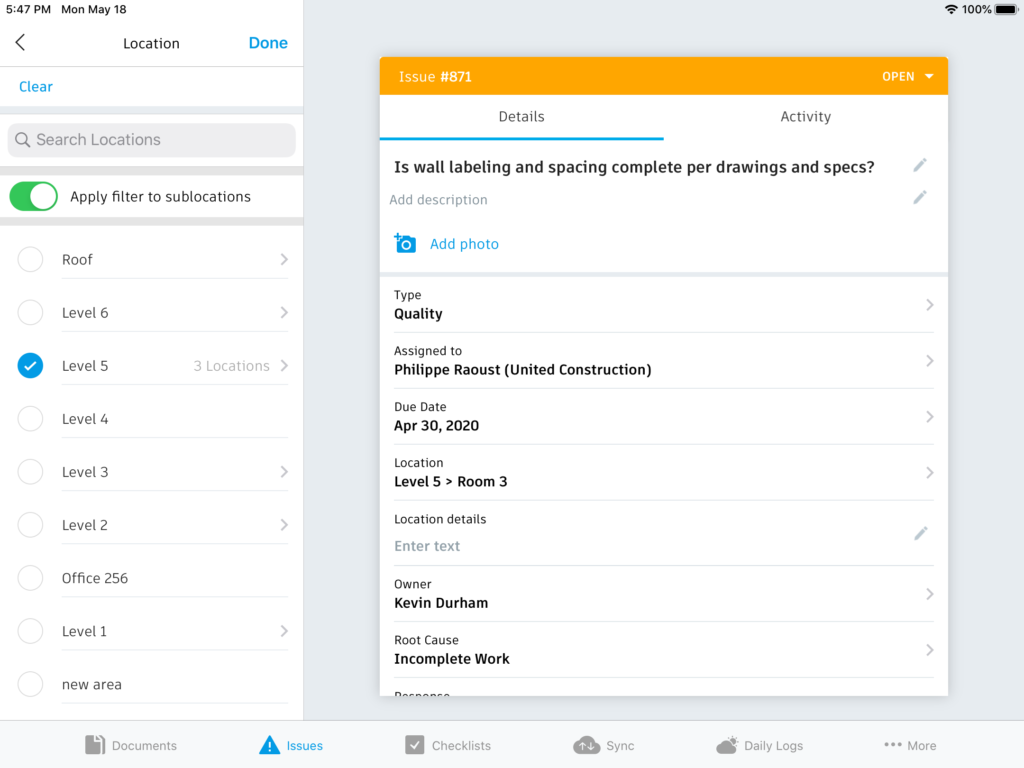
iOS users can now search for issues based on Location, and choose whether or not to include sublocations.
Improved Filter by Type & Sub-Type on iOS
We’ve also improved the ability to filter by Issue type and sub-type to iOS devices, allowing you to select a single subtype, or all Quality, Safety, Commissioning, or Punchlist types.
Issue Text Search
Users can now search for any Issue in BIM 360 by performing a text search within the title, description and response fields. This makes it easier for anyone to find Issues related to a specific topic at a granular level beyond the Issue attributes.
Available on both the Web and on iOS, this powerful text search is available for all BIM 360 users.
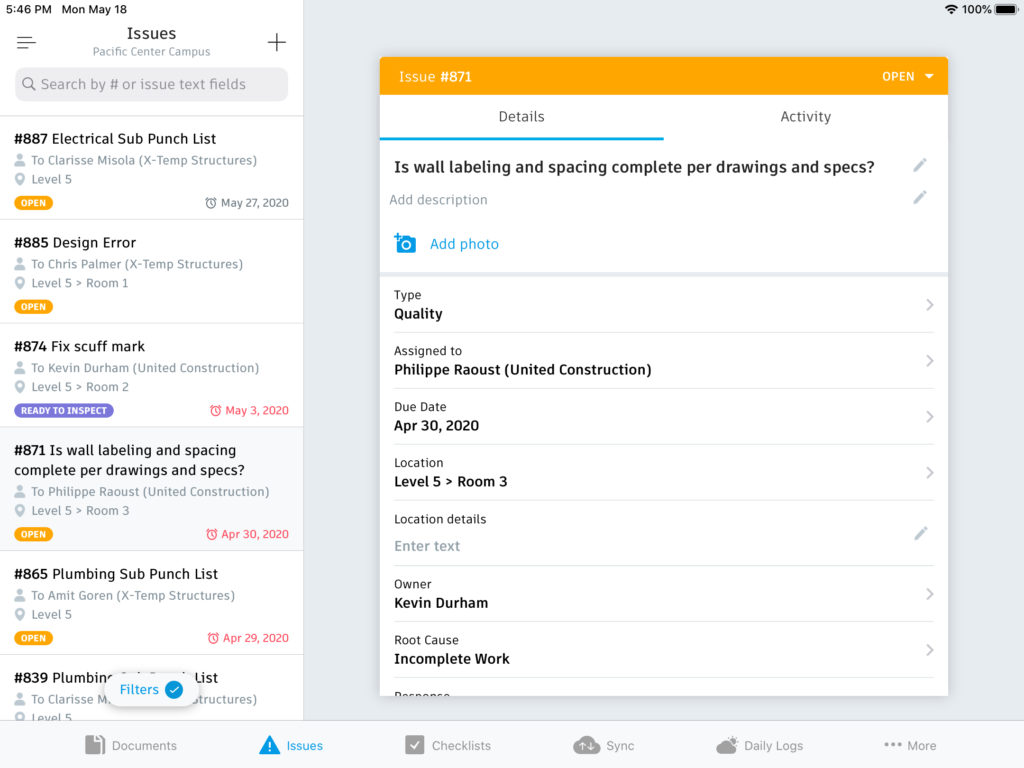
Users can now use a free text search to locate issues from the title, description and response fields.
Edit Pushpin Location
We’re also excited to deliver the first in a set of planned issue editing capabilities – Edit Pushpin Location. With this new feature, authorized users can edit the location of an issue pushpin on either a drawing or model after the issue has been created.
This feature helps give project teams yet another reason to expand the capture of observations to more people, since pushpin location editing lets team make a change after issue creation, if needed.
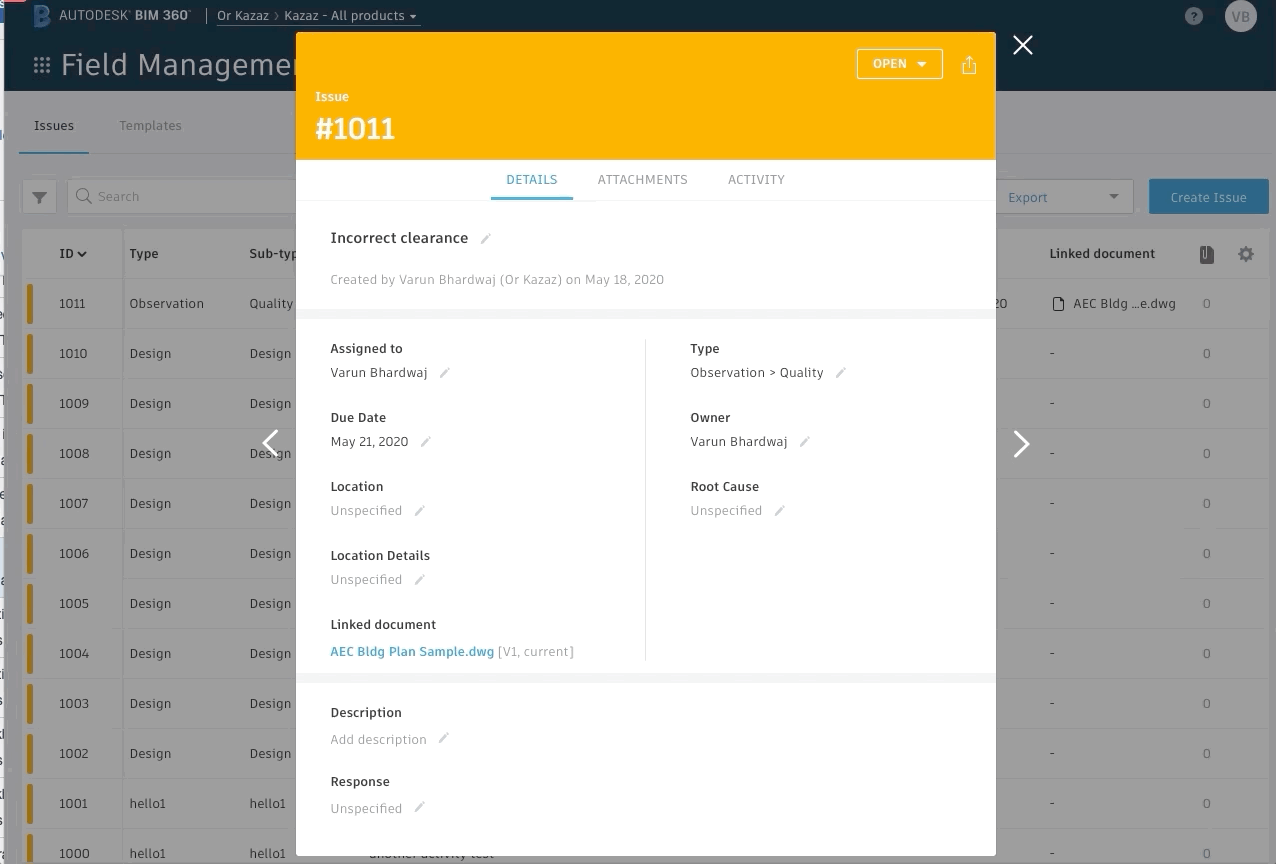
BIM 360 users can now move a previously placed issue pushpin by opening the associated document from the Issue dialog and adjusting the pin location.
Edit pushpin location is available on both Web and iOS devices for BIM 360 users who have permissions for issue editing.
Other notable improvements
- We now support the ability to activate Classic and Field Management for the same project. The new Project Services Page allows Project Admins to easily turn services on or off at a project level. Users save time with a single location to modify settings as well as self-service functionality to easily set up new projects or use existing project templates.
- We have made reporting improvements. Within the Insight module, users can now see a new ‘Created By’ field within the Daily Log Report. This will allow teams to improve visibility into project performance and easily drill down on the information they need to know.
For additional information on this and all BIM 360 capabilities, please visit our help pages.
