The Assets module in BIM 360 is now live! Assets provide you with the tools you need to track all of your project’s assets and equipment from design to handover.
With Assets, you can track an asset from its specification to acceptance, through the use of customized status steps. It’s easy to maintain an inventory of job site equipment, carry out inspections, document defects, and generate issues related to assets for quick resolution.
The Assets module is currently supported on both web and iOS.
What’s included?
- Importing and customization
- Centralized documentation
- Barcode / QR code scanner
- Export and Bulk Edit
- Integrated field management workflows
- Connect asset data from Assemble
Key Features
Importing and customization
Quickly populate an asset list from spreadsheets and then easily track when an asset has been specified all the way through acceptance using custom categories, statuses and attributes. Project Admins can establish a status workflow for assets to help your project members find and track assets.
When you’re setting up statuses, think about which members of the team will need to update the asset record as it moves through different stages of the status workflow. Based on your project needs, configure your asset categories, custom attributes, and status sets. Once that’s done, your team has everything they need to track everything on the job site.
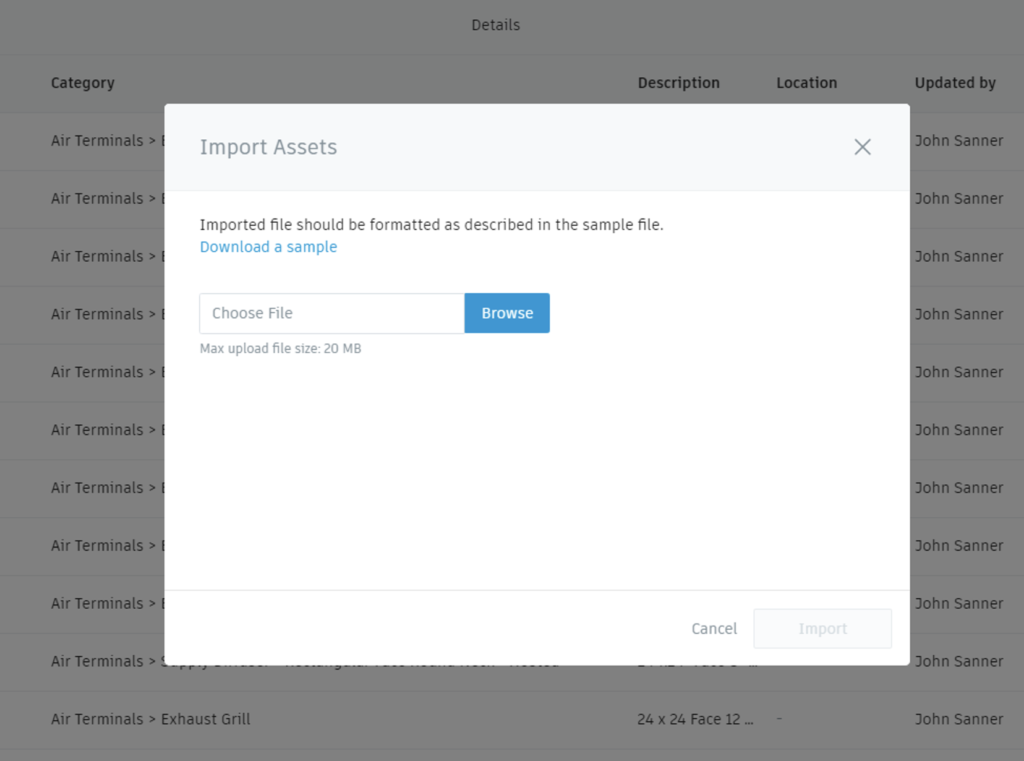
Asset import template
Centralized documentation
Quickly access all asset information including product information such as cut-sheets, certifications, training materials and warranty documents through a centralized repository. Users can attach documents, photos directly as well as from Document Management.
Barcode and QR code support
In the field, your team can carry out relevant inspections and ongoing maintenance effortlessly with the simple scan of a barcode or QR code from your mobile device. When you bulk upload asset records, you can optionally include barcodes and location data if desired. This allows you to carry out room to room walkthroughs on site while having all the equipment and location data available at your fingertips.
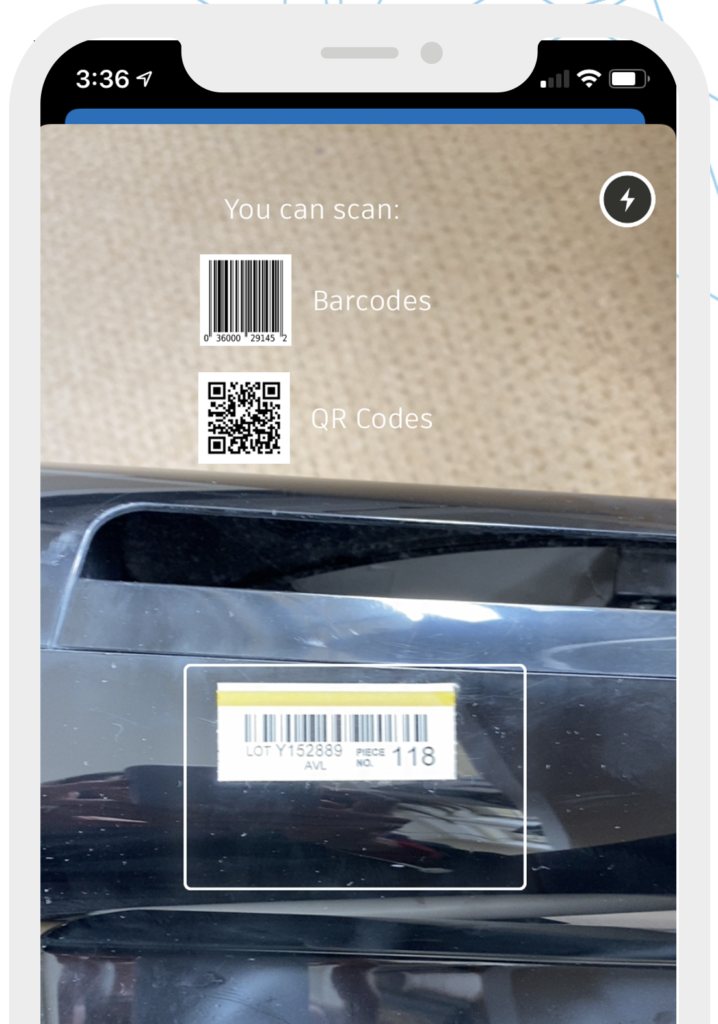
Locate assets using barcode or QR codes
Export and Bulk Edit
When you’re ready, you can export a spreadsheet with all asset details, including custom attributes with a single click. Users with Full Control permissions, have the ability to bulk edit exported items and import them back into the project to efficiently update the asset records.
Integrated Field Management workflows
Connect assets and commissioning efforts to other field management workflows such as documenting defects using Issues and completing inspections with Checklists – all from a mobile device. Project Admins can map Checklist templates to Asset Categories or Sub-Categories, making them available for use out in the field.
https://autodesk.wistia.com/medias/j02g30ad0x
While performing quality and safety inspections, as you complete your customized quality and test checklists on your mobile device, you can also quickly document any defects or progress by capturing photos and attaching them directly to assets.
https://autodesk.wistia.com/medias/5dvmpi6x5s
Create asset issues and assign them to the responsible person, company, or project role for quick resolution.
https://autodesk.wistia.com/medias/m9kfd1fb1t
Connect asset data from quantity take-off
With the Assemble and BIM 360 Assets integration, you can easily extract asset data directly from models and import into BIM 360, allowing the office team to track assets in the field and with a bi-directional connection, you can also see progress visualizations in Assemble.
What’s next
We’re delighted to offer you the Assets module, and we’re working hard to deliver even more functionality. In the future, Assets will support APIs, filtering by custom attributes, multi-level asset categories, activity history, and more.
For additional information on Assets and all BIM 360 capabilities, visit our [help pages].
