The March 2022 release of Model Coordination provides users the ability to further streamline their clash process by opting unnecessary models out of automatic clash, and additional enhancements to the clash tolerance filter.
Clash Settings
Model Coordination automatically clashes content included within a coordination space. With the new clash settings page you are now able to turn off unneccesary models for automatic clash detection. Maybe some models are required just for context, or will be known to not cause any problems on site, or duplicate other model views or formats. The Clash Settings page allows you to streamline your clash process within Model Coordination, focusing on which models are a priority for you. Also use these settings to quickly opt models out of clashing that you might typically note as none issues, speeding up the clash classification process.
Accessing the Clash Settings page
The Clash Settings page is only accessible by admins, ensuring control over the coordination process and data. Access via the Settings button, located on the top right of the clashes panel. Use the coordination space drop-down to select the coordination space you want to specify clash settings for.

The Clash Settings page provides a list of all the models included within your coordination space. Scroll or use the search field to find the models you want to opt in or out of automatic clash.
Note: when a model is opted out of automatic clash, the following conditions apply:
- Clash highlighting on clash issues will no longer be available if the model is later opted out of automatic clash. Models need to be opted in for automatic clash for clash highlighting to be displayed on associated issues.
- Opted out models will retain this setting for any new model version that is uploaded.
- Any new models added to a coordination space will be included in automatic clash detection. This default cannot be changed.
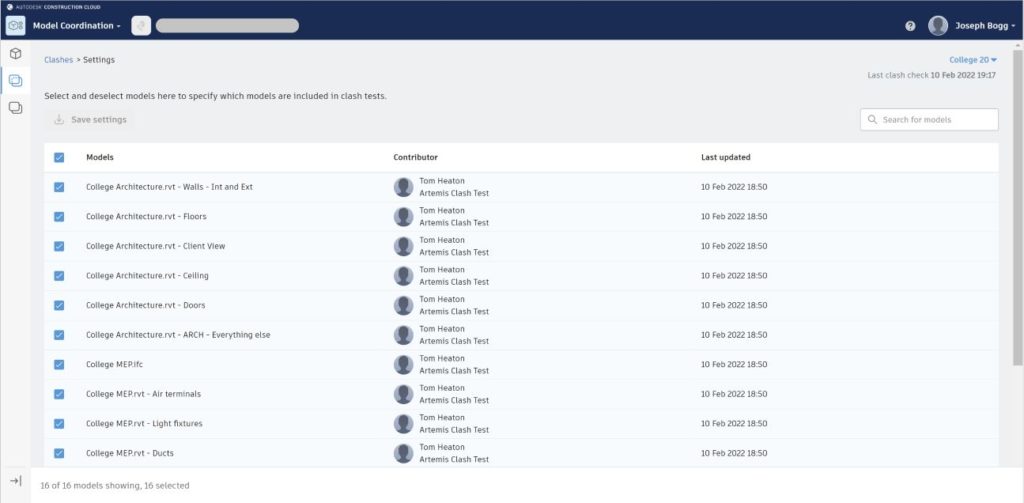
Use the checkboxes next to the model names to select or deselect models.
- Selected models are included in automated clash tests.
- Deselected models are still accessible in your coordination space for aggregation, but are not included in automatic clash tests. Deselected models will show as blank in the clash matrix.
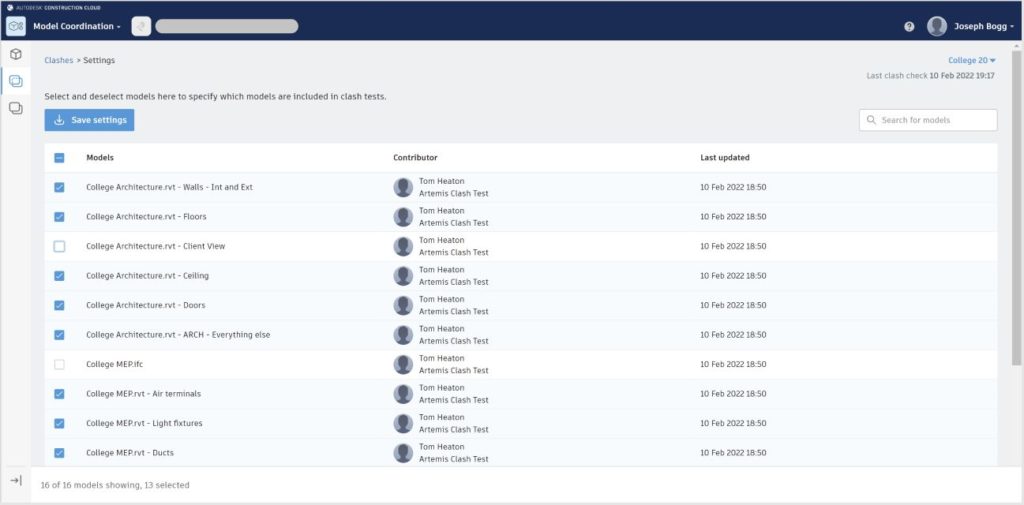
Click Save settings to save your selection, and update your clash results based on the new settings. Go back to the Clashes tool > Active tab to see the updated results in the clash grid. You can do this by clicking the Clashes tool or ‘Clashes’ in the top left of the page.
Opted out models
The icon below will be displayed against opted out models, indicating that this is no longer being used in automatic clash detection. Non-admins will see a similar tooltip, but not have access to change these settings. To turn a model back on for automatic clash, an Admin will need to go back to the Clash Settings page.

With the new clash tolerance filter enhancements, you will now be able to choose from three options to drill down further into your clash data.
Below a value
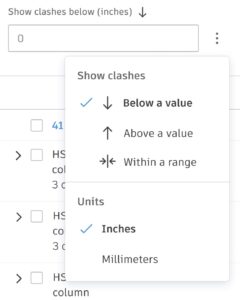
The below a value option will allow you to view clashes below the value input. This would be useful for isolating clashes below a specific intersection value to quickly note these as none issues. For example, if clashes below 1 inch are not going to be a problem on site, then mark all of these as none issues.
Above a value (default)
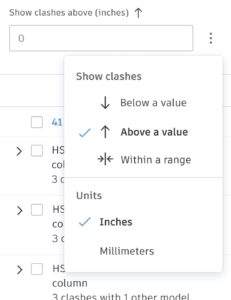
The above a value option will allow you to view clashes above the value input. This will allow you to filter out some of the smaller intersections to focus on the bigger ones during a specific session.
Within a range
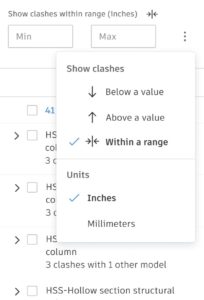
The within a range option will allow you to view clashes between two input values. This will allow you to reduce the number of clashes within the side panel and focus on clashes between a specific range during a specific session.
Using the new tolerance filter enhancements and our existing filters, such as clash with and group by, dynamically drill down into specific clashes to note them as both issues, or none issues.
