The December 2, 2019 update for Model Coordination enables creation of multi-model issues, identified during coordination / constructability review sessions.
Coordination Review
Coordination is more than clash detection. A major workflow undertaken by coordination teams is aggregation and review of multi-disciplinary models, capturing concerns and observations that could impact the construction of the project, or maintainability of assets/equipment post construction.
Full integration with the BIM 360 Issues service, now enables Model Coordination users to capture observations as any type of issue (not only clashes) against multiple models.
Capture Issues and Observations
Click the Create Issue button from the Issues panel to initiate the workflow. Drop a pushpin to mark the issue position in the model, choose the issue type and enter any details you wish to capture.
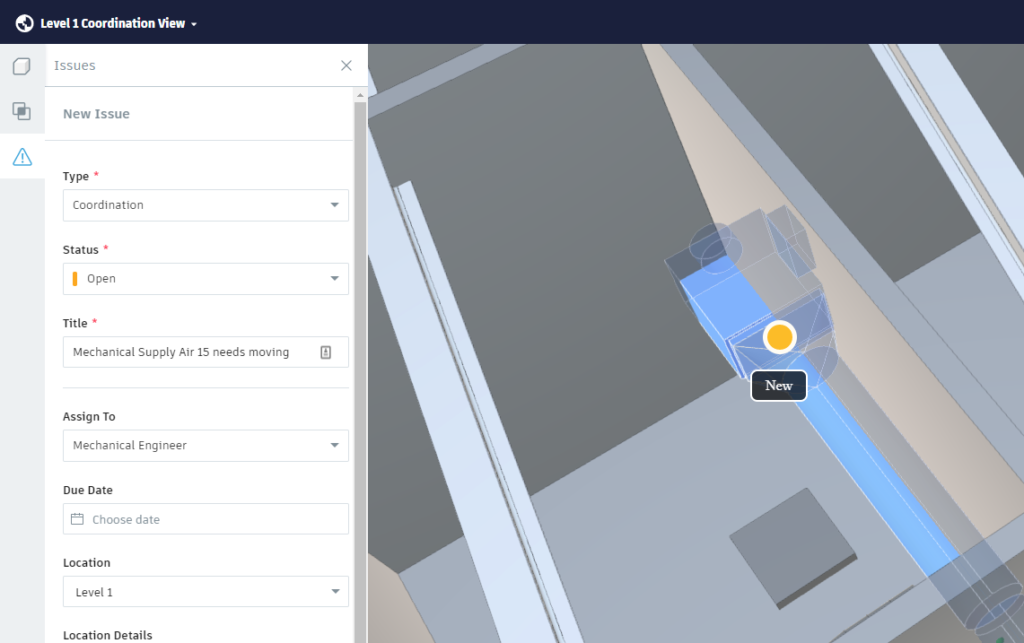
Note: Issues are controlled by your BIM 360 Project Administrator, including addition of custom issue types and custom attributes to suit your specific project requirements and workflows.
Automatically Captured Screenshot
As part of the Create Issue workflow, Model Coordination will automatically capture a screenshot and attach it to the created issue. This provides more context for users viewing the issue outside of Model Coordination, or in a detailed report.
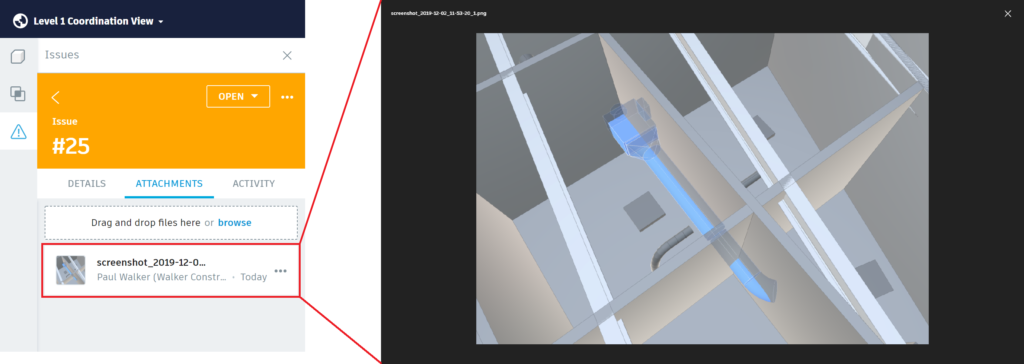
Assign to User, Role or Company
Issues can be assigned to an individual project member to action; or if a specific user is unknown, you can either choose a Role or Company. Assignees will receive a notification when an issue is assigned to them, including a link to the issue.
Note: As all project members may not have access to Model Coordination, the link will direct them to Document Management, where they will be able to access the issue details and attached screenshot. For users with Model Coordination access, it’s recommended to open models or Views in Model Coordination, which will enable issue review in multi-model context (see below for details).
Issue Owner
The issues workflow enables assignment of an issue Owner, who is responsible for closing out the issue. This will default to the issue Creator, so that you can review the response from the assignee. If you would prefer the assignee to close out the issue or someone else, then you can this at the time of creation (or edit the Owner after creation, with appropriate permissions).
Specify Location
Leveraging the location breakdown system, defined in Project Administration, you can specify a location for the issue. This will assist with filtering for review, prioritization and reporting.
Review Issues in Multi-Model Context
Model Coordination is multi-model aware. It knows which models were loaded in the viewer when an issue is created and will try to provide that same context when you review an issue. For example, if the issue were created with two models loaded, and you review the issue with additional models in the viewer, then Model Coordination will temporarily ghost the other models (Tip: hit Esc key to show all objects again). Alternatively, if you review an issue and other models are not currently loaded, then Model Coordination will advise you and prompt to add them for full context.
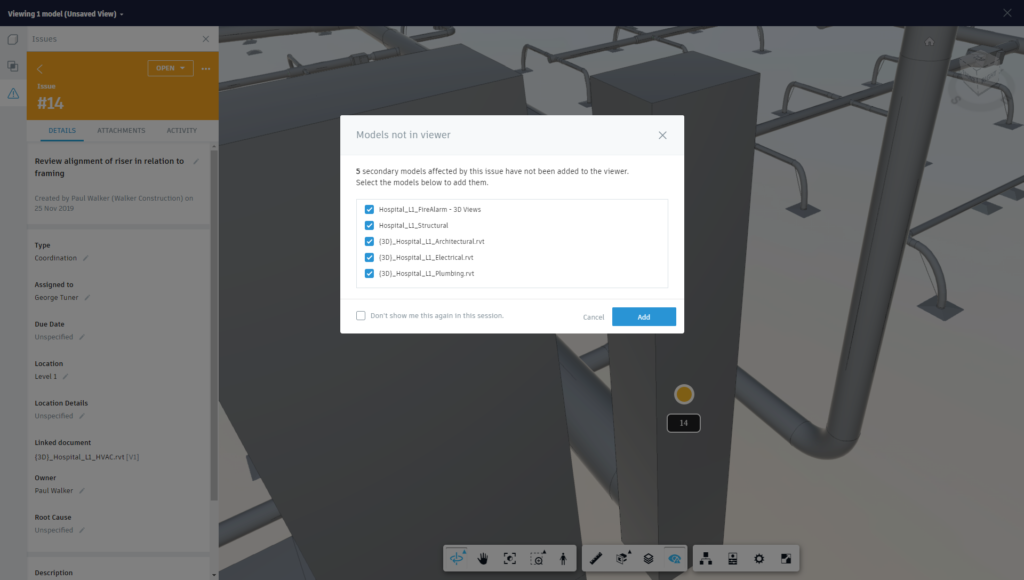
Collaboration
Add comments to issues to communicate and discuss resolution options with other project members, including @mention of users, roles or companies.
Updated Viewer
The latest release of Model Coordination additionally uses an updated viewer, including a number of bug fixes and enhancements. For example:
- The Model Browser now correctly names each of the loaded models.
- The viewer’s pivot point is automatically set to the position you zoom in to, enabling immediate orbit around that object.
- The right-click context menu provides access to a section box feature which automatically scales to the selected object(s).
- Revit Levels can now be accessed and used to section the view, which also includes objects from non-Revit models.
