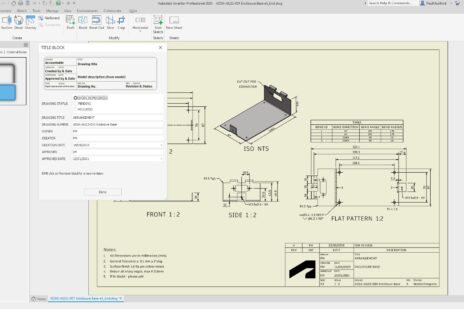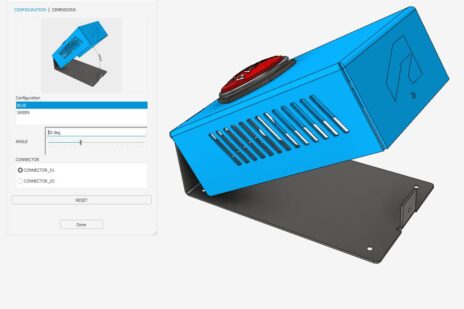Jim’s Autodesk Inventor Large Assembly Management class from Autodesk University las Vegas 2019 is now available on Autodesk University Online.
Click here for the video, handout and presentation:
https://www.autodesk.com/autodesk-university/class/CADZilla-Returns-Fighting-and-Winning-Large-Assemblies-Inventor-2019
MFG318699 CADZilla Returns!!!—Fighting (and Winning) with Large Assemblies in Inventor
By Jim O’Flaherty [2019]
Large assemblies in Inventor can be a monster to deal with, but they don’t have to be.
My experience as a Contractor and as an Autodesk reseller Technician has exposed me to numerous engineering departments who struggled with their large assemblies.
Most places would throw a ton of money for improved hardware, only to find out it had minimal impact. One such place was dealing with a typical open time of 2+ hours per file activation, spent thousands adding RAM and higher end graphics cards and saw little to no improvement in these times.

This issue became one of my main focus points starting back in 2014 and spawned my first AU class titled CADZilla!!! – Taming Large Files in Inventor. This class is the latest installment of the CADZilla “franchise”.
The experiences of these clients, seeing what they had attempted, the funding they had spent, I drew from such and decided to educate myself and others on the best practices of working with such large files. Afterall Inventor was known as having the strong point of handling large assemblies, yet few places seemed to use the tools available.
I’m glad to say, the engineering department mentioned above that was dealing with the typical 2+ hour activation time, incorporating a majority of the tips in this class have dropped that activation time down to a mind blowing 47 seconds! That’s the impact you can experience as well.
Once you have the best and proper hardware set up for your needs, incorporate whatever tips and processes shown here that apply to your situation and you’ll have tamed that CADZilla of a file.
I was honored to have been selected from the massive pool of submissions for Autodesk University Las Vegas 2019. I love teaching this class and hope to be able to keep teaching it with added updates as Inventor improves its abilities.
Although I pulled a mid-afternoon class time on the last day of AU when everyone was beyond mental and physical burnout, it was well attended.
We had some great questions from the attendees and feedback from a couple Autodesk people in attendance. I’d like to address and clarify some of those questions here if you don’t mind. Feel free to skip this portion and go directly to the class, then come back here for the info if you’d prefer.
Question 1: Will user added UCS’s in a model add to the activation time or increase file size?
Answer: Yes, adding user defined UCS’s does add to the file size of the part/Assembly on average of 4.0 kb to 10.0 kb
Question 2: Does Enabling/Disabling parts help with load times?
Answer: Disabling parts in an assembly does not decrease file size, so I’d have to say No, it won’t help with load times.
Question 3: Is there any way to avoid long load times of an assembly with a lot of adaptive parts when updates take place?
Answer: As stated in the video, adaptivity is a great tool during the design process when the design is rapidly changing. Upper level assemblies that reference these parts will eventually need to be updated. You do have the option to defer these updates, but at what cost?
If you are working on a component that is using a part/assembly that you have deferred an update on, you could be missing important updated information that can directly impact your component.
I’d suggest setting up a schedule to update these upper level assemblies, maybe once a day so you have the latest changes to work with.
Question 4: Does Inventor 2020 utilize multiple cores during file activation?
Answer: Unfortunately, it does not. Inventor does use multiple cores for:
- Drawing Views
- Creating precise views
- Computing multiple views with “Enable background update” option on
- Graphics
- Zoom, pan, rotate, etc.
- Raytracing, rendering, selection, generating mesh
- Importing non-Inventor CAD files
- Modeling
- Most modeling commands
- Mass Property calculation
- Freeform commands
- Simplification
- Task Scheduler
Question 5: Is there a way to turn part adaptivity off/on with one command?
Answer: Yes, but……and it’s a big but…and well, buts stink.
OK, seriously though. Adaptivity can be turned off with Inventor’s API and iLogic. Basically run a rule that identifies the adaptive parts and then turns such off.The bigger issue is turning adaptivity back on.
But therein lies the problem, how to identify the edges and the constraints that were originally used to make the part adaptive. I’m sure it can be done, but the code may be more trouble than it’s worth.
Question 6: Is it better to use multi-bodied parts or sub-assemblies?
Answer: This depends on the detail of the multi-body parts. If they are highly detailed (lots of radii, faces, etc.) then no, there’s not much of a benefit. One to one the sub-assembly and a multi-bodied part will have only one set of constraints Inventor needs to calculate. So, it comes down to the detail level of both.
Whichever process you use, simplify the model as much as possible. Consider a piece of square tubing. This tubing has radii on the corners, not actual sharp corners not just on the visible outside, but also on the inside as well. Most likely there’s no need for these at this level, possibly even the inside void can be filled. Doing that alone eliminate 8 surfaces and 8 edges.
Jim’s Autodesk Inventor Large Assembly Design class from Autodesk University las Vegas 2019 is now available on Autodesk University Online.
Click here for the video, handout and presentation:
https://www.autodesk.com/autodesk-university/class/CADZilla-Returns-Fighting-and-Winning-Large-Assemblies-Inventor-2019
Speaker Jim O’Flaherty
 I have more than 40 years in the mechanical design field covering industries of automotive, power generation, industrial, consumer goods, avionics, and hazardous waste removal. I’ve been using Inventor software since Release 3 and was the first commercial implementation of Vault Workgroup software. Awarded Autodesk, Inc.’s, Expert Elite Member since 2014, an Autodesk Inventor Certified Professional and an Autodesk Certified Instructor. I have also been a speaker at Autodesk University 2015, 2016, 2017, 2018 & 2019 as well as a Speaker Mentor for AU2017, 2018 & 2019
I have more than 40 years in the mechanical design field covering industries of automotive, power generation, industrial, consumer goods, avionics, and hazardous waste removal. I’ve been using Inventor software since Release 3 and was the first commercial implementation of Vault Workgroup software. Awarded Autodesk, Inc.’s, Expert Elite Member since 2014, an Autodesk Inventor Certified Professional and an Autodesk Certified Instructor. I have also been a speaker at Autodesk University 2015, 2016, 2017, 2018 & 2019 as well as a Speaker Mentor for AU2017, 2018 & 2019
Class Description
Do you often find yourself waiting on your files to upload because they are very large or complex? Ever wish you could speed up that load time?
Users who work with large complicated part or assembly files waste vast amounts of time waiting for these files to generate and build upon activation. The causes for this can be anything from subpar hardware to default application settings that don’t support your needs to poor file maintenance practice.
Making a few changes in the software settings and workflow practices can greatly reduce this wasted time and make you more productive.
Learning Objectives
- Discover best practices for large or complicated files
- Learn how to set specific graphical options for faster load times
- Learn how to use Design Views
- Learn how to use Level of Detail