Just 6 months after the 2016 subscription advantage pack, that Autodesk Nastran In-CAD development team has put together another new release with just about 30 new features ranging from interface changes to improved interoperability with other products. I’ll walk you through the top 5 changes (in my opinion) that you’re going to love.
Number 5 – Ribbon and Model Tree Enhancement
If you’ve been working with Nastran In-CAD, you’ve certainly noticed that the icons were a little…dated? We’ve updated the look and feel of both the ribbon and model tree to give a more standardized appearance, making you Inventor users feel right at home. We’ve kept the left to right workflow and even simplified some of the process for model setup.

Number 4 – Point at Center of Connectors
What good is a rigid element if you don’t have a center point to connect it to other elements with? Not very much is the answer. But now you have the option to create a center point for your connector, which you can then attach other line elements too, such as springs. You can also use this as any other point from Inventor, either for reference or loading and boundary conditions.
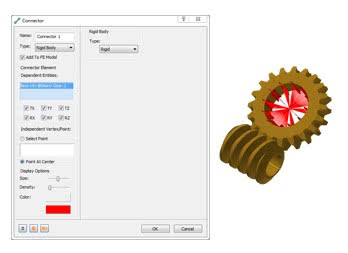
Number 3 – Equations and Units in Dialog Boxes
Do you understand the metric system? Me either. Fortunately Nastran In-CAD now allows you to type whatever units you want in your load dialog box. Even if you’re working in mm, your mass you define can be in slugs! Ok, maybe still with metric for mass… Also, if you have to use an equation to determine your load, type it right into the dialog box instead of figuring it out with pen and paper.
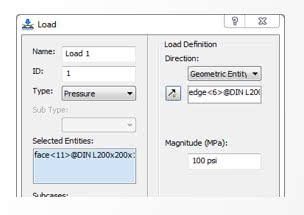
Number 2 – Exclude Components from Analysis
Great news! You no longer have to create 2 models just to analyze only part of your assembly. Instead of deleting the parts from an assembly, resaving and analyzing that, you can now right click on a part in the model tree and choose to “Exclude from Analysis.” Analyze any combination of your assemblies’ parts in one design. Talk about a time saver!
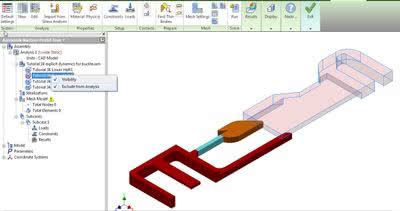
Number 1 – Frame Generator Idealization
Coming in at number 1 is the automatic idealization of frame generator models. This means once you import your frame generator model into In-CAD it will turn all of the solid cross sections into beam elements. You can then edit the beam idealization to modify the cross sectional properties. This will allow you to quickly analyze your thin walled geometry as well as get extremely accurate results without a large number of elements.
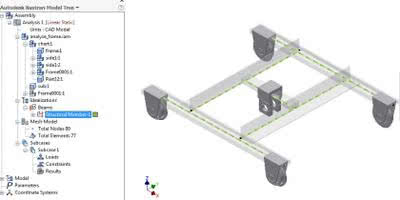
So those are my top 5 favorite new features of Autodesk Nastran In-CAD 2017. That means there are still around another 25 for you to go off and find for yourself! If you’d like to get a little bit more information on these, as well as the top five listed here, check out this video by Mitch Muncy, Product Manager for Nastran In-CAD.

(0)