Be honest. As an engineer, you’re just putting in a 9 to 5 workday. Well, after taking care of emails for two hours before getting to the office and before wrapping up for a few more after the kids go to bed. I know that you want me to solve this problem for you to level out your work/life balance, and I’m here to tell you; I can’t. But what I can do is make the time you spend working more efficient and enjoyable than it currently is.
Enter the Microsoft Surface Book. I’m one of those lucky engineers who gets to dabble with the full spectrum of responsibilities. Much of my time is spent working with design and analysis software on models of all sizes. The next day I have to create a presentation for management. Oh, and did I mention it is being discussed in person so it has to be created on a plane? The Surface Book gives me the flexibility to use one machine and quickly, and comfortably, make this happen.
Let’s talk about running software. No matter where in the design process you land, you’re going to be using some heavy hitting software as part of your job. The changes being made to the traditional workstation and software are converging at a point that could make the desktop workstation obsolete, and potentially even end the run of the laptop as we know it. The Surface Book provides the power to do early stage industrial design as well as large scale CAD modeling. With tools like Fusion 360 working to help these two worlds integrate into one, being able to work the way you want in either situation is a must. Conventionally, CAD design has relied on tools like the mouse and spaceball to get the most out of your software, with the more right brain dominant industrial designers often working with a stylus. Keep the Surface Book connected and design with a mouse, or remove the tablet and sketch away. The press of a button provides you the flexibility to work the way you need.
How about relaying design changes from your desk to the shop floor? Printing out a drawing just doesn’t cut it, and I’m told a picture is worth 1,000 words. If that’s the case, being able to dynamically rotate the new model, hide components, highlight specific changes and answer any questions the guys on the floor have on the fly must be an encyclopedia. The same goes for addressing problems on the line. Pop the top to your Surface Book and take you entire network with you. Whether you have to trouble shoot a machine or understand a bottleneck in the production line, all of the information you need is in your hand.
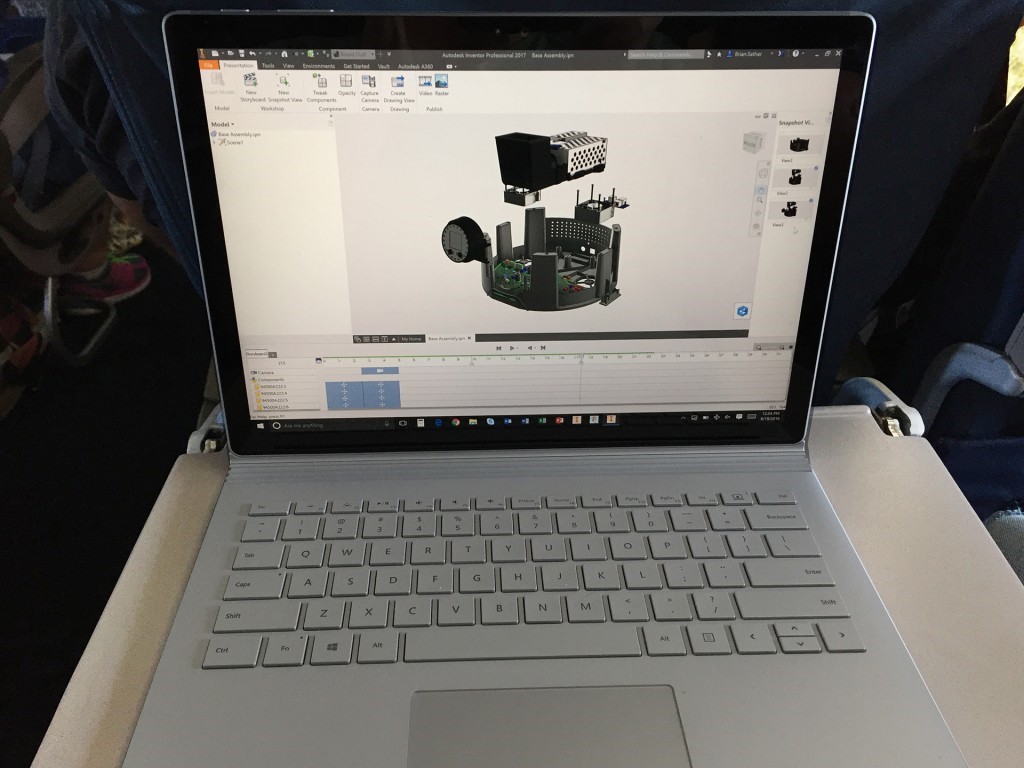
What about traveling to a customer meeting? We’ve all had the battle on the plane, getting our laptop from its bag that is jammed between a seat and the one foot that can fit next to it, all while trying not to knock out the person in the next seat. The Surface Book makes it easy to set up, and leaves you space enough for both of your feet under the seat (isn’t that reason enough to get one??). You’re then free to tighten up your presentation, grab some screen shots from the amazing screen (3000×2000 resolution) or even run one final simulation that you can send off to the cloud, assuming the plane Wi-Fi signal can manage to stay strong enough for 2 minutes. Once you’re there, you can quickly start presenting or use the tablet to write down notes, no need to then transfer over to your computer, no paper necessary. How green!

(0)