We talk with a lot of engineering teams around the globe, and one thing that’s common is everyone is looking for ways to stay on the same page. Vault is great for keeping everyone inside an organization in sync, but increasingly we see teams that need to get design feedback from manufacturing partners, customers, and others beyond the company firewall.
Today you can email either 2D screenshots or exports like PDF and DWF to ask for feedback, but these either don’t contain enough detail, are too large to email, or require a specific viewer to open. CAD files (both native and neutral files) can also be shared, but that often exposes more intellectual property than desired.
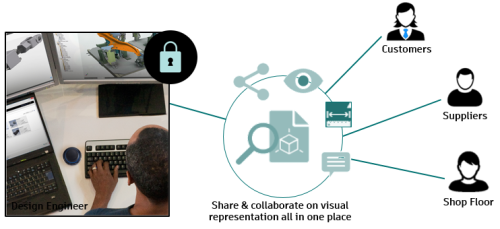
Shared Views (new in Vault 2018.1) are a different option that’s simple, fast, and secure. Shared Views are rich multi-sheet 2D or 3D viewables opened on virtually any cloud-connected desktop or mobile device via simple web links. They avoid the need for reviewers to install anything and provide a built-in feed that makes comments visible right inside the Vault client. Additionally, because their focus is work-in-progress feedback, Shared Views are temporary visualization files (not native data) that automatically expire after a period of time unless extended by the author. This gives their authors a way of clearly separating unfinished work being shared for feedback purposes from more formal and permanent design documentation.
This video, Shared Views, shows the idea, but here are the steps in a nutshell:
1) Within Vault, select the design file you want feedback on (either AutoCAD, Inventor, or Civil3D) and hit Share View. A dialog will appear where you can name and then generate the Shared View.
2) A lightweight visualization of the design is created. Once complete, you can either check it in your browser or just copy the link to your clipboard.
3) Sent the link to anyone you like via email, instant message, etc. They will be able to open and view the visualization in a browser. They can also sign in and add comments to it.
4) Back inside Vault, you can check for comments and see what feedback comes in. Hit the reply button to respond to feedback from your reviewer. They will get an email notification automatically.
5) Because Shared Views are focused on quick, work-in-progress feedback, they expire automatically after 30 days. You can extend them for longer if you prefer or delete them early directly from inside Vault.
Shared Views are a subscription benefit for Vault Workgroup and Vault Professional. Visit the help documentation, About Shared Views, for more info on Shared Views and the Autodesk Knowledge Network for details on how you can manage access.
Irvin Hayes Jr.
Product Manager

(0)