Engineering teams need to collaborate on CAD documents with customers, suppliers and design contractors. Right? Collaboration often happens across a company firewall.
Project Sync is a collaboration solution which provides an easy and secure way to exchange CAD and other documents and their references with customers, manufacturing suppliers and external consultant or contractors on a daily basis. These documents are often shared and collaborated on across a company firewall.
Project Sync replaces conventional email and FTP solutions with modern, cloud-based solutions provided by Autodesk. Administrators configure what data is synchronized, and Vault keeps all stakeholders up-to-date, and so that collaboration happens on the latest versions of the documents. Project Sync in Vault Professional 2019 includes the following:
Today customers to address such challenges use Email, copy data on FTP site or Box. However, all of those options are not CAD aware and can’t handle CAD references properly in round trip when sharing such data, which lead to loss of information. It is essential that the right CAD files are made available at the right time, and that they can be exchanged with ease regardless of their size or the number of documents:
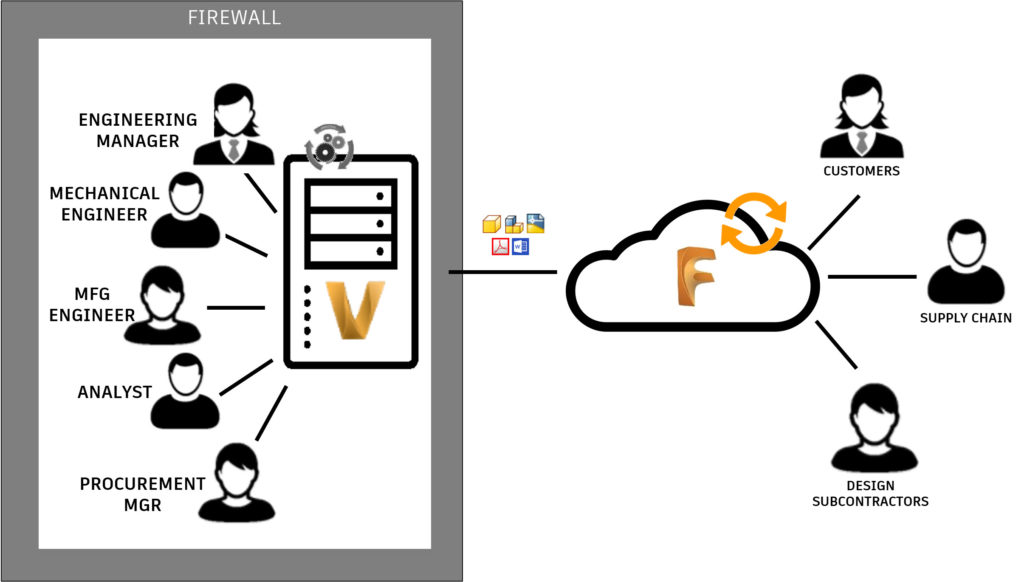
The first step is to set up the synchronization and folder cloud mapping. Within the Vault Setting dialog, there is a new tab called Collaborate. Within the Collaborate tab click the Configure button within the Project Sync Management section.
In the Cloud Drive Mapping dialog, Administrator can create and manage all mappings to sync data between Vault and Fusion Team. A few additional options are available to admin like Enable manual sync. The manual sync means users now can within the Folder Root select any folder and manually start an upload to Fusion Team or download from Fusion Team.
To kick-off the sync processes the admin needs to specify which project or folder within the Root folder they would like to upload files from Fusion Team or Download files from Fusion Team to Vault:
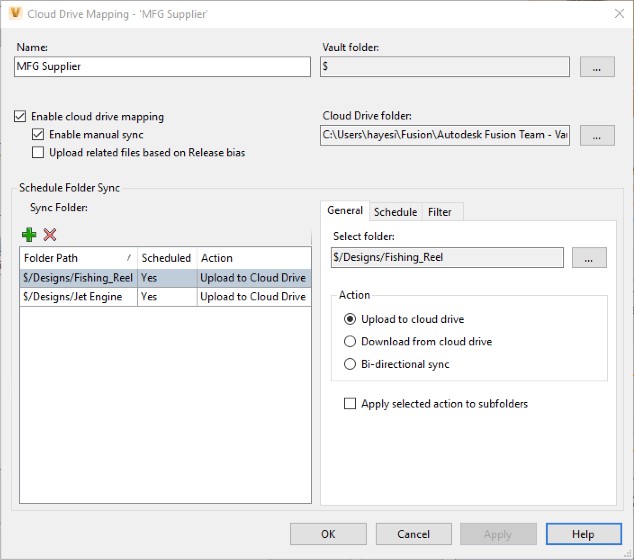
The admin can now, specifically for this folder, set when synchronization should happen. E.g., synchronization can occur at a scheduled time each day, at specific time intervals, or none which means it will happen only on demand, so users will manually trigger the upload or download the files. E.g., set the sync to happen every 8 hours and Jobs get added to the Job Queue. The job compares whether the files in the folder already exists in the cloud drive and whether they are up-to-date. If there are changes, those get uploaded to the Cloud Drive.
The administrator controls also specify the subset of data to get shared within the selected folder, e.g., based on file type, file state in this case only release files within this folder are shared or other criteria. The criteria can be defined similarly to Advanced Search:
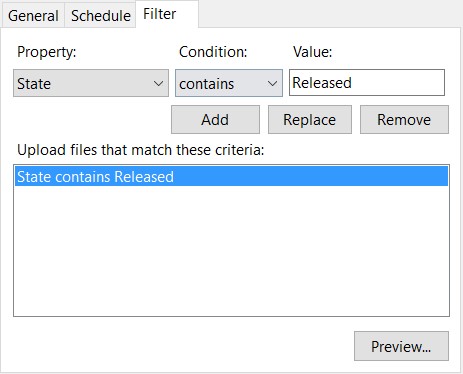
Now once the design engineer, e.g., releases the file by changing the state from within Inventor or Vault Explorer, the files will automatically sync up to Fusion drive leveraging the Job Processor and the scheduled jobs:
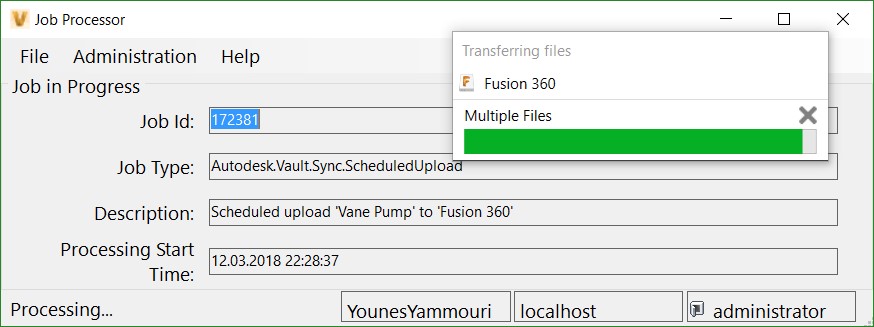
The manufacturing supplier can now view and access the data inside Fusion Team w/o a need to have access to the Vault server or clients. The supplier can now get access to the release design. They can view the files, access uses and where used information as well as history. The Desktop Connector utility is available for them to download. The utility will help them navigate and access the design files inside Inventor from the cloud storage. They can open the corresponding file use, e.g., HSM capabilities as part of his PDMC subscription benefit.
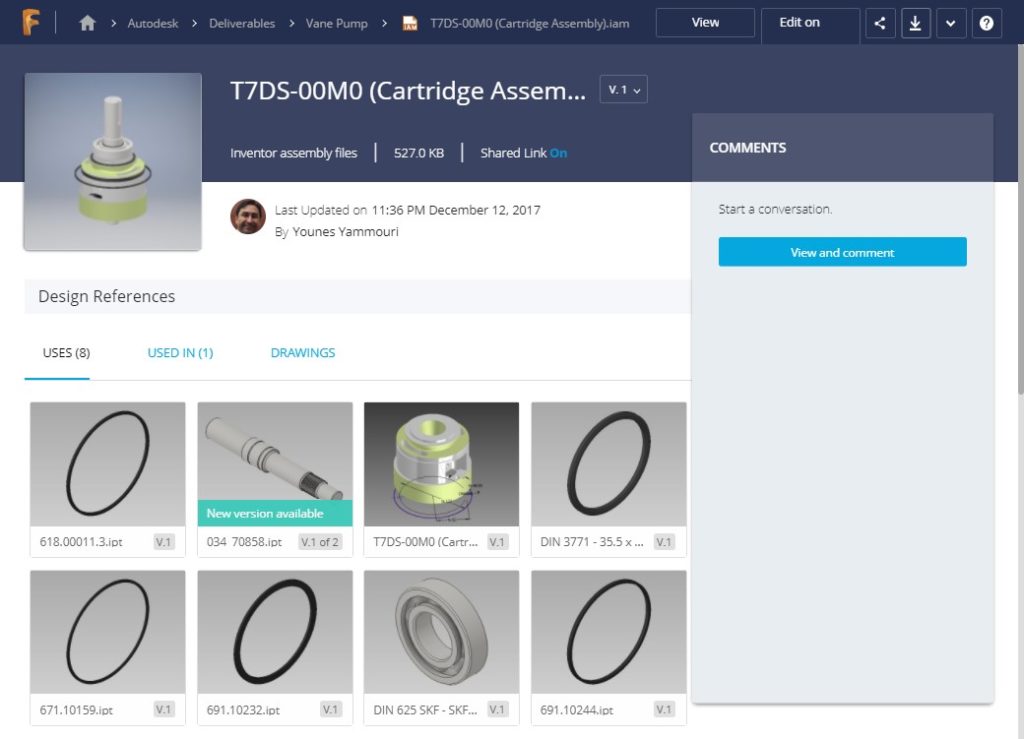
Leveraging Project sync capabilities engineering teams will be able to share design files with authorized external collaborators like customers, suppliers and 3rd parties increasing satisfaction and transparency and decreasing losses from miscommunication. All you need is configure once which data to be synchronized and let Vault care about keeping all stakeholders up-to-date and collaborate on the latest version.

(0)