9 enhancements and many, many ‘thanks’
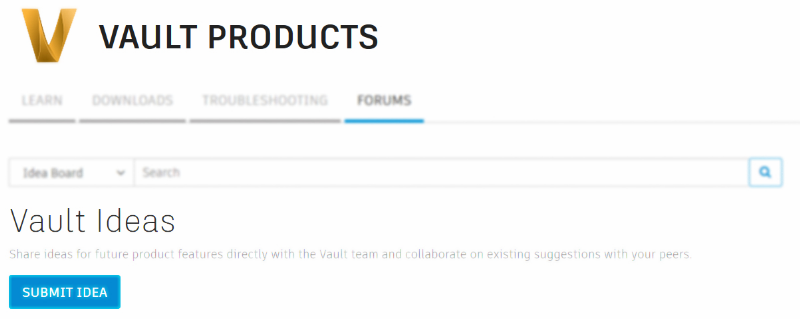
Autodesk Vault 2020 was already packed with great new or greatly improved features. As an example, the simplified and streamlined collaboration between Vault and our cloud solutions like Fusion Team and BIM 360 was something our customers really wanted.
This is recurrent at Autodesk: what our customers want. Autodesk Vault 2020.1 is strongly based on your ideas.
Let me take some time to reiterate how simple it is to submit an idea (new features or improvement):
- Visit the Vault Ideas section of our forum
- Simply sign in (top right corner) and voilà
The product team meets to review top-voted ideas and assigns a status:
- Accepted (Being worked on)
- Future consideration (Great idea but not ready for implementation)
- Archived (No current plans to implement).
They also regularly review archived ideas… just in case.
With the 2020.1 update of Vault, more than half of what’s or improved comes from your ideas.
Here’s what’s new in Autodesk Vault 2020.1:
- Enhancements to Vault Client
- Opening DWG files in Respective CAD Application
- Remembering the Selected Item/ECO in the list during Refresh
- Showing Multiline comments as Multiline/Wrapped Text in the comments
- Allowing Fullscreen for the Find Dialog
- Making “Force Overwrite” as Default
- Remembering or Retaining the last visited folder when you close and restart the Vault Client
- Taking Ownership of items in Replicated Environment
- Enhancements to the Vault CAD add-in
- Showing Folder Tree in Open from Vault Dialog
- Standardizing Scrolling behavior in Inventor/AutoCAD Open from Vault dialogs while using Icon View
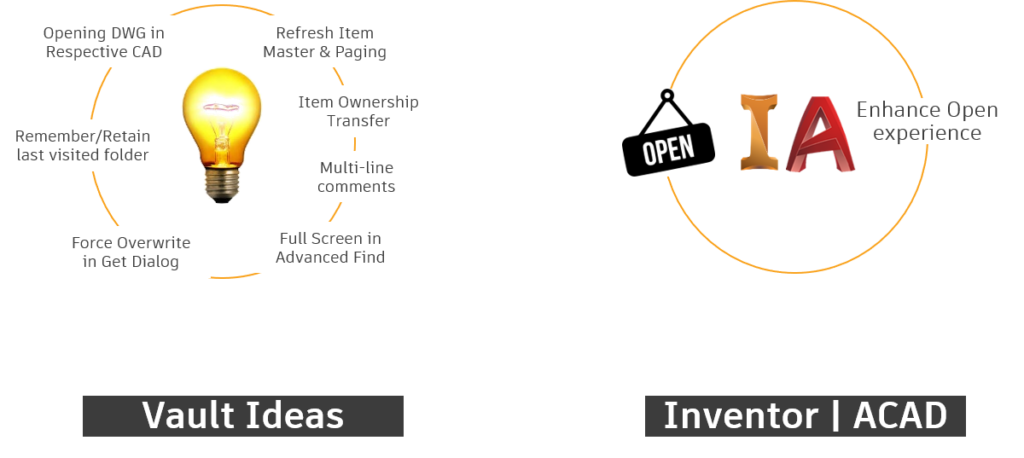
Opening DWG files in Respective CAD Application
In the Vault client, you can change the behaviors for the different files used within the Vault.
Navigate to (Tools -> Options…->Open file behavior settings:->Settings…)
For DWGs, you now have three choices:
- Latest Version – Opens the CAD file with the newest version of the CAD application*
- Saved by Version – Opens the CAD file with the version of the CAD application that was last used to save the file**
- Default – Opens the CAD file using the default application as set in Windows (i.e.: DWG TrueView)
* It will link the DWG with the solution from where it was created (i.e.: AutoCAD Electrical, it will automatically open in AutoCAD Electrical. A DWG created in Inventor will open Inventor, etc.)
** We support three (3) releases. In this case, 2020, 2019 and 2018
Remembering the Selected Item/ECO in the list during Refresh
When browsing the Item Master or the Change Order List, you would lose your selection(s) when refreshing (F5) the list.
Well, that’s in the past because now you can select multiple items or ECOs, refresh the list and your selection(s) will remain at the bottom of the first page.
Showing Multiline comments as Multiline/Wrapped Text in the comments
When you ‘Check in’ a file, you can enter multiple lines of comments. Those comments will be shown in the Vault client under the ‘Comment’ column.
You should see the start of your comment followed by ‘…’ meaning that there’s more. The ‘History’ tab will show you the entire comment.
Interesting to know, if you want to see the comment in its entirety from the main panel, simply add a ‘Thumbnail’ column
(RMB on any column header->Customize view…->Fields…->Thumbnail->Add)
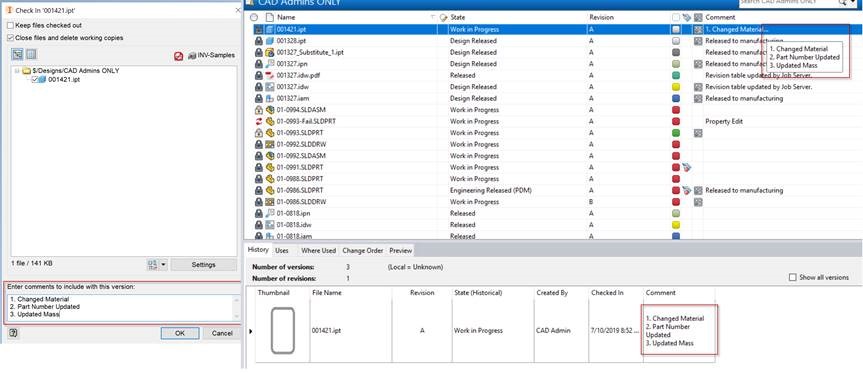
Allowing Fullscreen for the Find Dialog
In the ‘Find’ dialog box, you can now resize it to be full screen and have a better user experience.

Making “Force Overwrite” as Default
It is now possible – and simple – to get the latest version of a file.
We now have an option that’s called Working Folders – Force Overdrive that enforced getting the latest version of a file from the Vault server.
Plus, the setting that you choose will remain selected until you change it.
In other words:
- The option is easily accessible
- The selected setting will default until it’s changed a.k.a sticky option.
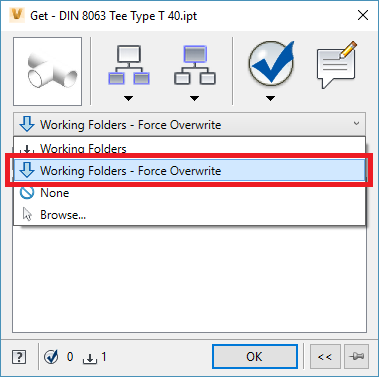
Remembering or Retaining the last visited folder when you closed and restarted the Vault Client
There’s nothing like coming back from a great weekend and sitting down at your desk and wondering: “What was I working on last Friday…”
We might not have the cure to the Monday blues, but we can help you remember your current project.
Now, with the Vault 2020.1 update, Vault will remember the last visited folder upon reopening the client.
Taking Ownership of items in Replicated Environment
In a replicated environment, it is now possible to take ownership of only the item you want to modify. This is particularly helpful when said item is the main assembly, and you don’t want to impact the associated items.
Showing Folder Tree in Open from Vault Dialog
To simplify navigation, the product team included the Vault ‘Folder View’ within the ‘Open’ dialog box. This will speed up browsing and finding valuable information.
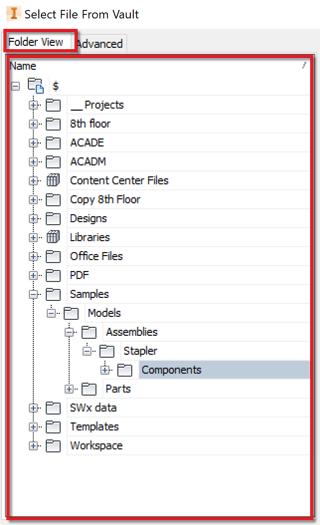
Autodesk Vault 2020.1 – Conclusion
As you can see, the Vault product team took under consideration your requests and ideas to not only improve some behavior but, also, add value to our PDM solution.
As a reminder, you can also enroll in our beta program.
If you want to be part of what’s next and help shape the future, create an account to access the Feedback Community.
Click here to join the Autodesk Vault Beta Community
Once your account is activated, you can sign up for access to Beta versions of our solutions, Including Vault, Inventor and more.
You can try them on, comment on it, fill surveys, participate in webinars. In short, you can be heard.
Thank you for reading about the Vault 2020.1 updates.
Feel free to use the ‘Comments’ section and, if you enjoyed it and you think it contains valuable information that could help a friend or a colleague, please share it with them.
Marc B. Sauro @marcbsauro
Product Marketing Manager

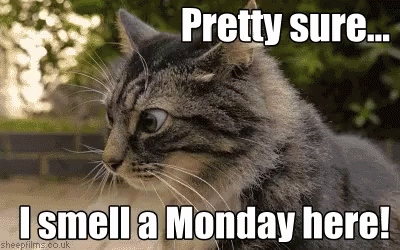
(0)