For me, one of the most exciting bits of our Autodesk Vault 2022 release is how we’ve made it easier than ever for those outside of engineering to work with engineering data and change orders. This is achieved by both the mobile app and the new browser experience. Today, I’d like to focus a bit more about the new browser experience and how it makes it easier than ever to find and view Vaulted data. This new experience is an improved experience from the former Thin Client – there’s no install needed. To access, you just need your Vault’s URL and your log-in information. Makes things so much easier for our admins – no deployment to manage.
See it in action!
Forge Viewer
The new Thin Client integrates the Autodesk Forge Viewer directly into the interface. This will allow you to view and navigate through complex assemblies by displaying 2D and 3D views of your designs. As it’s browser based, you can make use of multiple tabs – view multiple designs in separate browser tabs. If you’ve ever screen shared with me, you know I’m a huge fan of multiple tabs (and multiple browser sessions, and multiple browsers…)
Note: The Thin Client opens DWF, DWFx, and PDF file types. It cannot open native CAD files directly.
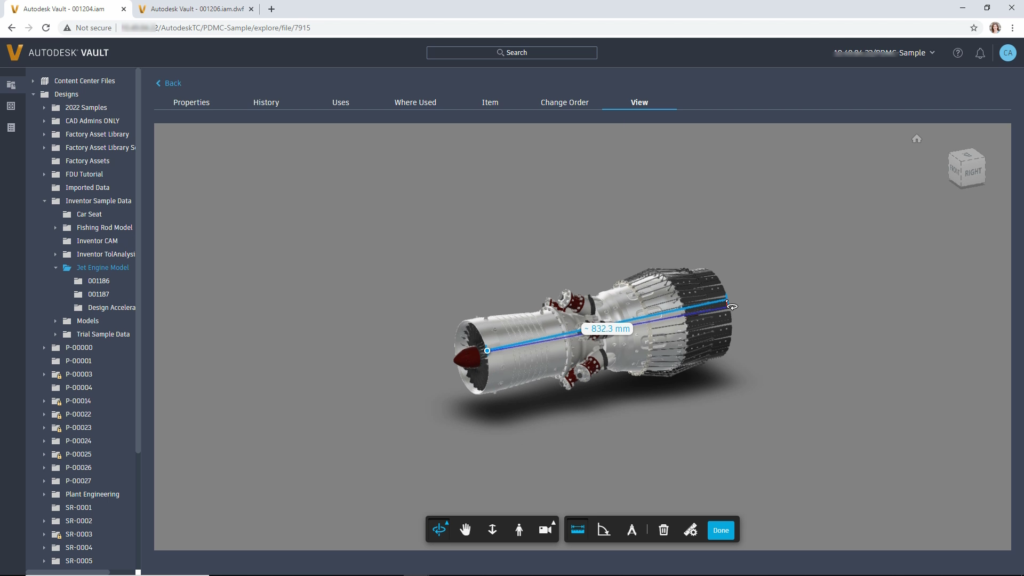
Sharing is Caring
It’s easy to share the files by sending links to others to open in either a browser or Vault. With the correct permissions, you can also download files to your local drive – in order to review them in native software or pass them on to your collaborators who don’t have permission to access your Vault.
The Thin Client supports multi-selecting objects to share multiple links at once. You and your team can open links in the 2022 Thin Client or the Vault Client desktop application.
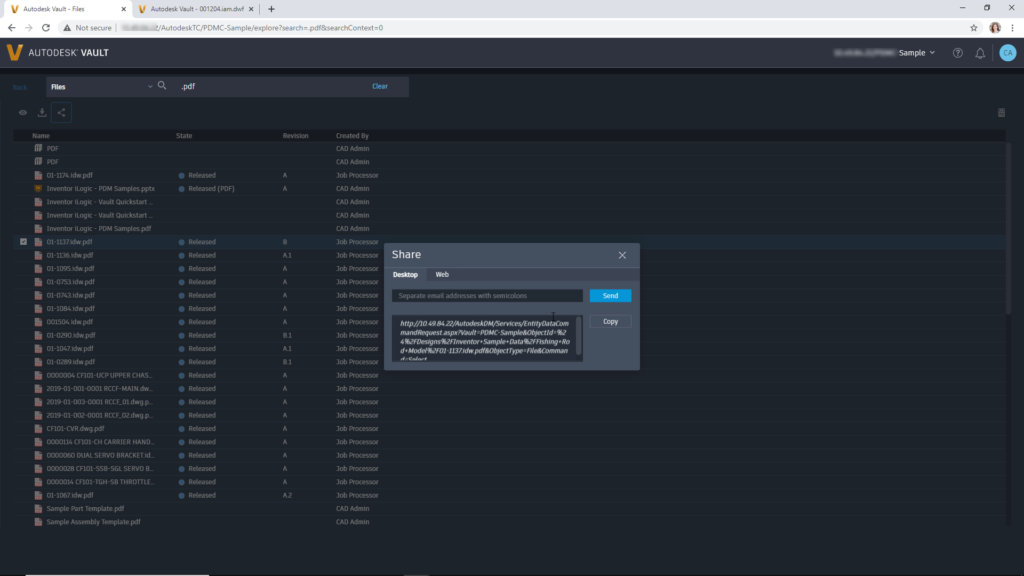
Improved Navigation
Many refinements in the Thin Client user interface make the overall experience more efficient and intuitive.
You can use the following features to navigate and complete your tasks:
- Right click an object to open it in a new tab.
- Click the Vault Selector to view a list of available vaults and quickly sign into a different one.
- Create properties that link files and items.
- Scroll through tables with a fixed header that doesn’t scroll out of view.
- Easily identify the current user by their profile icon in the upper-right corner of the page.
- View and navigate related objects with project links.
Vault 2022 Now Available!
Want to learn more about what’s new in the Vault 2022 release? Join use for a webinar next week – we’ll be joined by product managers to help answer all your questions. We’ll be talking about the Thin Client and so much more!
During this webinar, you will learn new features and enhancements including the ability to:
- Focus on the work you love – With an integrated data experience and more efficiency to manage BOM variants
- Optimize your deployment and manage your team easier – With enhanced user and group management and modern replication technology
- Stay connected to your engineering data – Take your design data with you onto the shop floor, on-site, or out to meet your customer using the mobile app or web browser
Sign up for the webinar and join on April 28 at 11:30am ET | 4:30pm BST.
Click HERE to register now.

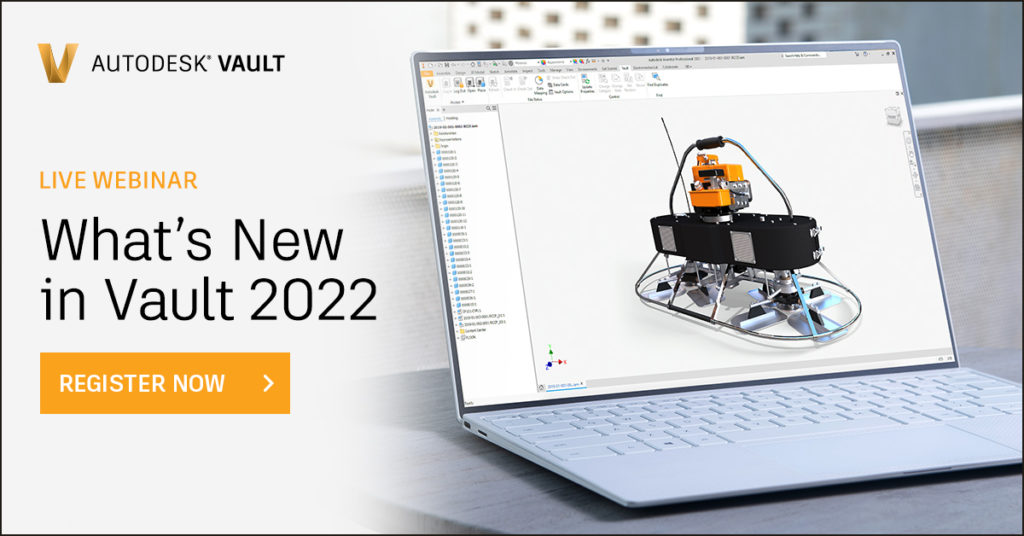
(0)