Autodesk Vault 2025 is here with enhancements to help you accelerate your overall design creation and data management experience. Vault subscribers can start taking advantage of the new functionality right away. This release of Vault delivers enhancements you and the Vault user community requested.
Watch the overview video to see some of the new features in action, and read on to learn more about what’s new in Vault 2025.
Also, be sure to join our upcoming webinar, Vault: What’s Now, New, and Next. We have two registration options based on your region:
Americas, April 16, 8:30 AM PT | 11:30 AM ET
Europe, April 17, 3:00 PM BST | 4:00 PM CEST
Autodesk Vault 2025 Highlights
Vault account password enhancements
As an administrator, you can now enforce a password policy to prevent unauthorized access and protect against potential security breaches. Administrators can require users to create passwords that meet specific criteria, such as a minimum length, a combination of uppercase and lowercase letters, numbers, and special characters.
If the administrator enforces a password policy and the current password fails to meet the set requirements, the system will prompt end users to reset their password on their next login. Thin Client users must log in through the Thick Client or contact administrators to change the password.
For more information, see Configure Password Policy. A Vault Ideas submission.
Email Notifications on Lifecycle Transitions
Boost collaboration within your team using Vault’s new Lifecycle Email Notification feature. When designs move to the next stage, the relevant team members are automatically notified via email that work is to be done. This ensures that team members are promptly informed when new data is ready for their attention, eliminating the need for direct communication.
What’s New:
- Set up email notifications within Vault to alert selected members when a specified lifecycle state transition occurs using a pre-defined email template.
- Create custom email templates, including the subject line and body, in a central location accessible to all users.
- Automated notifications will be triggered and sent whenever a state transition occurs.
For more information, see Configure Event Notifications.
Administration Enhancements
Check out the new capabilities and enhancements available for administration in this release.
Purge Updates
Purge Folders
Like purging file/item versions, administrators and project administrators can now purge all content files within a selected project. This helps to save the time and effort required to manually choose and purge each file individually. For more information, see Purge Folders.
Purge on Lifecycle Transition
Enable Purge under Transaction actions to schedule the purging of any files, folders, or items that change during the corresponding state transition.
For more information, see Edit Lifecycle State Transition.
All selected files, folders, and items are purged using the selective purge server task in the ADMS Console.
Scheduled Backup
This release of Vault adds support for new backup features to our scheduled backup functionality. These enhancements include backing up databases only, selecting vaults and libraries for backup, and skipping file store validation during backups. For more information, see Schedule a Vault Backup.
General Enhancements
Check out some of the general enhancements made to the Vault Client.
Criteria-Based Basic Search
Use the existing saved search to apply the search criteria to the basic search (grid).
The search criteria entered in the Quick Find bar or the Find dialog can be saved and used on any folder.
If the criteria applied to the basic search (grid) don’t match the workspaces or folder parameters, the search is performed within your current folder. If the option is selected, it will also search within subfolders.
The search criteria are saved by default when an Advanced find (property condition) search is saved by the user, and it appears in the “Apply Criteria of” list.
For more information, see Perform a search.
Vault Basic Copy Design
Vault 2025 removes the old copy design in Vault Basic and replaces it with the copy design functionality in Vault Professional.
Copy Design is one of the most powerful features of Autodesk Vault. Engineers are leveraging existing designs by reusing them to save design time or by copying and updating an existing design to reduce design time. Besides the reduced modeling time, design reuse impacts the cost and time savings in downstream engineering, manufacturing, and purchasing.
The new Copy Design provides more flexibility and control over how your designs are copied.
- Copy Design is now a modeless dialog with a toolbar. It can remain open while you use the Vault Client for other commands and add files to be copied.
- You can customize the layout of the Copy Design application by adding and removing column fields, controlling whether grid lines and banding are shown, enabling automatic column sizing, and selecting which Navigation Panels and buttons are displayed.
- The Action column displays the current action assigned to a file so you can see how the file will be handled at a glance. Actions include Copy, Copy To, Reuse, Replace, Exclude, and Auto.
- The Navigation Panels help users identify important information about their copied designs and simultaneously apply specific actions to multiple files. Users can filter by file status, view the source and destination of copied files, and explore the folder structure of the copied design.
- Administrators can define rule sets that determine property values for the copied files when certain conditions are met.
- Use the Numbering Scheme Panel to see the old file name, the new name, any prefixes, the base name, and any post-fixes. Administrators can add unique numbering schemes for copy design operations by creating a new numbering scheme in the Vault Client. Users can select from different numbering schemes so that each copied file adheres to a naming convention that suits their design environment.
Refer to the Copy Design help topic for more detailed information about this feature.
Thin Client Enhancements
Check out the enhancements made to the Thin Client.
As an administrator, you now have the option to customize the Thin Client display settings.
You can:
- Hide/unhide the file, item, and change order workspace.
- Set the workspace as the default landing page.
- Upload your custom logo instead of the default Autodesk Thin Client logo.
For more information, see Administration Settings.
Learn More at our upcoming webinar
Don’t forget to save your spot at our upcoming webinar, Vault: What’s Now, New, and Next. We have two registration options based on your region:
Americas, April 16, 8:30 AM PT | 11:30 AM ET
Europe, April 17, 3:00 PM BST | 4:00 PM CEST
Share your feedback
To make sure we’re working on your priorities, be sure to give us your feedback. You can join the following communities to share feedback and product improvement requests with our Autodesk Vault product team:
Vault Ideas – Submit your ideas for improvements and new features.
Vault Forums – Discuss Autodesk Vault’s current workflows with our technical teams and your peers.
Feedback Community – Test Autodesk Vault alpha and beta releases and give your feedback directly to the Vault product team.
—————————————————-
This post co-authored by:

Jyoti Patwal
Sr. Content Experience Designer
Autodesk

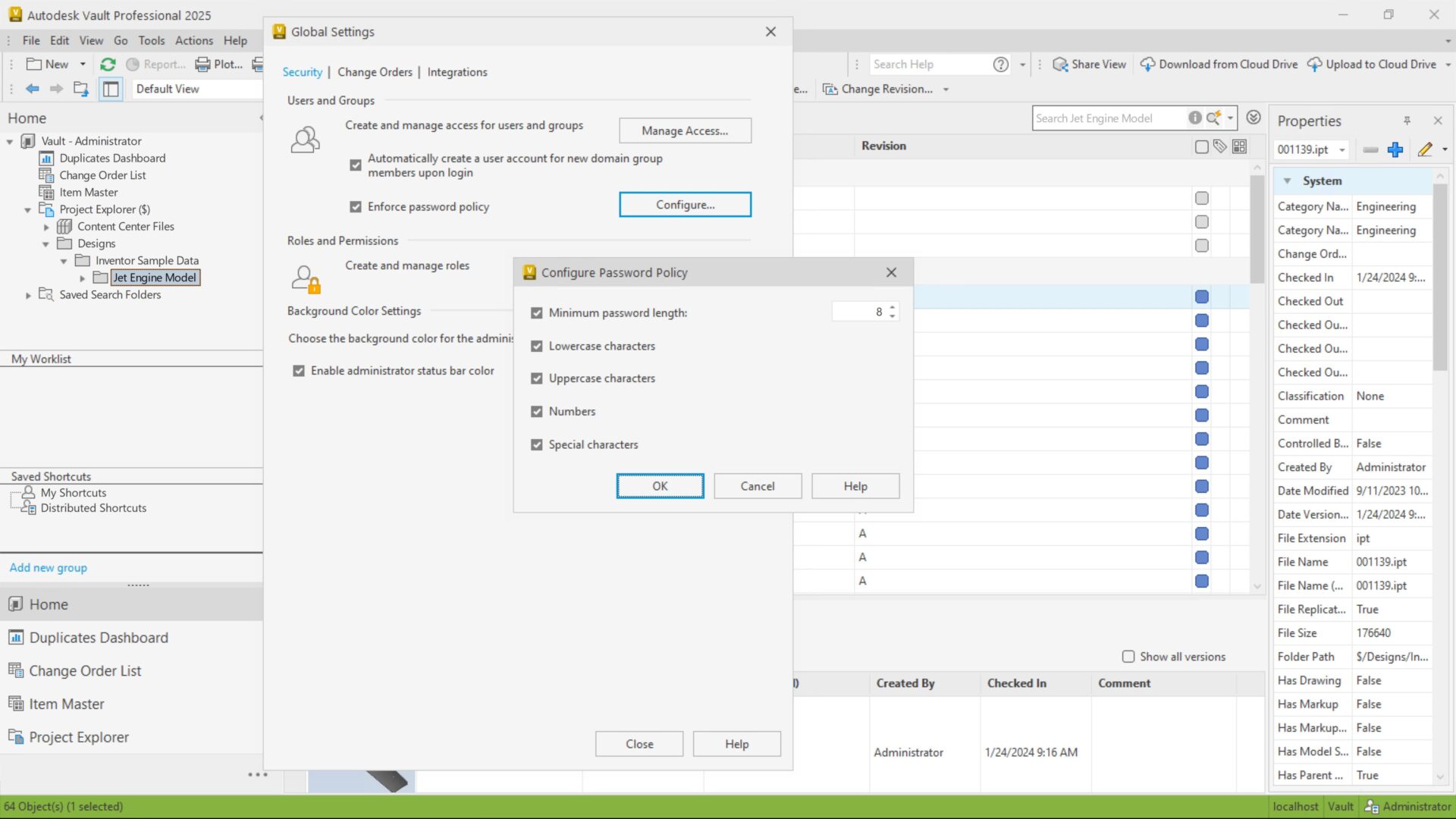
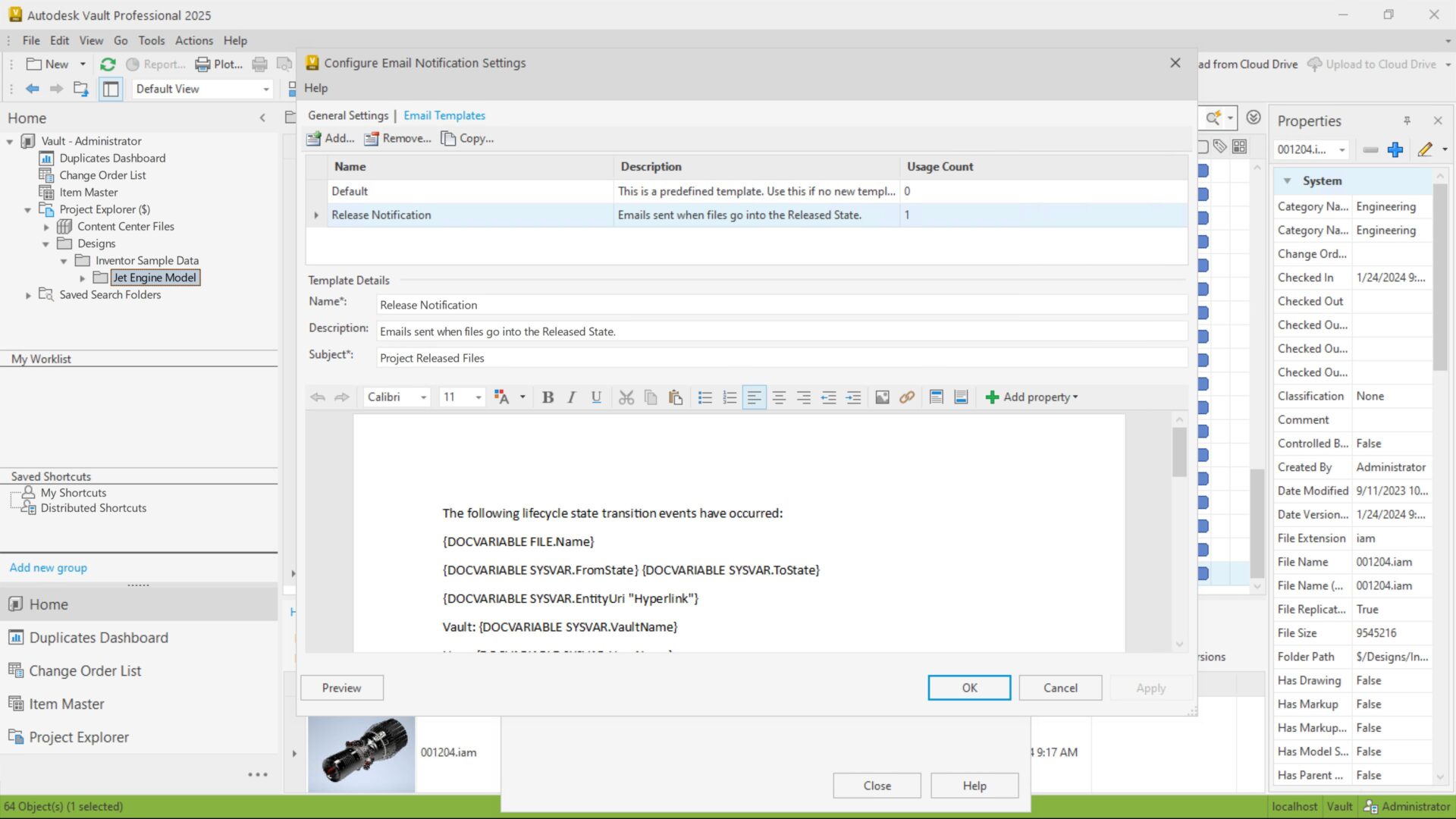
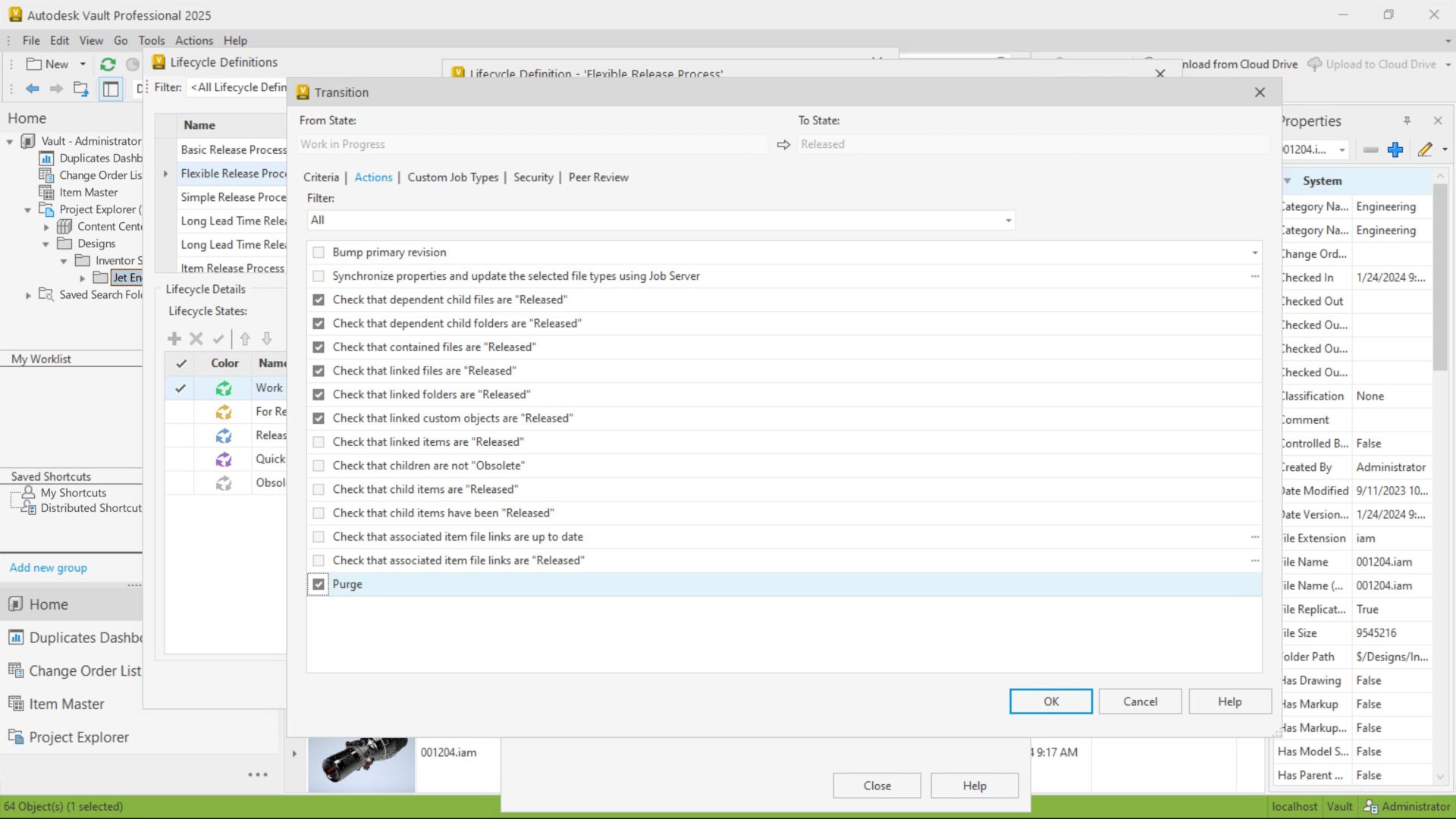
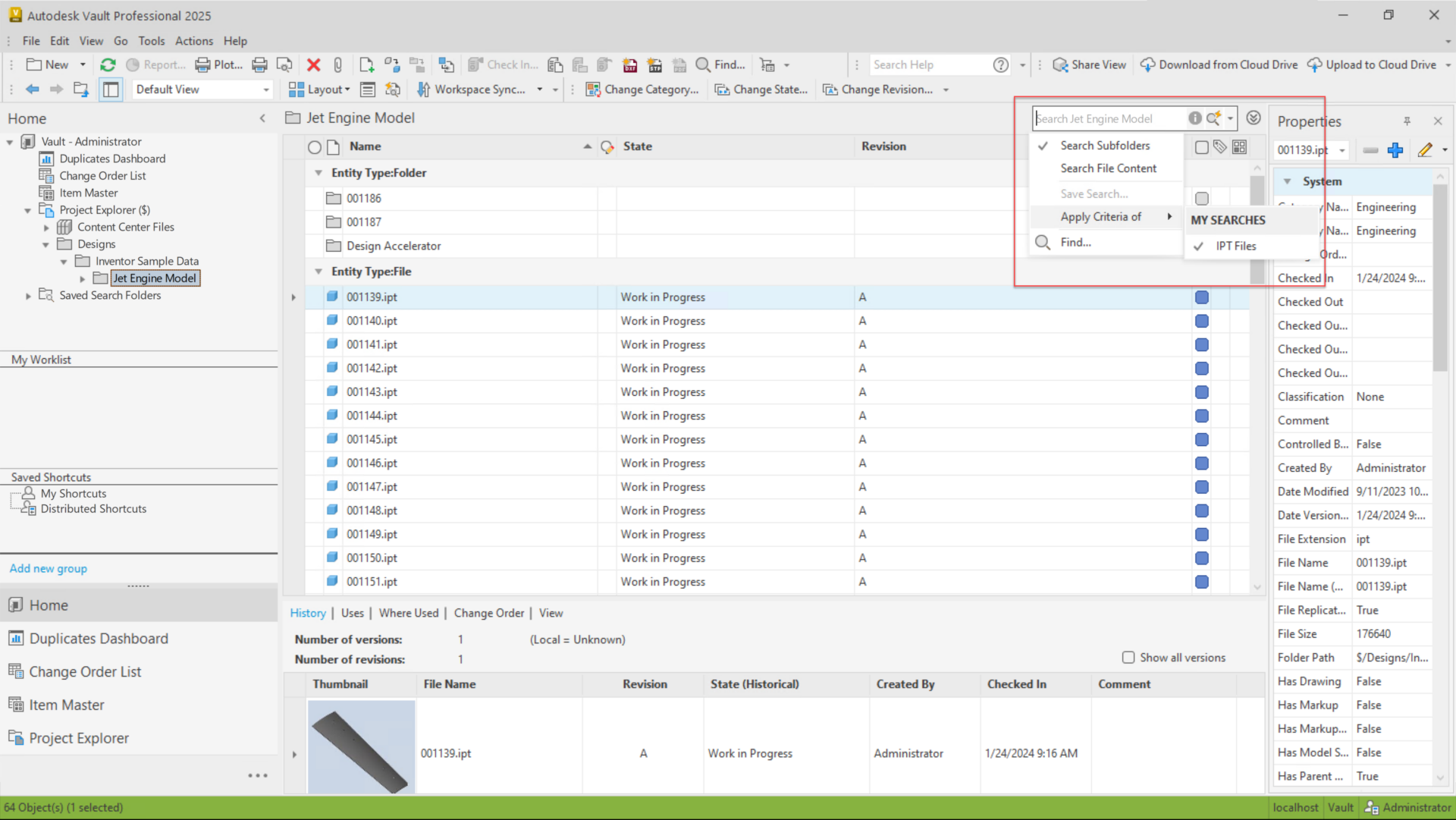
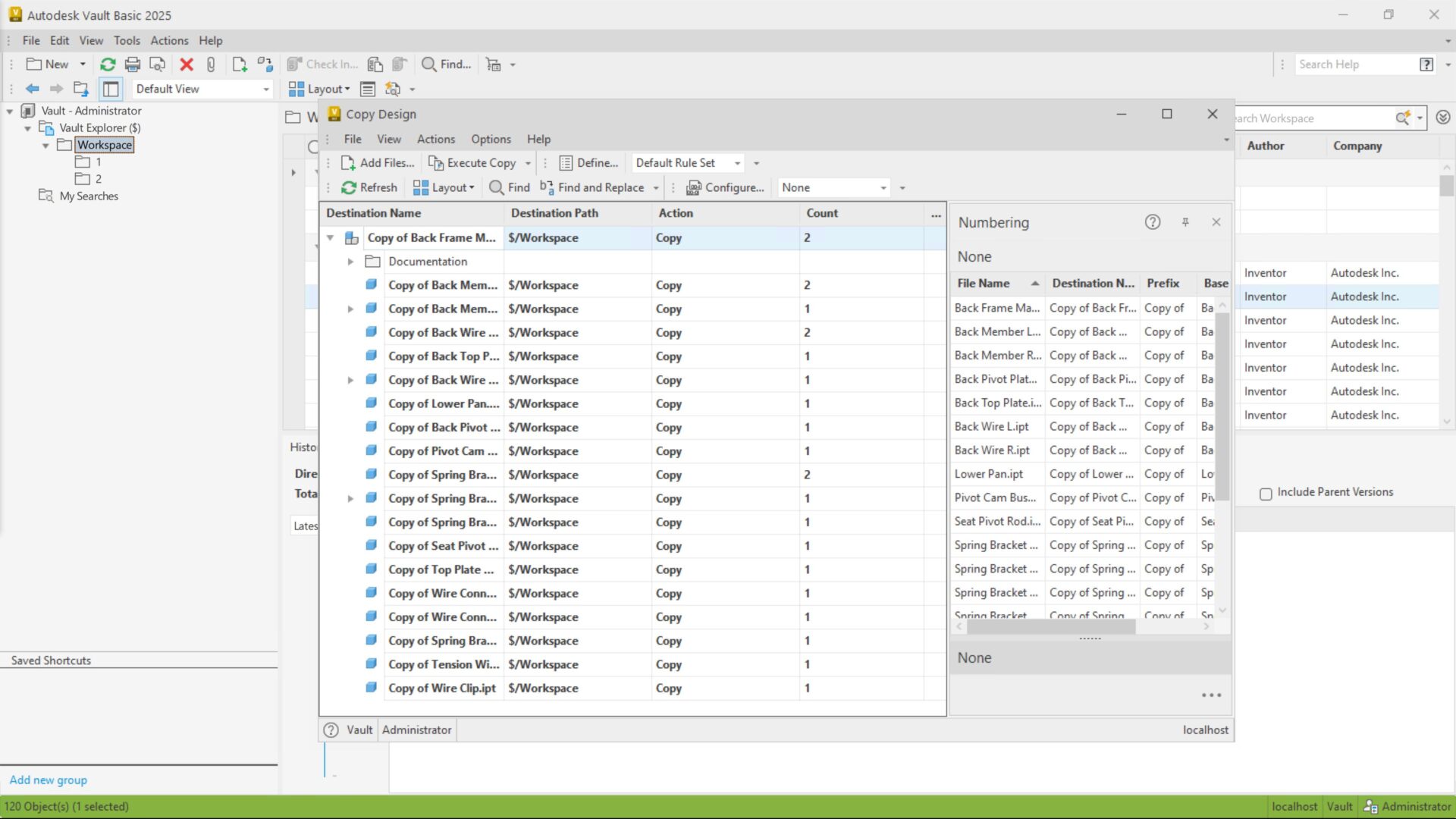

Pingback: Autodesk Vault 2025 SDK - Breaking News - Under the Hood - All things PDM and PLM