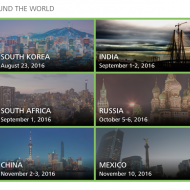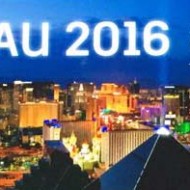We know many of you have been patiently waiting for the chance to catch up on those classes you didn’t have time to attend this year. Others have said that they want to revisit some of the classes they did attend to review what they learned, to download handouts and presentations, and to just refresh their memory.
New This Year: Anyone Can Access 2012 Class Screencasts for Free
Anyone with an AU account can access the entire library of screencasts and class handouts from more than 900 classes from AU 2012 and AU Virtual—for free! So even if you were unable to attend the conference, you can now watch the AU Las Vegas classes and enhance your knowledge about some of today’s hottest topics, such as the cloud, mobile, real-time simulation, product lifecycle management, smart design, and reality capture.
Don’t have an account? Sign up now.
How Do You Access This New Content?
We commonly get this question after the conference, so here are some pointers to get you started. Some of the class filters have changed this year.
- Sign in to the AU website using your AU member account.
- Click the Online Learning tab, then click the Classes tab.
- Search for the class.
One filter you may find particularly helpful is the Event filter. For example, select AU Las Vegas 2012 to filter for all classes that took place at the last conference in Las Vegas.
In the search results, take a look at the Materials column to see if the content you want is available. You can roll over the icons to identify the material.
In the Session ID or Title column, click the link for the class you want.
AU Las Vegas classes are recorded as a single screencast. AU Virtual classes are segmented into 15-20 minute modules. In the Class Modules section, click on the module you want to view to load it into the video player. To download the video, click the Download link to the right of the module name.
Under the Materials section on the class details page, click the link for the class content you want to download, such as handout or presentation. For AU Las Vegas classes, you’ll also find a Screencast link if you want to download the class video.
Class details, such as description, audience and key learning objects are found farther down the page.
Want to easily get back to the class later on? Click the Add Bookmark button to add it to your bookmarks.
Want to Ask the Speaker a Question?
Click the Ask a Speaker a Question button. Type your question, then click Submit. The question will be sent to the speaker. You will hear back via email, but you can also see your question and the speaker’s response on the class details page.
–sandy