
We’ve seen your engagement with our learning and training tools, both here at the Design Studio Blog and via our LinkedIn channels.
So Autodesk Chief of Staff Blake Avery and I sat down with Randall Ellwood, Principal Content Developer, to talk about Alias Help. You can listen to the podcast here:
Alias Help Basics
What It Is
The Alias Help is your official information source for Alias. It includes tutorials, how-to, tool option descriptions and more.
How To Access Alias Help
You have several options for accessing the Alias Help:

- Directly from the Alias product by pressing F1.
- From the Help menu in the Alias product.
- From several dialog boxes that have Help menus. (Note that some are right-click menus.)
- Through links provided in Alias Tooltips, like this one for modifying a SubD crease.

If Google is your go-to way to get information, just type Alias 2023 Help in the search engine.
Accessing Alias Help if You’re Offline
If you’re not connected to the Internet, we have a downloadable version of the Alias Help. Not all video content is available, but it otherwise contains all the same information.
Stay tuned: We will soon have the Alias 2023 Offline Help available for download.
The Complexity
Sometimes referred to as “career software,” Alias is a complex product that can do really amazing things. Regardless of your experience level, you’ll need some assistance from time to time.
Most of the content we create is intended to provide user-assistance while you are on task: these helps are designed to aid you while you are in a workflow, to get you from point a to point b.

Alias Help is designed to get support you in the tool whether you are a novice, intermediate or experienced user.
Getting Started with Alias Help
Check out the “Getting Started” help topics. These include
- the Fundamental Video tutorials created by Alias expert user Kerry Kingston, which take you through everything you need to know to begin designing in Alias along with the Alias files, step-by-step.
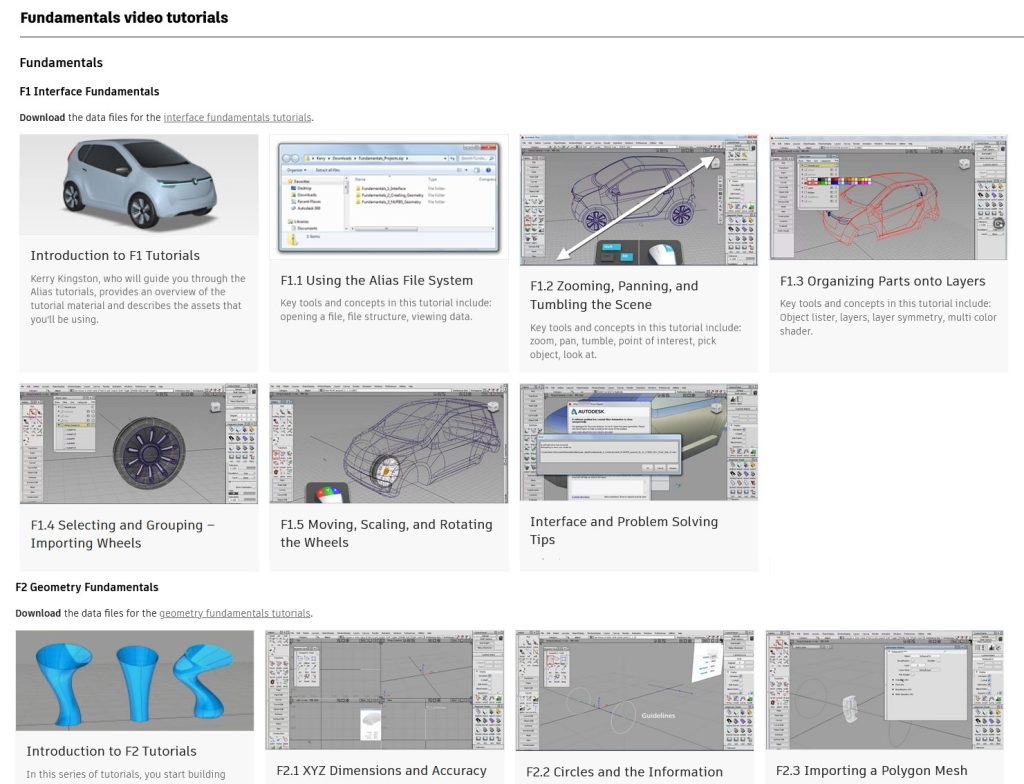
- the Alias Golden Rules and Theory Builders topics, which have some invaluable information about modeling techniques and other important concepts.

- well over 20 more advanced Workflow video tutorials that can be used by any-level of Alias user to improve their skill-set.
Note that these tutorials were not created in the most current versions of product, so things may look a little different, but the fundamentals in creating a good surface fillet haven’t really changed. Despite a few cosmetic differences, the tutorials are still as valid now as they were a few years ago.
Alias Help is Available and Accessible for All Users
The Alias Help really doesn’t distinguish between user-level. Content has been designed and created so that it’s approachable for you at any user level.
Current Information Model for Alias Help
The Help topics are organized by three types of information:
- Conceptual/overview
- How-to or task-based information
- Reference and descriptions of each tool setting or menu option.
For example, a conceptual topic for blend curves or curves-on surfaces describes what they are and when to use them in their workflows.
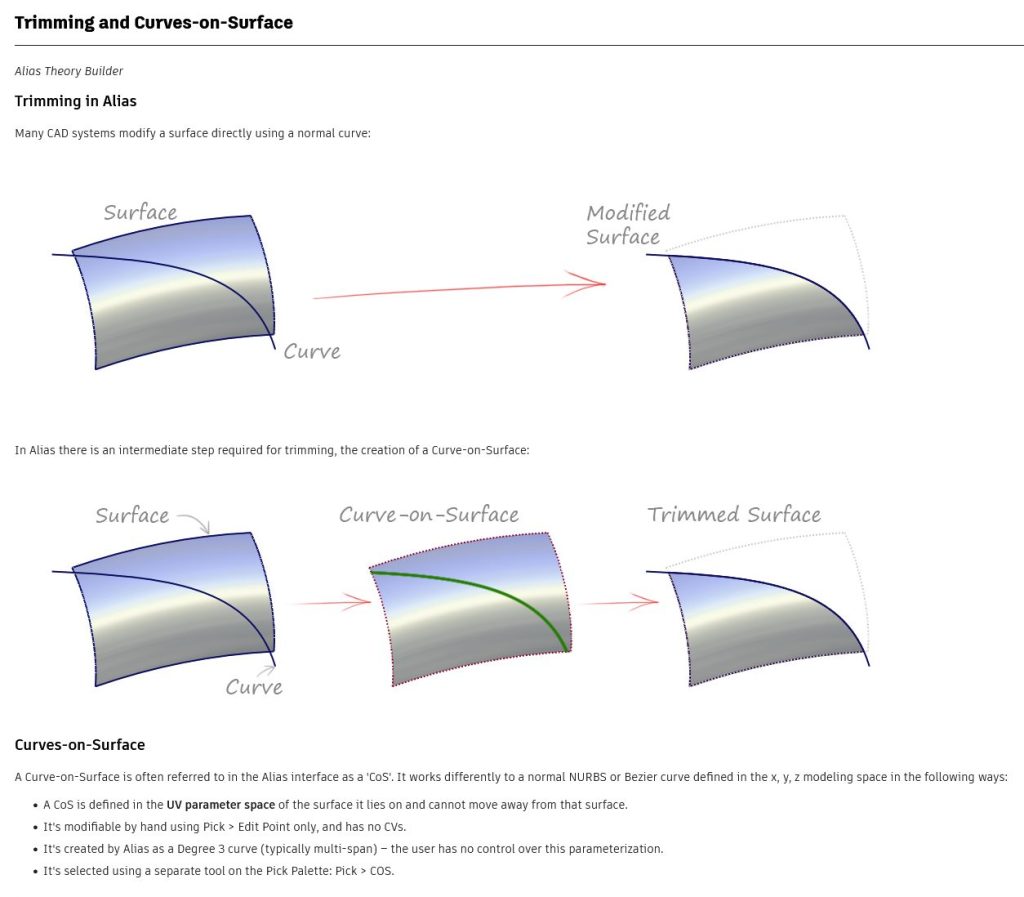
Task topics provide step-by-step info, such as how to build out a SubD model using the Retopo tool or how to create a SubD using the Reform too.

Tool reference provides detailed information for individual tools settings, like which settings on the Trim you use or adjust to trim with the COS.
The Alias Help is really a non-linear system designed to get you the information you need regardless of your entry point.
Some Tips for New Alias Users
If you’re a designer who’s used other modeling software but are new to the Alias UI, we encourage you to go back to the basics: get comfortable with selection, moving objects and transformations.
Some of the most common differences if you’re new to the Alias UI:
- In Alias, object selection is done with the Pick tool that you need to turn on and off. In many applications it’s available all the time, and your objects are automatically unselected if you select another object or menu option.
Tip: the best way to do this is using the marking menu LMB + holding down the Shift and Ctrl buttons. Pick an object, do the work you need to on it, and then select Pick Nothing to begin another task. - In Alias, there is always an active tool. So when you are using a tool, like using the Sphere tool to create some NURBS primitives, remember that you will have to select another tool such as Pick Object. Otherwise, you create unwanted spheres each time you click in the workspace.
- In Alias, the Transformation tool can be found in the Transform tool palette. Most other products have the Transformation front and centre.
- Make sure you turn on Hull/CVs in the Control Panel before modifying object CVs, edges, etc.
We know that nothing is more frustrating for a user than not being able to do the simple tasks, but we also know that the power of Alias’s design and surfacing tools are worth the learning curve.
Looking for Alias Help Topics
Perhaps the most important part of the Alias Help is its search functionality. We suggest that you access the Alias Help first and do your keyword searches within the system. This way you know that you are accessing the most up-to-date information source. Google can be helpful, but it may take you to an outdated version of the Alias Help.
Finding What’s New on Alias Help
We recommend you take the time to go through our What’s New sections. This way, you’ll learn about the new topics and improvements that have been added in the latest version, or the version of Alias you are using.
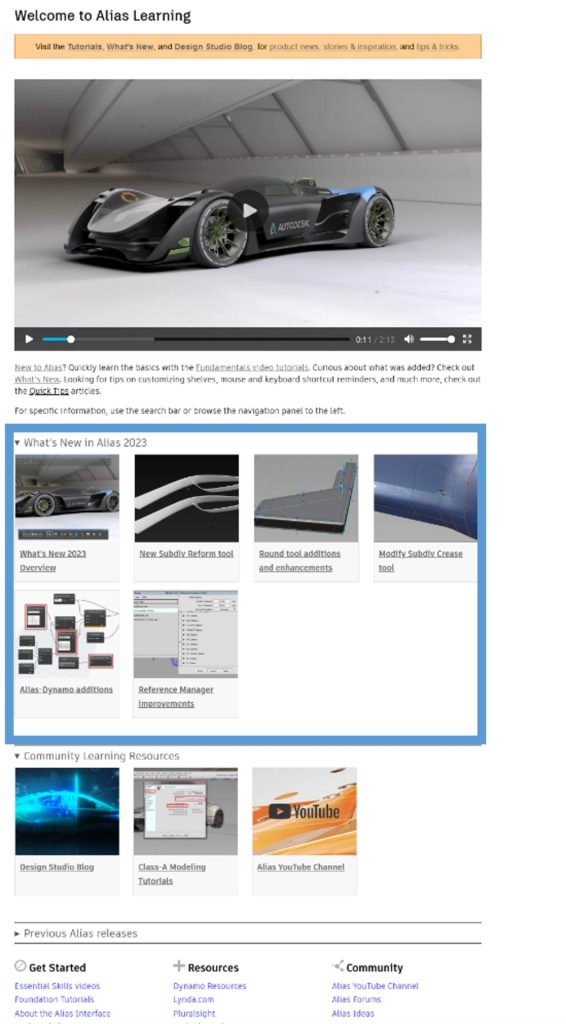
We create a What’s New for every new release while carrying over the What’s New information from previous releases. For example, in the Alias 2023 Help you can find information about features added in Alias 2020. So each new release comes with an updated version of the Alias Help, including Updates for subscribers.
All of the new and updated features are described in the What’s New, and from there you can find help topics on the new feature(s). Also, look for the orange New and Updated icons in the Help topics: they indicate new information about new and updated features for full releases.
The updated version of the Help is available publicly at the exact same time the software becomes available; they go live together within the same 30 min.
We also publish What’s New videos for every release on the Alias YouTube channel.
Feedback on Alias Help
We want to hear from you!
At the bottom of every Help topic there is a “Was this Helpful?” button.
Click either Yes or No here and then you have the opportunity to add more detailed feedback.
Getting user feedback is a really important way for us to ensure we are delivering quality content. So, I highly recommend that you take a few minutes and tell us why a help topic did not address your needs.
Other Alias Learning Resources
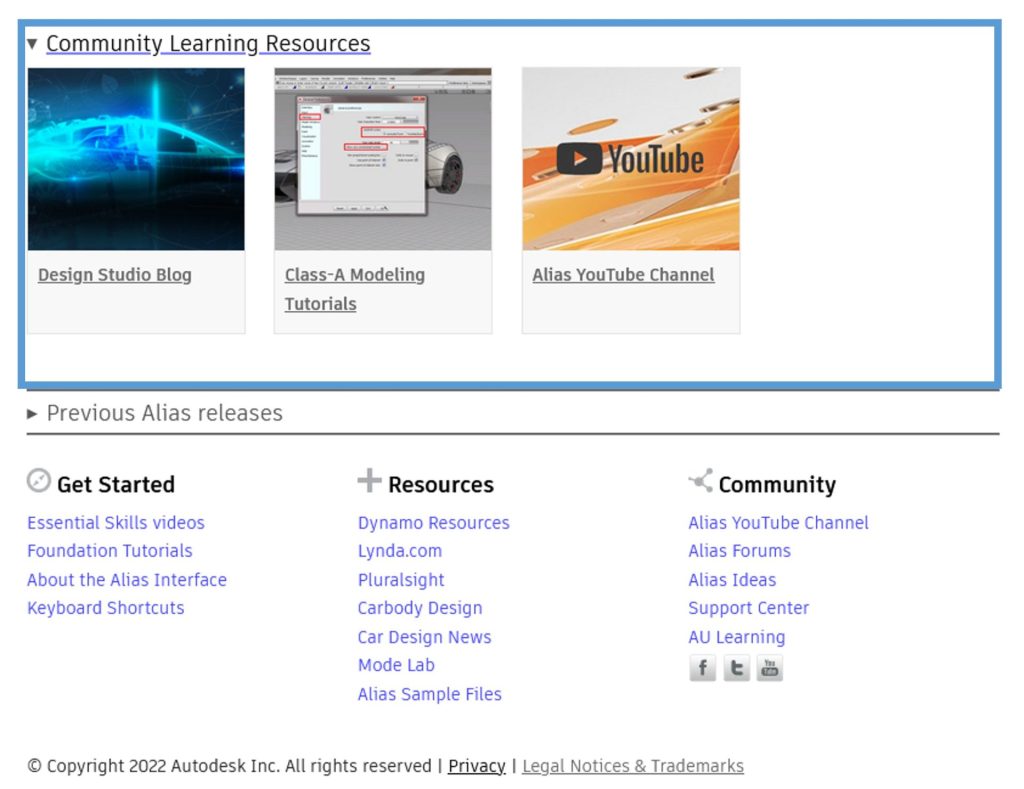
- Keep your eye on the Alias YouTube channel, specifically for Deep Dives by Barry Kimball and other Alias expert users.
- If you’re an expert user, Barry Kimball’s Class A Modeling Tutorials is an industry standard.
- The Design Studio Blog also provides learning resources.
- There is a really good Alias Essential Training by Veejay Gahir available on Linked-In Learning.
Note that all of these learning destinations are accessible from the Alias Help Homepage under Community Learning Resources.
Evolving Alias, Evolving Support
As more technologies become available, we hope to provide more content directly in the product.
This will allow you to stay in the software and on-task while you access user-assistance content right in the Alias UI, rather than having to switch focus to a web-browser.
As technology evolves, it’s easy to imagine a delivery mechanism that’s intelligent enough to know what you need and when – without being intrusive or distracting (we see you, Microsoft paperclip!).
Yes, there will be more learning content!
Subscribe to the Design Studio Blog or bookmark it for future posts.
Check us out on LinkedIn, subscribe to our Alias and VRED YouTube channels and follow us on Facebook.
You can also download the new Alias & VRED Learning Editions to get started: