
Alongside our 2024 releases of Alias and VRED, we’ve refreshed the Alias Help system. Autodesk Help Systems are tailored to make using the software easier and more intuitive. Read on for details about the new Alias user experience, as well as the Alias, VRED, and ShotGrid Help systems, to support your learning journey.
New Alias user experience
Autodesk is excited to announce its new user experience for Alias.
This new user experience aims to be more accessible for new users, while still maintaining familiarity and function for long-time users.
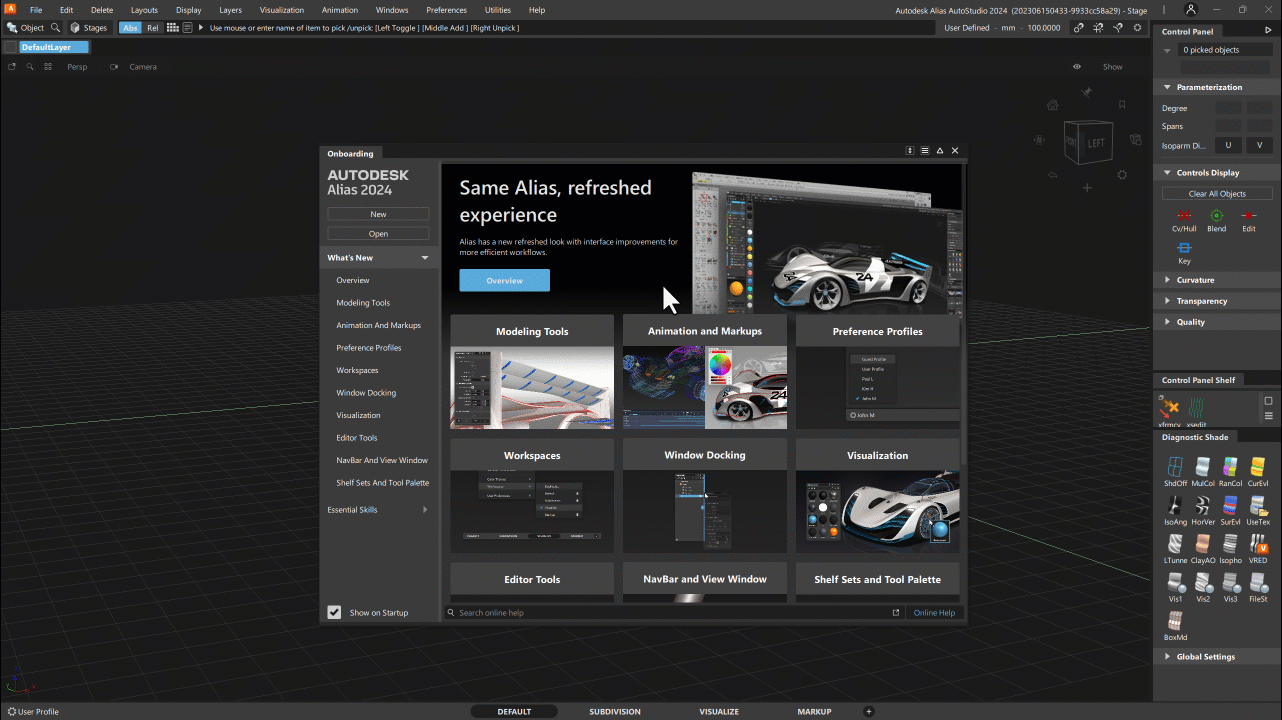
Alias and VRED now share a common design language, which makes moving between the tools is more fluid.
This refresh also means that the new UI framework is more extensible, will improve software development efficiency, and will accelerate development.
Alias Help
Alongside the new user experience, we’ve refreshed the Alias Help system. Its structure and aesthetic have been updated to align more closely with current learning structures.

How to find Alias Help
In your browser’s search engine, search for: Alias 2024 Documentation.
While working in Alias, access the Help by clicking the new Learn More links provided in the onboarding screen, tooltips, or Alias editors. Pressing F1 or selecting Help > Alias Help still gets you to the most up-to-date version of the Alias Help.
Use the search field in the Help to quickly find the info you need.
What’s new in Alias Help
- New in-product onboarding. If you’re a new user, this onboarding system will walk you through what you need to know in the Help system. If you’re an existing user, there are new briefs that provide relevant information and links to What’s New in the Online Help.

- Help content is centralized and less spread-out. You can now access all content for a tool or workflow in a single topic with less need to follow links through the Help system. Topics now include short demonstrations of tool use in workflows.

- “What’s New” updates. The in-product video player runs Alias essentials with links to new video tutorials and advanced videos.

- A more cohesive UI experience. Improved tool tips provide a better in-product content experience and display in English, Japanese, and Simplified Chinese, depending on your set Help Language preference.

Our goal is always to allow you to watch, learn, and do more quickly.
VRED Help
The VRED Help System also had a refresh with its 2024 release. We’ve made it easier than ever to get the in-task and beyond support you need.
How to find VRED Help
In your browser’s search engine, search for: VRED 2024 Documentation.
For returning users, to ensure you’re seeing the latest version of the Help system, replace “2023” — the current version — in the path (https://help.autodesk.com/view/VREDPRODUCTS/2023/ENU/) with “2024” and press
Enter.
NOTE: If you are still not seeing the latest information, we recommend you clear your cache and refresh the page.
From within VRED, you can access Help through the onboarding screen, tooltips, and help links within tooltips, as well as the Help menu.

See the following for details:
https://help.autodesk.com/view/VREDPRODUCTS/2024/ENU/?guid=VRED_Finding_Help.
How to use VRED Help
There are different ways to use the Help system, depending on your needs or preference.
- Along the top are two menus, Help Home (which is common to the Alias Help) and VRED Menus.
- The Help Home provides links to downloadable resources, the Learning Edition of VRED, tutorials, and the Design Studio Blog, as well as direct links to product news, and tips and tricks.
These are followed by a VRED overview video and a section containing “What’s New” videos for the latest and previous releases.
Below that are an assortment of links, grouped into these categories: New to VRED, Tutorial Series, Downloads & Resources, and Community. - The VRED Menus provide a list of menus corresponding to the main VRED menus. Click an option to open a landing page with links to help for each menu option.
2. Use the Search field (which is common to the Alias Help) to quickly
generate a list of topics related to your search term. These topics are
from the help system, as well as the VRED Forum.

3. Expand or collapse sections in the Table of Contents along the
left (which is common to the Alias Help) for easier searchability.
- For new content, expand What’s New in VRED or visit the Homepage.
- For fixes and known issues, expand What’s New in VRED, then VRED Release Notes.
- For video tutorials, as well as AU Videos on assorted topics, expand Tutorials.
- For all reference material on UI elements, editors, modules, tools, and options, expand VRED Reference Manual. Its Reference Overview topic provides a list of all these and is a great quick access page.
- For instructional material, expand Workflows in VRED. It, too, has a quick access page, Workflows in VRED, providing a list of all topics.
- For ShotGrid content for VRED users, expand ShotGrid for VRED.
- For installation instructions for individuals or administrators, as well as information on using the Autodesk Account, expand Autodesk Installation.

ShotGrid Help
Getting started with ShotGrid
If you are new to ShotGrid (welcome!), you can select the “Getting Started Guides” and view step-by-step instructions for getting up and running with ShotGrid.
Tip: If you’re interested in following along using the same spreadsheets and thumbnails used in the series, download the files listed on the introduction pages and use a free trial site for 30 days.

How to use ShotGrid Help
The ShotGrid Help Center is designed to help you identify content specific to your role and workflow. The Table of Contents (on the left) includes sections specific to each of these roles. Here, you can quickly identify content that is relevant to your workflow needs.

Search ShotGrid Help
You can use the search in the ShotGrid Help Center. Our content designers are frequently updating our index terminology based on feedback and analytics, so this is a great way to find what you are looking for, especially when something may not be specific to your role.

New and improved Developer Help Center
We recently launched the new ShotGrid Developer Help Center! This new portal is equipped with common quick links, developer workflows, API documentation, Toolkit Components, and more.

Tip: you can also find the ShotGrid Developer Help Center through the hub for developer resources at Autodesk.
What’s new in ShotGrid

Now you can quickly and easily learn about any newly released ShotGrid feature. Whether you are using ShotGrid or browsing our help center, the ShotGrid What’s New experience is available and provides a consistent, dynamic content experience that shows you how to use new features immediately. What’s New is available in both the ShotGrid Help Center and Developer Help Center.
Tip: when browsing other Autodesk products, you can also navigate to the ShotGrid Help Center via https://help.autodesk.com/, and select the ShotGrid “Current version.”
ShotGrid Feedback
Help us improve your experience by navigating to the bottom of any page where you’ll see “Was this information helpful?” and providing your feedback from there.

If you are experiencing an issue specific to a workflow or your site, our community and support team can help. Post to our community at https://community.shotgridsoftware.com/ and reach out to ShotGrid support here: https://www.autodesk.com/support/contact-support.
If you’re not already an Alias or VRED user or would like to expand your skills at home, get started by downloading the new Alias & VRED 2024 Learning Editions:
For Alias Learning Edition, click here.
For VRED Learning Edition, click here.
o discover What’s New in ShotGrid, click here.
Stay tuned and check out our Autodesk Automotive on LinkedIn, subscribe to our Alias, VRED and ShotGrid YouTube channels, and follow us on Facebook.