3ds Max is focused on driving greater productivity, team collaboration, and modern asset creation. This update brings new modeling capabilities to the popular retopology toolset and Working Pivot, user-requested enhancements to the Autobackup system, support for glTF to accelerate real-time collaboration across teams, and more.
Solutions in the 3ds Max 2023 Update:
- gITF support
- Retopology Tools 1.2
- Place Working Pivot
- Create Point from Working Pivot
- Create Grid from Working Pivot
- Align Working Pivot
- Selection Pivot
- Physical Material aligned with the Autodesk Standard Surface
- Autobackup toolbar
- Faster Rendering Experience with Arnold
- Autobackup improvements
- Occlude Selection Improvements
- Smart Extrude
- Unwrap UVW Keyboard Shortcuts
- Other Capabilities
gITF support
glTF is a specification for efficiently transmitting 3D scenes in the modern era and has grown to become the de-facto format for 3D on the web and online stores. You can now easily publish 3D assets directly to glTF 2.0 for use in web applications, online stores, browsers games, and other modern online outlets, while ensuring visual quality is maintained.
A glTF Material Preview gives you the ability to open glTF assets in the viewport and accurately see how they will look when exported – eliminating guesswork and giving you the confidence that assets will look the way they intend to in different environments outside of 3ds Max. When you’re ready to bring your asset into a glTF viewer, you can then use the new real-time exporter to export mesh data, and its associate material to glTF 2.0 or GLB.


Retopology Tools 1.2
Pre-Processing:
Process complex mesh data faster than ever before using a new “Pre-process” option found in the ReForm retopology options. When active, ReForm will generate an intermediary and simplified mesh that accurately follows the input geometry. The remeshed data will then be used to generate clean quad geometry. This simplified process removes the need to prepare meshes with modifiers like SubDivide or ProOptimize, while still generating the same great results expected from ReForm.
Data Propagation
This new tool makes it possible to propagate existing mesh data, such as Smoothing Groups, UVs, Normals, and Vertex color, from the input topology to the new Remesh and Retopology mesh output, while ensuring mesh data information is retained. When using ReForm’s Auto Edge constraints, you will have the flexibility to transfer important mesh data that has already been created to your output result
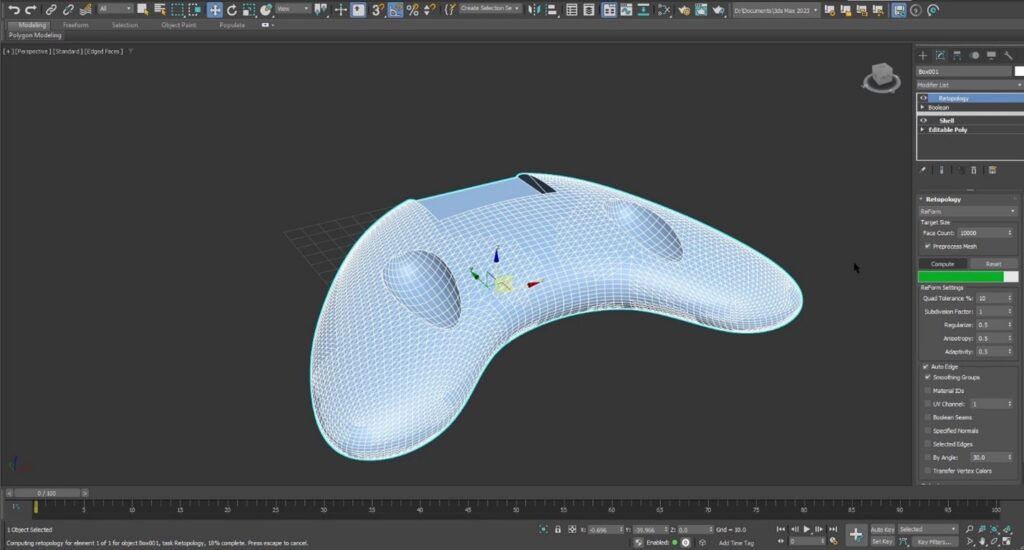

Place Working Pivot
A series of new Working Pivot tools have been added to enhance your creative workflows – from modeling using functions like Smart Extrude to creating rigs and aiding in animation.
Place Working Pivot provides a method to rapidly adjust the position and orientation of pivots. When active, you can place the Working Pivot on any vertex, edge, face component, or mid-points of those components on the active object in your scene.
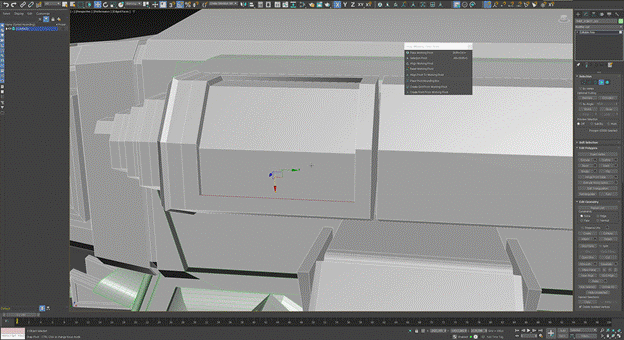
Create Point from Working Pivot
From modeling to animating, there is always a need to add new Pivot Helpers to 3ds Max scenes to help create hierarchies, rigs, and markers. When using the Working Snap Pivot’s “Create Point Helper from Working Pivot” command, a new Pivot Helper object is added to the scene and aligned to the position and orientation of the Working Pivot. This makes it easier to add and align multiple Pivot Helpers when working with and constructing a scene’s hierarchy arrangement.
Create Grid from Working Pivot
Easily place and activate a Grid Helper in your 3ds Max scene using the Working Snap Pivot’s “Create Grid from Working Pivot” command. This Grid Helper will align to the current position and orientation of the placed Working Pivot allowing you to augment your scene more intuitively.
Align Working Pivot
Align Working Pivot enables you to interactively adjust and realign an axis orientation of the Working Pivot by clicking and dragging the axis to snap to a valid vertex, edge, or face components.
Selection Pivot
When using Selection Pivot, align the position and orientation of the Working Pivot to the average of your current vertex, edge, or face selection.
Physical Material aligned with the Autodesk Standard Surface
Two new properties have been added to the Physical Material: Sheen can be used for fabrics and Thin Film can be used for soap bubbles or oily surfaces. Additionally, the Physical Material is now aligned with the Autodesk Standard Surface and is supported by FBX to allow materials to be shared between 3ds Max and Maya without losing any data.
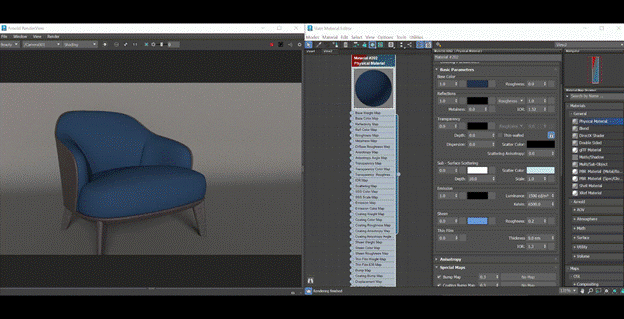
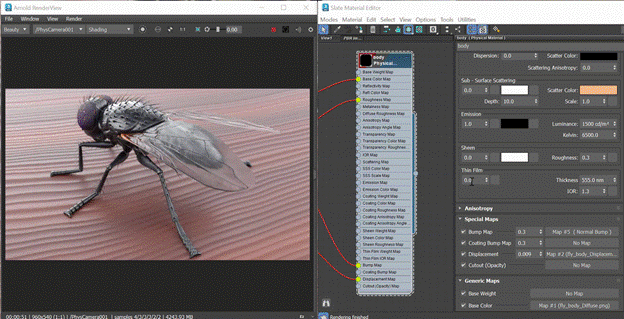
Autobackup toolbar
A new Autobackup toolbar has been added to the default UI. This toolbar provides a simple, non-intrusive, and accessible way to visualize and interact with the Autobackup process and let’s you know when Autobackup is about to activate through a new Autobackup timer UI. It also provides controls to skip an Autobackup save, temporarily turn off Autobackup or adjust the Autobackup settings. This enhancement allows you to remain productive while benefitting from the peace of mind that Autobackup offers in case of crashes, power failures, or creative mistakes.
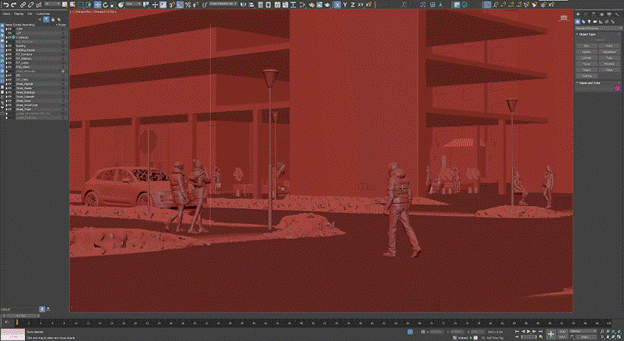
Faster Rendering Experience with Arnold
This release of 3ds Max includes the latest version of Arnold, helping you handle complex projects, customize your pipeline, and render high-quality 3D images with speed. New features include NVIDIA’s OptiX 7 Denoiser for consistent, high-grade denoising and powerful improvements to USD, interactive rendering, and the Triplanar shader. Learn more about the latest updates to Arnold on Seismic.
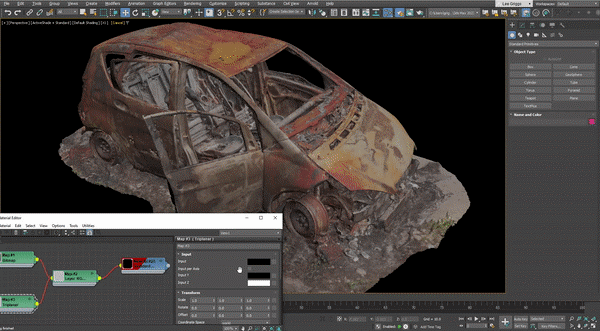
Autobackup improvements
- Improvements to the Autobackup system, including user-requested enhancements, allow you to focus on completing your tasks with fewer disruptions:
- A scene is not considered “changed” until an action has been applied. Saving a scene now resets the Autobackup timer to prevent situations where 3ds Max might try to Autobackup directly after a save.
- Autobackup is not activated when you are performing an activity in 3ds Max like using the mouse to interact with the scene, viewport, or UI elements; editing values in UI widgets; working in modal dialogs; or when 3ds Max is processing simulations, generating previews, texture baking, and more.
- New Autobackup settings allow for more flexibility in how backups are organized.
- The default Autobackup timer interval has been increased from 10 to 15 minutes, while the default number of backup files is now up from 3 to 10.
- You can choose to prepend the current scene name to the backup file, which provides more clarity on which scene was backed up.
- Simultaneous 3ds Max sessions won’t overwrite each other’s backup files until the limit you set is reached for a given backup file location and name combination.
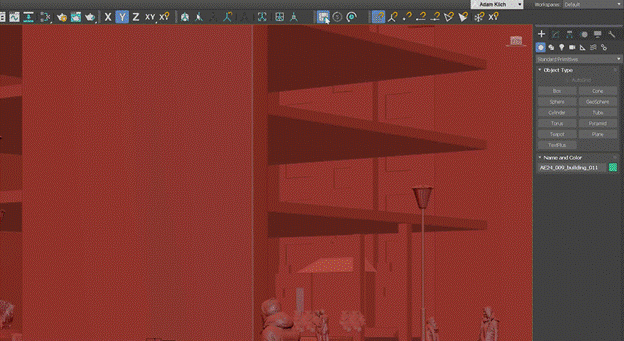
Occlude Selection Improvements
Generate occluded vertex, edge, or poly component selections faster than before – even on polygonal dense models of millions of triangles. Selection accuracy has also greatly improved as it is no longer based on screen pixels. Now, an object’s screen distance will not influence the accuracy of which components are selected, and geometric gaps or holes will no longer allow for the selection of components that the human mind would consider hidden from view.
Additionally, when using an Orthographic display mode, Occlude Selected is now more accurate while using various marquee-style selections such as rectangle, circle, and freeform.
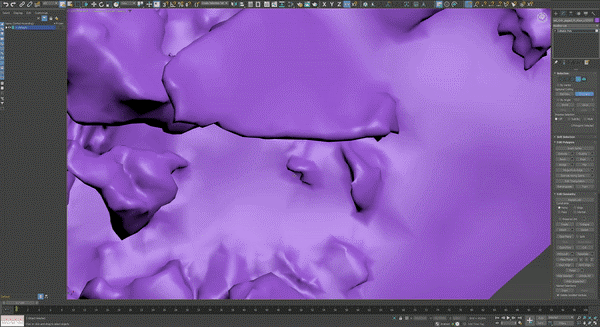
Smart Extrude
The partial cut-through Smart Extrude union/subtraction functionality and support for cutting into non-planar quads and n-gons are now available in the Edit Poly modifier.

Unwrap UVW Keyboard Shortcuts
New and updated keyboard shortcuts have been assigned for various operations found in the Unwrap UVW modifier so you can remain productive when creating and manipulating UV data.
- Stitch (custom) (Shift + S)
- Unfold3d Peel (Ctrl + Q)
- Pack (custom) (Shift + A)
- Quick planar map (Shift + Q)
- TV element mode (4)
- Grid visible (G)
- TV Ring select (Alt + R)
- TV Loop select (Alt + L)
- Grow (Ctrl + PgUp)
- Shrink (Ctrl + PgDn)
- Relax (Shift + X)
- Align to Edge (Shift + E)
- Straighten Edges (Shift + F)
- Align Horizontal (Shift + H)
- Align Vertical (Shift + V)
- Show map (Shift + M)
- Edge selection to Pelt Seam add (Shift + P)
- Edge selection to Pelt Seam Replace (Ctrl + Shift + P)
- Flatten by Smoothing Group (Ctrl + Shift + S)
- Cylindrical Mapping (Shift + C)
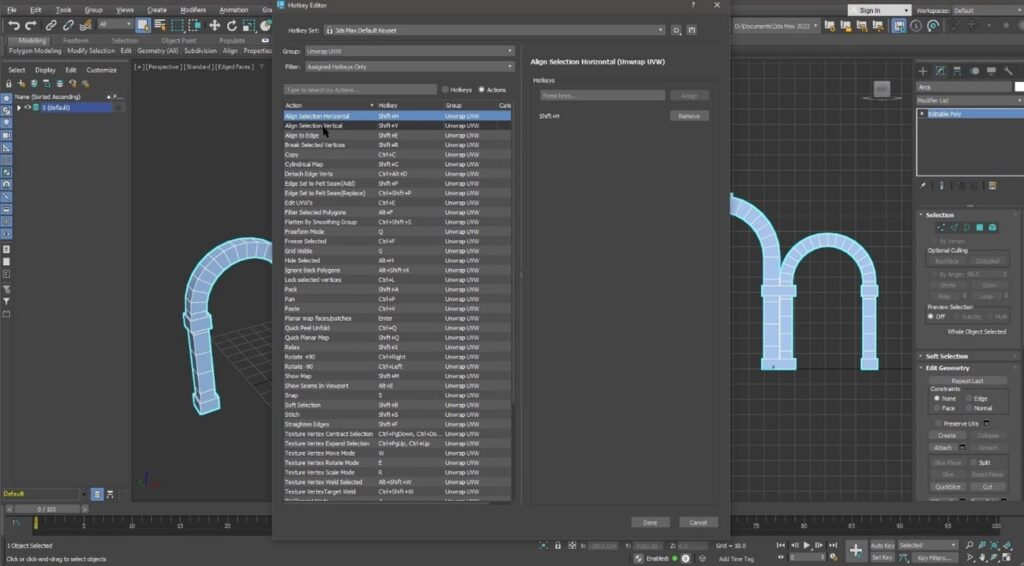
Other Capabilities
Volumes in the Viewport
Load and visualize volume data directly in the Viewport through a new API.
Instancing API
Load instancing objects to the Viewport and renderers through an agnostic API.
Compressed Scene File Save Performance
Compressed scene files will now save twice as fast thanks to a new archiving library, multithreading, and other optimizations.
Python 3.9
3ds Max ships with VFX Platform recommended Python 3.9.7 which boasts performance improvements, handy new string functions, and improved quality.
SSSE for Scene Script Asset
3ds Max protects you against potentially malicious scripts that are treated as assets to the scene and could be executed without your consent.
Built with Visual Studio 201
3ds Max has been built with Visual Studio 2019, one of the most advanced tools to build efficient, robust software. This enables 3ds Max and all 3rd party plug-in developers to benefit from compiler optimizations and run-time improvements.
Per Viewport Filtering: Maxscript Exposure
Advanced users have access to additional new functions in MAXScript for Per Viewport Filtering.
Per Viewport Filtering: Multi-Select
You can now perform a multi-selection of items in the Per Viewport Filtering dialog.
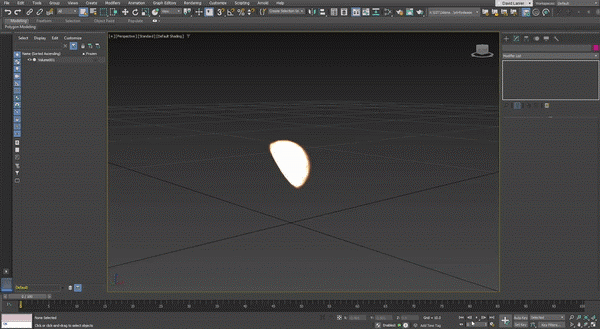

Check out the 3ds Max 2023 Release Notes and 3ds Max Public Roadmap for further information.
Join the community and submit your ideas and feedback at 3dsmaxfeedback.autodesk.com.
Learn how customers around the world are using 3ds Max on AREA by Autodesk.