Another quick post from the “not as obvious as it may seem” category, relating to how we work with Item numbers in Vault.
When assigning an item to a file we need to specify an item number. The original intent in Vault was that this item number should be generated from an automated numbering scheme, taking the next available value on assignment and using other property values like title, description and file associations to provide specific component identifiers, which of course is still possible today.
Many organizations though prefer, or at least find it easier, to have a number directly reflective of the file name or part number, which can be configured as well.
So whats best for you? It may depend here on who is responsible for component numbering or when component numbering is applied.
If your designers know the part number straight up and set the file name and part number at creation (via auto numbering or some business logic) we should map the item number from your file part number.
If however you don’t assign numbers until after designs are approved / items created, you may want to simply name the file as you please and assign the item number automatically – noting that you CAN map the item number back to file properties once this is set.
So how is item numbering set? Your administrator controls this from the numbering panel under behaviors, here we can create a number of automated item numbering schemes for you to use as well as the default mapped type – but not so fast, this does not actually control the mapping!
By default ALL items numbers are mapped to file properties, the Mapped numbering scheme here is actually just a free text field that allows you to enter whatever item name you like on creation, so the most important thing here is to set the default which will be used when creating an item from scratch OR when the selected file does not have a valid number mapping. So how does the mapping work you ask? Read on.
Where does the mapping come from? This is maybe not so obvious, but it is an easy one, from the properties tab select “Number” (Item, ECO) – but do not go to mapping tab! From the Settings tab on the property expand the “initial Value” cell. When item number is set to mapped the number value is pulled from the initial value mapping here. In the image below we see the defaults for Inventor, ACAD, ACADE and Office documents.
Worth noting that once initial Value is used, there is no longer any read mapping from that property – initial value is only ever used once, so changes to the original file value will not update the Item number once created.
If you DO NOT wish to use mapping from files to create the item number, this is where we remove the mapping.
What happens if there is no property defined? If you assign item to a file with mapping enabled and there is no initial value mapped for that file or if:
- The value is blank (no part number for example)
- The value is a duplicate of an existing item
- The value breaks some other rule
The item numbering dialog will appear prompting you to change the numbering scheme or manually enter an item number.
Typically if you have your file naming under control and are not assigning items to a bunch of odd files types, this process just works, but hopefully this helps to understand why it works and why occasionally it may not work the way you expect.
Also a special thanks to Anil for his editorial notes on this topic!
– Allan

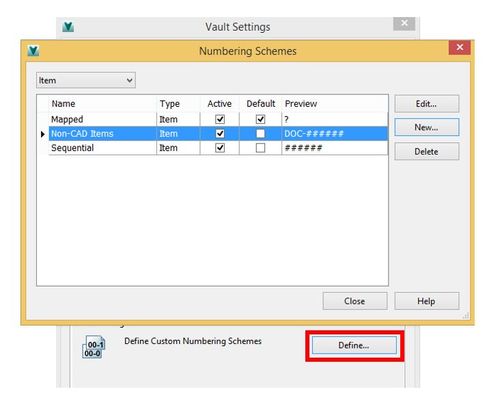
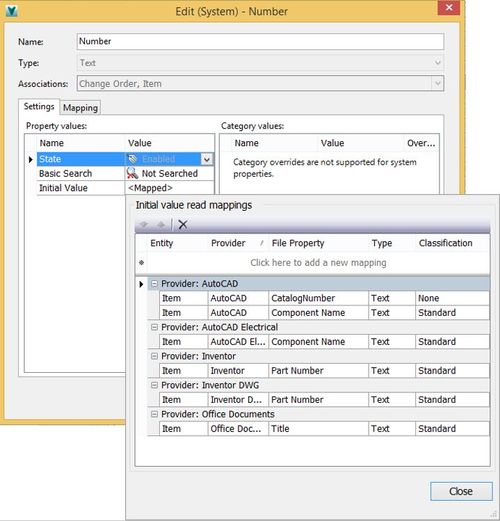
(0)