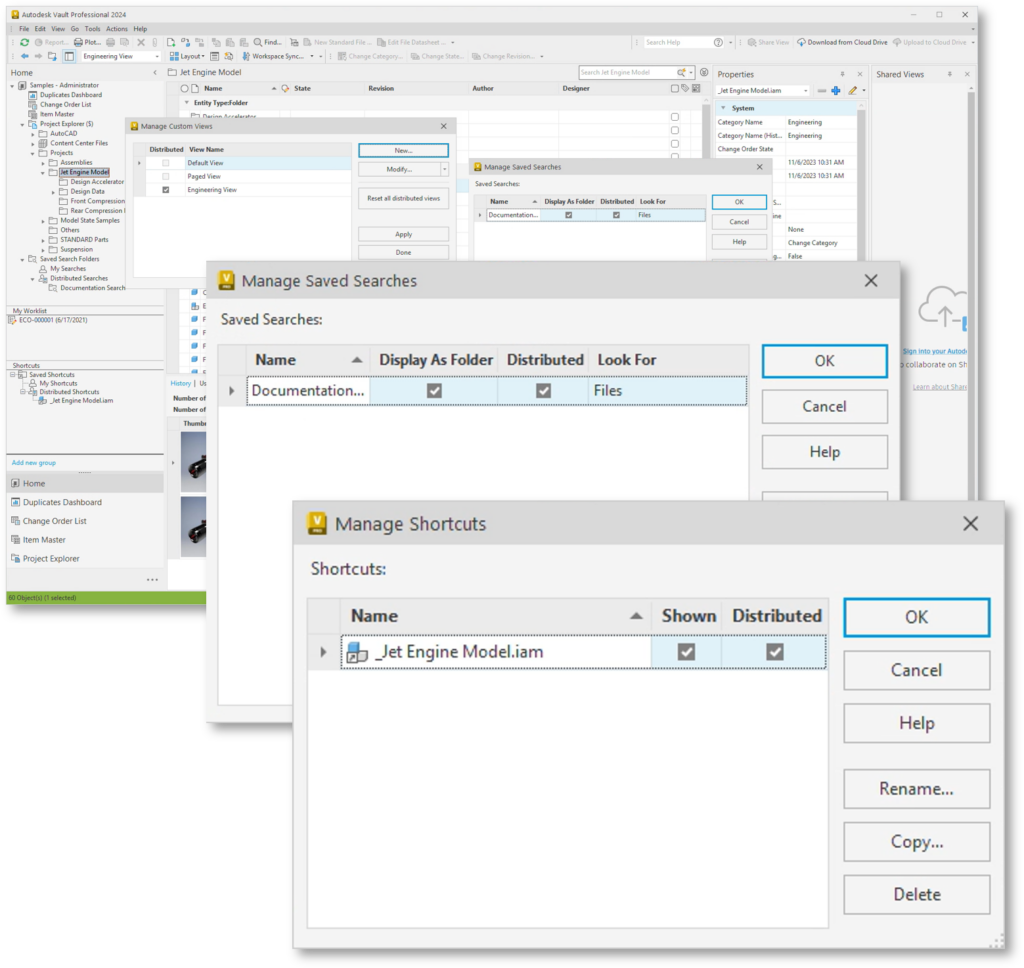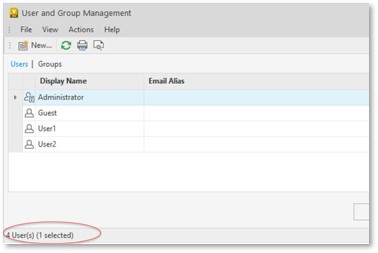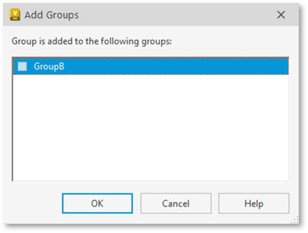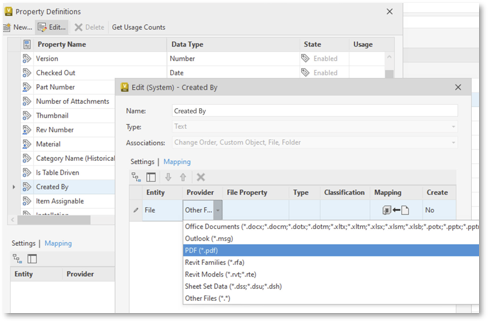Whether you’re among the many who have relied on Autodesk Vault for years, or just getting started, this post will show you what’s new in Vault 2024.2 to help you accelerate your overall design and data management experience. If you missed our previous Vault release posts this year, you can see them here: Vault 2024 and Vault 2024.1.
Watch some of the new features in action in the video below, and read on to learn more about what’s new in Vault 2024.2.
Autodesk Vault 2024.2 Highlights
Client Enhancements
Learn about the enhancements made to the Vault Client.
Customize Rename Columns
In the Vault 2024.2 release, we have extended the Rename wizard’s capabilities.
You can now:
- Add property columns in the rename wizard.
- Change the order of the columns, the size of the columns, and the alignment of the data in the columns.
- Sort columns in ascending or descending order.
- Add or remove the default prefix/suffix under the numbering scheme. You can also choose not to use any default prefix/suffix.
- Copy/paste values between multiple columns.
Note: The ability to customize columns has been extended to the Purge, Export, and Replace wizards.
Show/Hide Markup
Also new in the Vault 2024.2 release, Show (>)/Hide (<) arrow icons are added to the markup extension, allowing you to view visualization content properly when the markup tool is selected. Minimizing the panels associated with markups will enable you to have more screen space. You can also move the markup text toolbar for added ease and convenience. For more information, see Markup.
DWF and DWFX Support for Shared Views
We have now added support for publishing DWFs and DWFx files to Shared Views, making collaborating and sharing your designs with others easier. This is already supported in the Vault mobile app.
Administration Enhancements
Learn about the new capabilities and enhancements available for administration in the Vault 2024.2 release.
Client Configuration
In this release of Vault, we added the capability for administrators to centrally manage and deploy basic configuration settings such as grid view, saved search, and shortcuts on the client machines. These are the default settings configured when users access their system. Users can copy or modify the distributed settings locally to optimize their tasks and improve efficiency.
- Available in Vault Professional only.
- You need Vault Set Options permission to manage and deploy client configuration settings.
Distributed Views
This is the initial view set when the user accesses the system. As an administrator, you can:
- Copy or modify the distributed view.
- Rename the distributed view.
- Delete the distributed view.
For more information, see Customize the View and Manage Custom Views.
Distributed Searches
This is the initial search criteria set when the user accesses the system. As an administrator, you can:
- Copy the distributed saved search folder.
- Rename the distributed saved search folder.
- Delete the distributed saved search folder.
For more information, see Save a Search and Manage Saved Searches
Distributed Shortcuts
This is the default shortcut set when the user accesses the system. As an administrator, you can:
- Copy the distributed shortcut.
- Show/hide the distributed shortcut.
For more information, see Manage Shortcuts.
File Store Validation
- Added the capability to choose not to run the file store validation during backup.
For more information, see Back Up or Restore a Vault
User Management
User and Group Count Display
You can now view the total count and the number of selected users (and groups) in the User and Group Management dialog. The count is based on the displayed number of users and groups.
Resize Add Groups Dialog
You can now adjust the size of the “Add Group” dialog to avoid scrolling through the extensive list of groups.
“Created By” System Property Mapping
Previously, the ‘Created by’ system property had no mapping capability. The latest release enables the administrator to map this property to file properties. You can also map this property to multiple property source providers.
PDF Property Management
A new PDF property provider has been added to manage PDF file properties in Vault.
You can:
- Create PDF property mapping.
- Modify PDF properties in Vault.
The PDF property is also available when using Copy Design.
For more information, see Map Properties
Thin Client Enhancements in Vault 2024.2
Check out the enhancements made to the Thin Client.
The update includes the following enhancements to the Vault Thin Client:
- Switching workspace: Users can now navigate between workspaces more quickly without clicking the browser’s back button to return to a previous workspace after receiving a permission denied message.
- Sorting order: The sorting behavior in Thin Client has been made consistent with Thick Client, where files and shortcuts are listed together upon sorting. This sort order, which lists files and shortcuts together, only applies in the Full view.
Learn more
To learn more about Autodesk Vault product data management, visit our product center here.
Share your feedback
To make sure we’re working on your priorities, be sure to give us your feedback. You can join the following communities to share feedback and product improvement requests with our Autodesk Vault product team:
Vault Ideas – Submit your ideas for improvements and new features.
Vault Forums – Discuss Autodesk Vault’s current workflows with our technical teams and your peers.
Feedback Community – Test Autodesk Vault alpha and beta releases and give your feedback directly to the Vault product team.
—————————————————-
This post co-authored by:

Jyoti Patwal
Sr. Content Experience Designer
Autodesk