The May 2021 Model Coordination update greatly improves coordination of multi-format design and trade models. Alignment tools help to define transforms necessary to correct misalignment, ensure accurate clash results and support multi-model project review.
Model Alignment
Various tools are provided to apply a transform to misaligned models. XYZ and Rotation fields report data that is being used from the authoring application. When saved transform data is being used instead, the model name displays a transform icon. These data fields can be used for manual entry, and include the ability to ‘nudge’ in each direction.
Move into View
When aggregating models from different authoring apps, it is not uncommon for a model to be ‘off in space’ somewhere. The Move into View tool brings the model into view, where you can then use interactive tools for accurate positioning.
Copy From
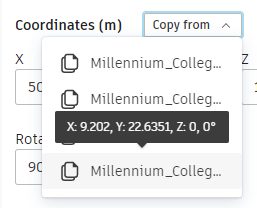
The Copy From tool makes it easy to copy the correct transform data from another model. A convenient tooltip shows the values that will be copied.
Rotate Models
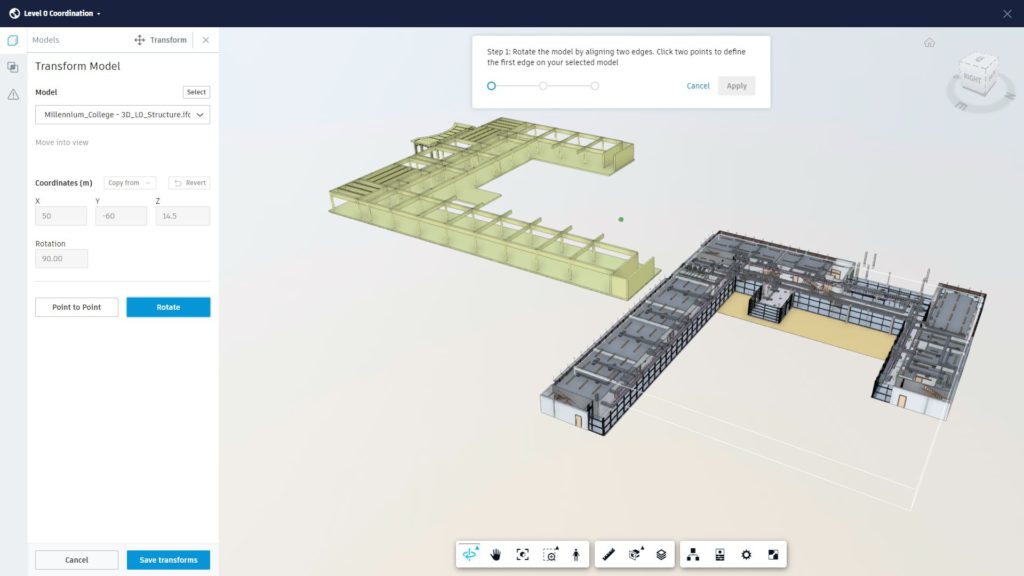
The Rotate tool provides a guided workflow to align a model’s orientation using object edges or lines within the models. Any model objects can be used, whether specific geometry at known positions or any modelled object such as slab edges or walls. Linework and grid lines can also be used.
Move Models from Point to Point
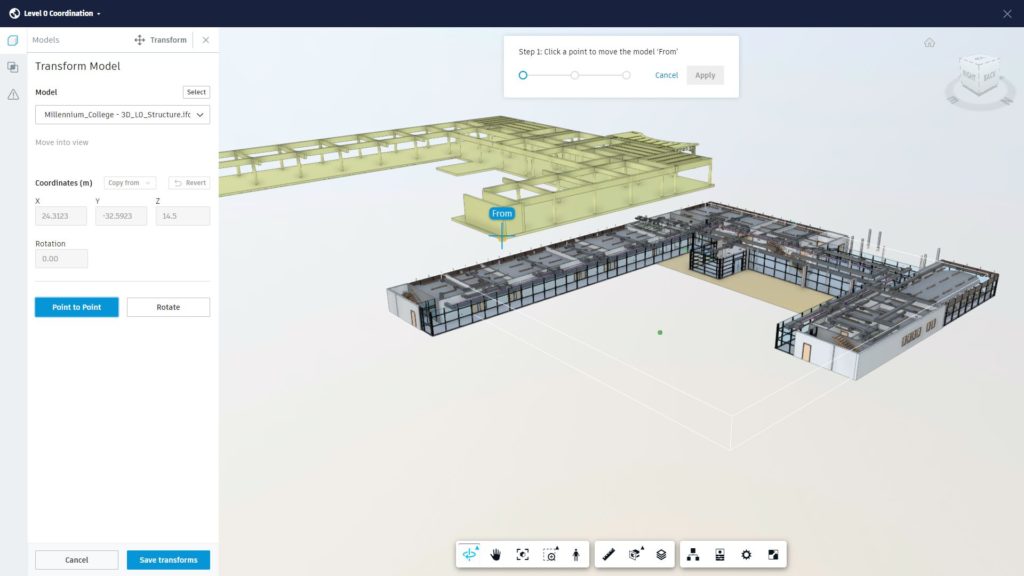
The Point to Point tool provides another guided workflow to reposition a model, by snapping between corresponding points on two models. Grid intersections are the most accurate points, especially when aligning MEP. However, any known points can be used, such as the corner of a floor or slab.
Save Transforms
Model Coordination enables you to transform a model, or in the case of Revit files, on a specific 3D View. Transforms are saved against the model file, in the Project Files area of Document Management. In the case of Revit, the transform will be saved for all 3D Views published from the same RVT file, helping to keep everything in sync.
Saved transforms will carry forwards to future new versions of the file. If a file is copied in Document Management, any saved transform data will also be copied. Similarly, using the Share and Consume workflows in Design Collaboration will also ensure any transform data is carried forwards.
If the misalignment is later corrected in the authoring file, then the saved transform can be removed using the Revert button from the Transform Model panel.
Automated Clash Detection
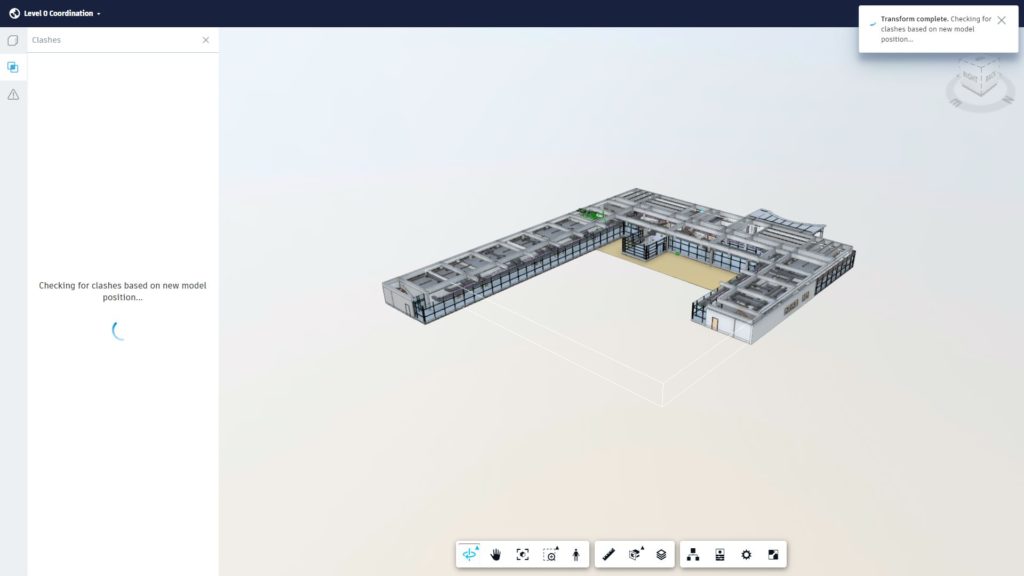
The primary purpose of aligning models in Model Coordination is to ensure the accuracy of data for review and analysis. Once a transform has been saved, the clash engine is triggered, automatically recalculating clashes impacted by the updated model position.
Connected Navisworks
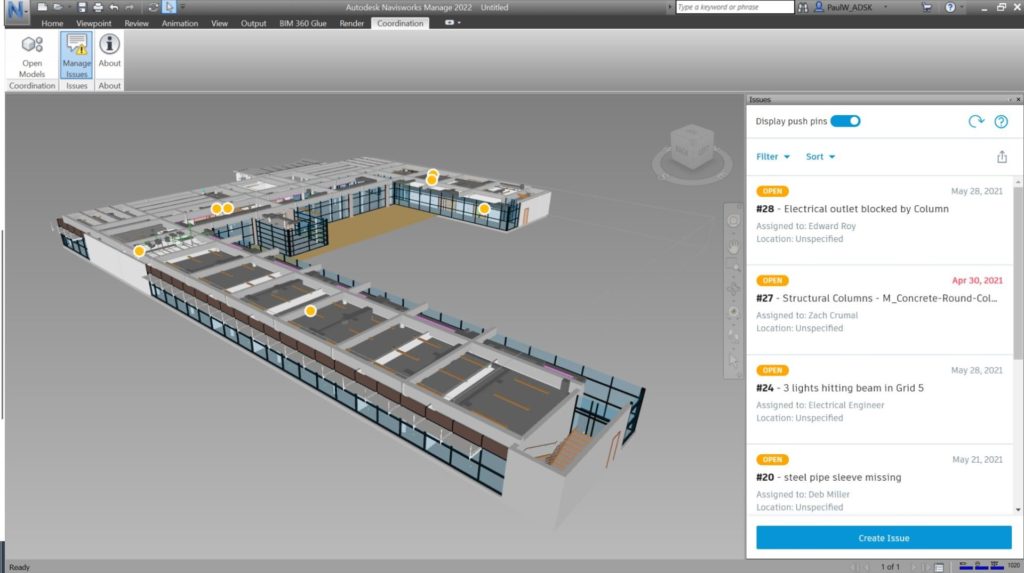
The latest Coordination Issues Add-in for Autodesk Navisworks extends the connected workflow with Model Coordination, now with Append model capability. This provides the ability to append additional models from Model Coordination into Navisworks and update NWF files. Transform data saved for models in Model Coordination is read within Navisworks.
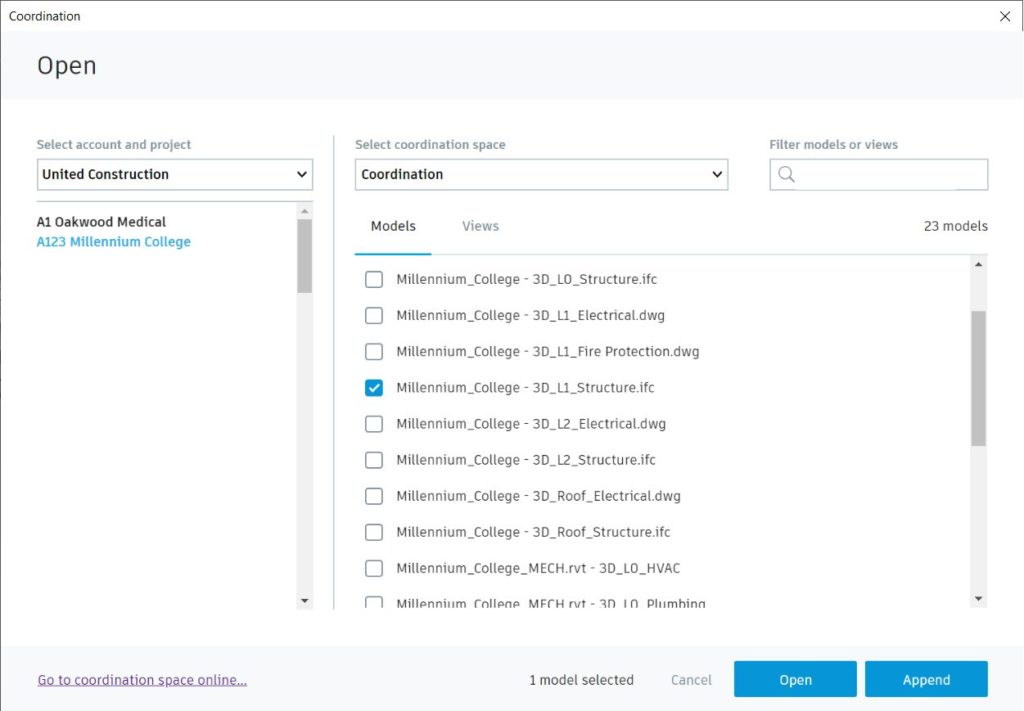
Navisworks 2022 and Navisworks 2021 Update 2 provide enhanced object properties, separating into category tabs.
Save as NWD is now available, enabling creation of sign-off models which can be stored in BIM 360 Document Management for broader access.
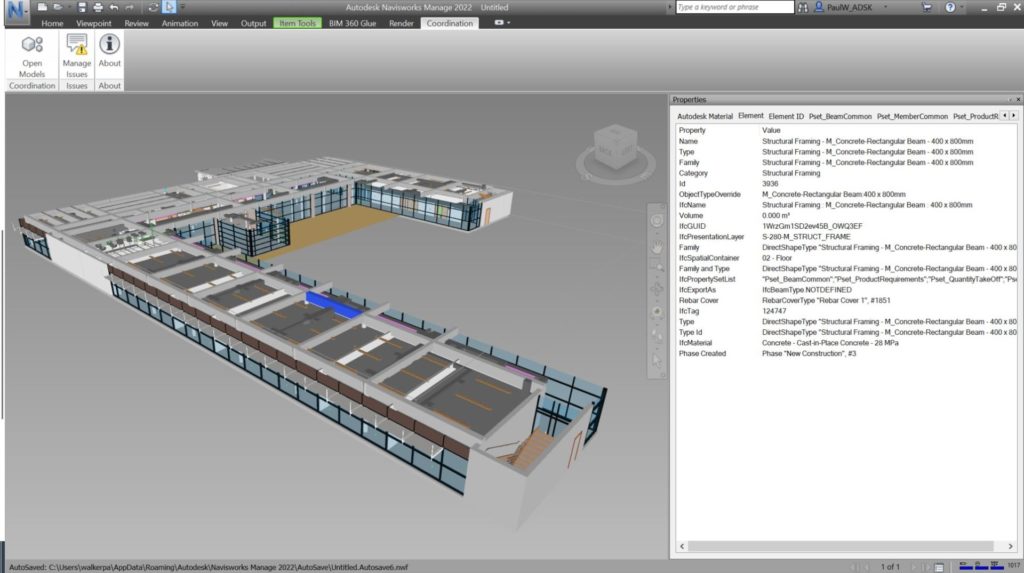
Revit Issues Add-in
The Issues Add-in for Autodesk Revit is now available for Revit 2022, further extending the issues-based workflows through to resolution. This latest release improves visualization of issue push-pins in Revit 2022, and now includes localization (available in all languages supported by Revit).
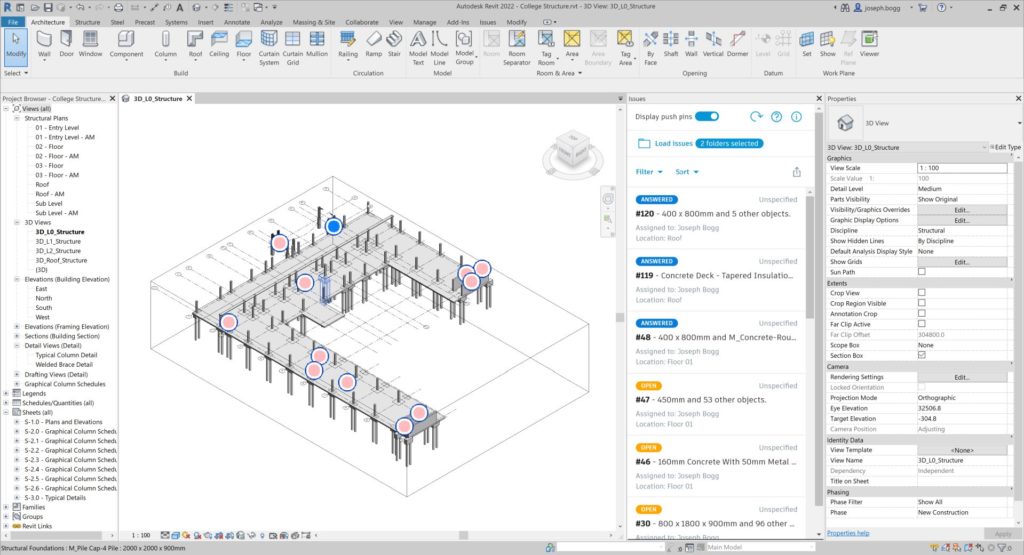
Connect to a Revit Cloud Model or Cloud Workshared model (including through Autodesk Desktop Connector) to access issues within Revit. View the captured issue with the push-pin visualized directly in the Revit view, with the corresponding object highlighted. Issue details and metadata are available, comment on issues for clarification, and change issue status once resolved.
Using the Revit Issue Add-in alongside Model Coordination and the Navisworks Coordination Issues Add-in, visualize clash issues directly in Revit with screenshots to aid issue resolution. Load issues from other copies of the same model created as part of the Design Collaboration Share and Consume workflow.
You can access and download the latest Issues Add-in installer for Revit 2020 & 2021 through Autodesk Accounts or the Autodesk Desktop App.







(0)